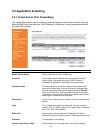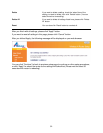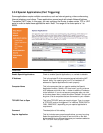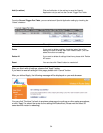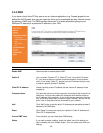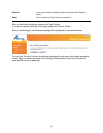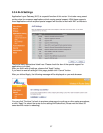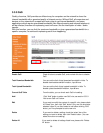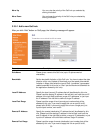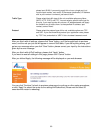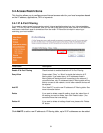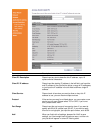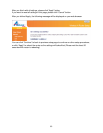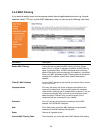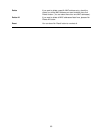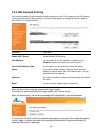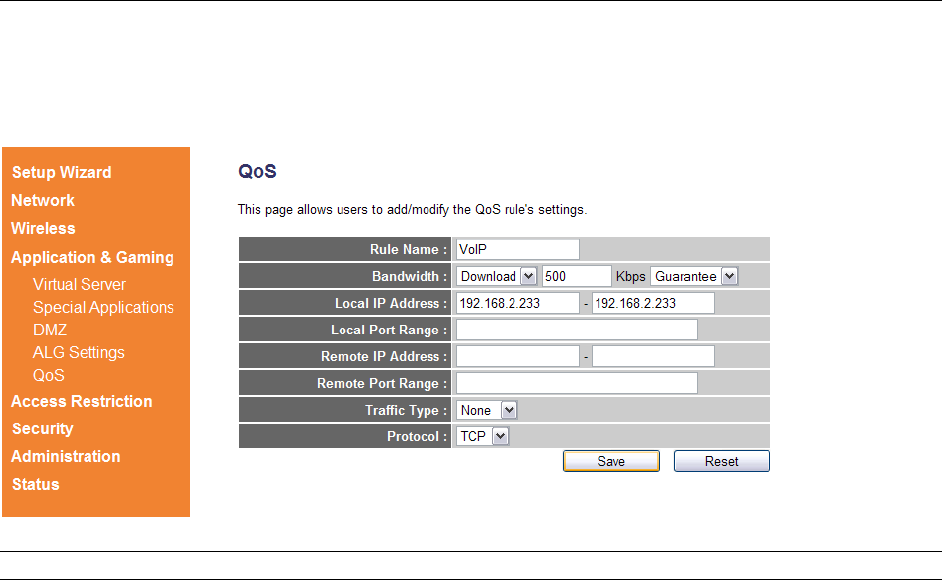
59
Move Up You can raise the priority of the QoS rule you selected by
clicking this button.
Move Down You can lower the priority of the QoS rule you selected by
clicking this button.
3.3.5.1 Add a new QoS rule
After you click “Add” button on QoS page, the following message will appear:
Parameter Description
Rule Name Please give a name to this QoS rule (up to 15 alphanumerical
characters).
Bandwidth Set the bandwidth limitation of this QoS rule. You have to select the data
direction of this rule (Upload of Download), and the speed of bandwidth
limitation in Kbps, then select the type of QoS: “guarantee” (guaranteed
usable bandwidth for this rule) or “max” (set the maximum bandwidth for
the application allowed by this rule).
Local IP Address Specify the local (source) IP address that will be affected by this rule.
Please input the starting IP address in the left field, and input the end IP
address in the right field to define a range of IP addresses, or just input
the IP address in the left field to define a single IP address.
Local Port Range Please input the range of local (source) port numbers that will be
affected by this rule. If you want to apply this rule on port 80 to 90,
please input 80-90; if you want to apply this rule on a single port, just
input the port number, such as 80.
Remote IP Address Specify the remote (destination) IP address that will be affected by this
rule. Please input the starting IP address in the left field, and input the
end IP address in the right field to define a range of IP addresses, or just
input the IP address in the left field to define a single IP address.
Remote Port Range Please input the range of remote (destination) port number that will be
affected by this rule. If you want to apply this rule on port 80 to 90,