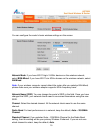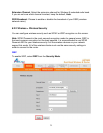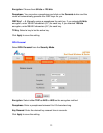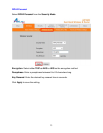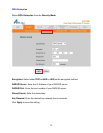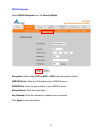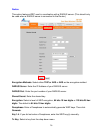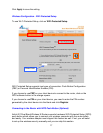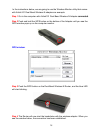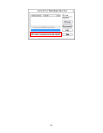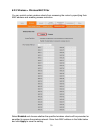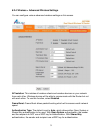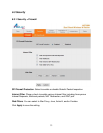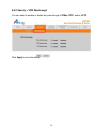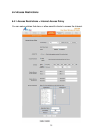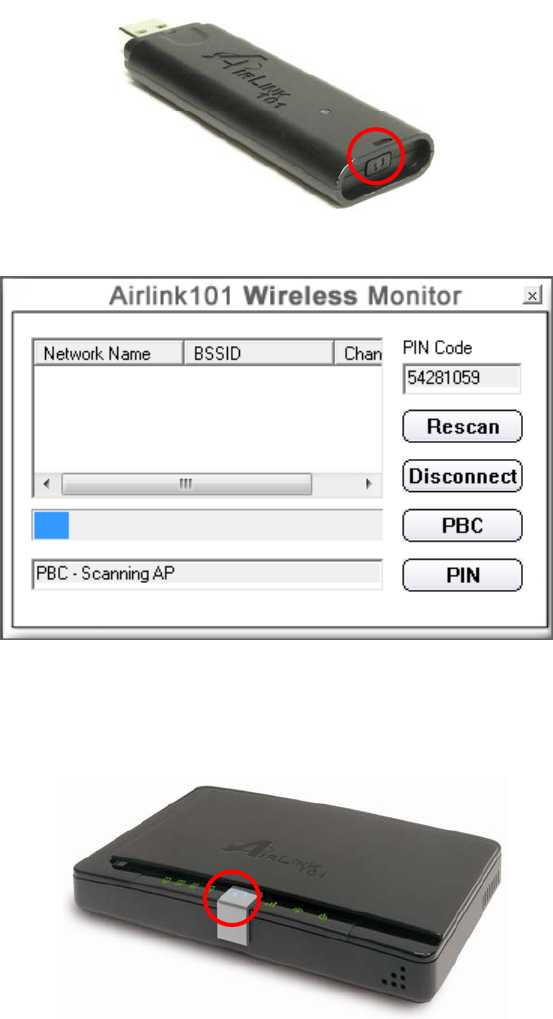
28
In the instructions below, we are going to use the Wireless Monitor utility that comes
with Airlink101 Dual Band Wireless N adapters as example.
Step 1 Go to the computer with Airlink101 Dual Band Wireless N Adapter connected.
Step 2 Push and hold the WPS button on the bottom of the Adapter until you see the
WPS window pops up on the computer monitor.
WPS window:
Step 3 Push the WPS button on the Dual Band Wireless N Router, and the blue LED
will start blinking.
Step 4 The Router will now start the handshake with the wireless adapter. When you
see the window below, the connection has been established.