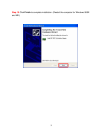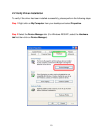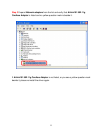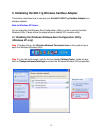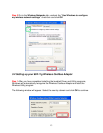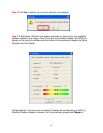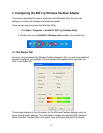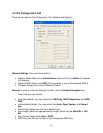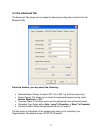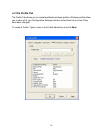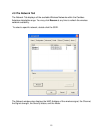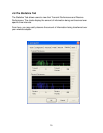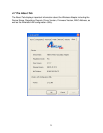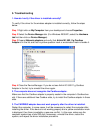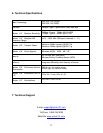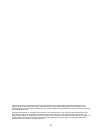22
5. Troubleshooting
1. How do I verify if the driver is installed correctly?
To verify if the driver for the wireless adapter is installed correctly, follow the steps
below.
Step 1 Right-click on My Computer from your desktop and choose Properties.
Step 2 Select the Device Manager tab. (For Windows 2000/XP, select the Hardware
tab first then click on Device Manager).
Step 3 Expand Network adapters and verify that Airlink101 802.11g Cardbus
Adapter is in the list and that no yellow question mark or exclamation mark is beside it.
Step 4 Close the Device Manager. If you do not see Airlink101 802.11g Cardbus
Adapter in the list, try to reinstall the driver again.
2. The computer does not recognize the Cardbus adapter.
Make sure that the Cardbus adapter is properly seated in the computer’s Cardbus bus
slot. If there are additional free Cardbus slots, try to install the Cardbus adapter in those
slots.
3. The CARDBUS adapter does not work properly after the driver is installed.
Restart the computer. In some cases, it will be necessary to restart the computer after
installing the driver. If the device is not working properly and a yellow exclamation mark
is displayed, then there is probably a resource conflict. In this case, make sure the
computer system has a free IRQ and if necessary, uninstall the driver, restart the
system, and repeat the driver installation procedure.