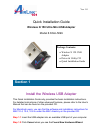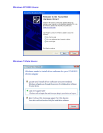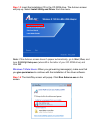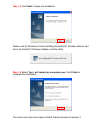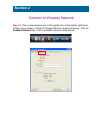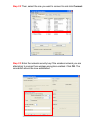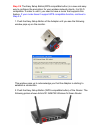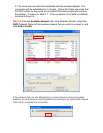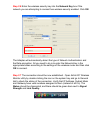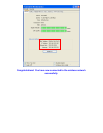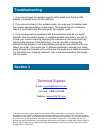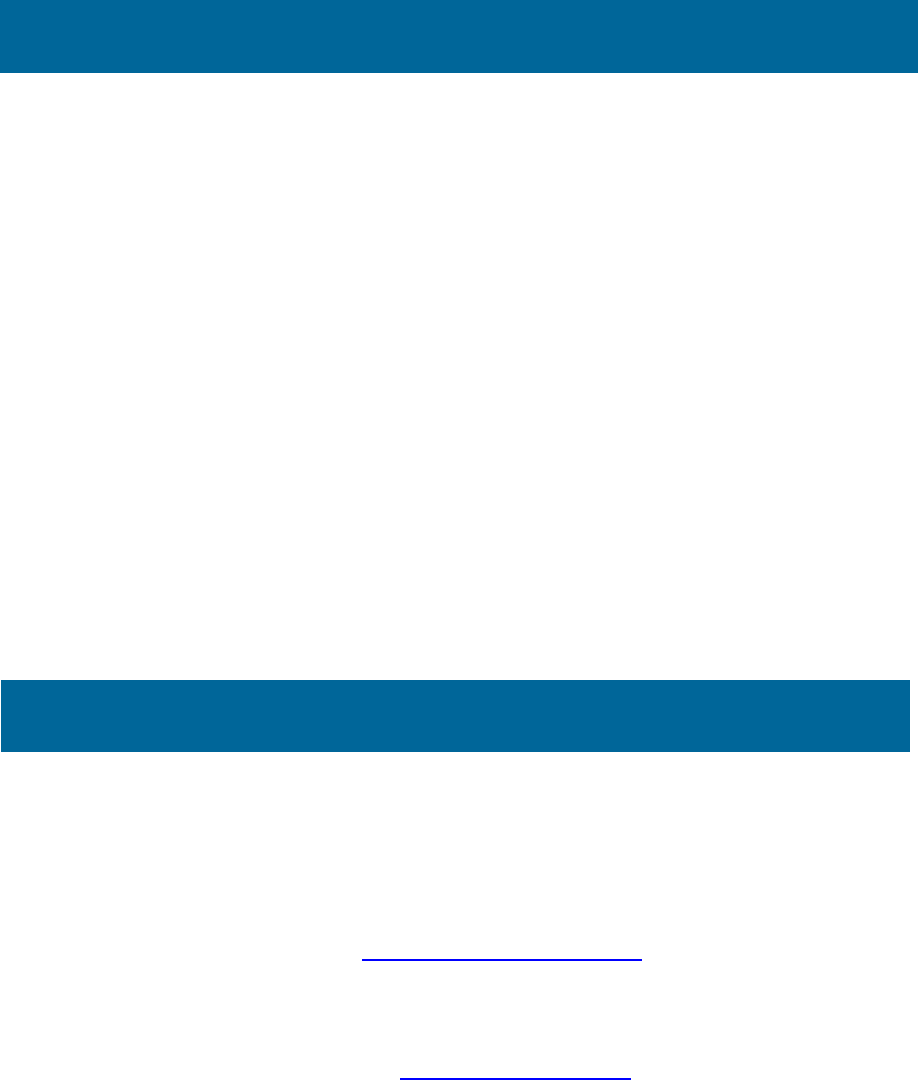
1. If you cannot open the wireless monitor utility, make sure that the USB
adapter is inserted firmly into the USB port.
2. If you cannot connect to the wireless router, you may want to double check
the wireless security settings on the router. The network key you entered in
Step 2.4 must match with the settings on the wireless router.
3. If you are experiencing problems with the connection such as low signal
strength, slow connection speed, or unstable wireless connection, you can try
to tune your router’s signal by changing the channels on the router and/or by
adjusting the direction of the antenna(s). You do not need to change the
channel on the Adapter; it will automatically pick up the new channel after you
reboot the router. Your router has 11 different channels to choose from. Keep
going through the channels until you find one that gives you a stable connection.
For instructions on changing channels, refer to the documentation that comes
with the router.
Technical Support
E-mail: support@airlink101.com
Toll Free: 1-888-746-3238
Website: www.airlink101.com
*Theoretical maximum wireless signal rate derived from IEEE standard 802.11 specifications. Actual data
throughput will vary. Network conditions and environmental factors, including volume of network traffic, building
materials and construction, mix of wireless products used, radio frequency interference (e.g., cordless telephones
and microwaves) as well as network overhead lower actual data throughput rate. Compatibility with 802.11n
devices from other manufactures is not guaranteed. Specifications are subject to change without notice. Photo of
product may not reflect actual content. All products and trademarks are the property of their respective owners.
Copyright ©2011 Airlink101®
Section 3
Troubleshooting