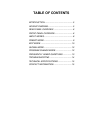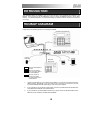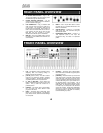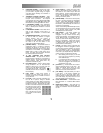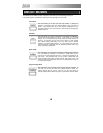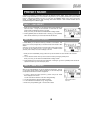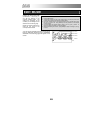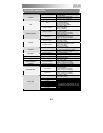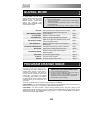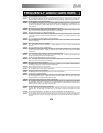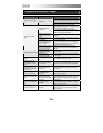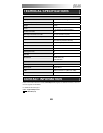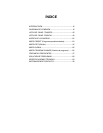10
NAVIGATING EDIT MODE
1. Press the [EDIT] button.
2. To select the controller you wish to edit, simply engage it – this will prompt the screen
to display the properties of the particular controller (Page 1).
3. If there are multiple menus for the selected controller, turn the [VALUE] dial to select
the menu you wish to edit. Press [ENTER] to view the parameters of the selected
property (Page 2).
4. To move between the parameter fields on Page 2, use the [<] and [>] buttons. To
change the values of the fields, turn the [VALUE] dial.
5. When finished editing the controller, press [ENTER] to accept the change or press [<]
to cancel.
FIELD 1
FIELD 2
FIELD 3
FIELD 4
EDIT MODE
Pressing the [EDIT] button calls
up Edit Mode. In this mode, you
can edit the settings of the
currently selected Preset. The
settings vary depending on the
controller you are editing and are
described on the following page.
Please note that the changes you
make will only apply to the
currently selected Preset.
You can use the example screenshot on the right to
help you determine where the Page 2 parameters
described on the following page will appear on the
screen.