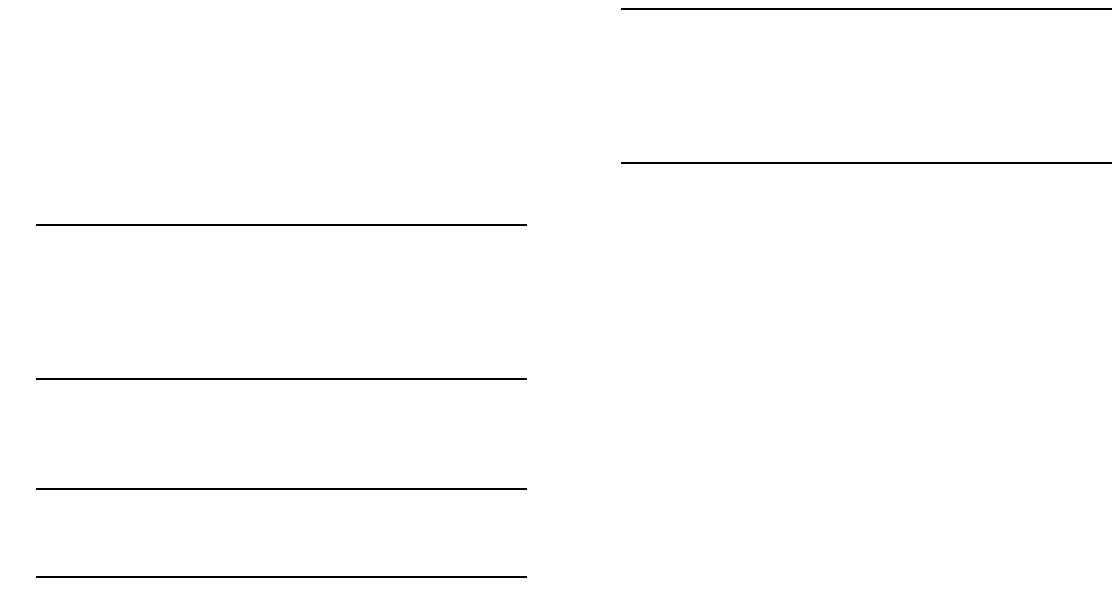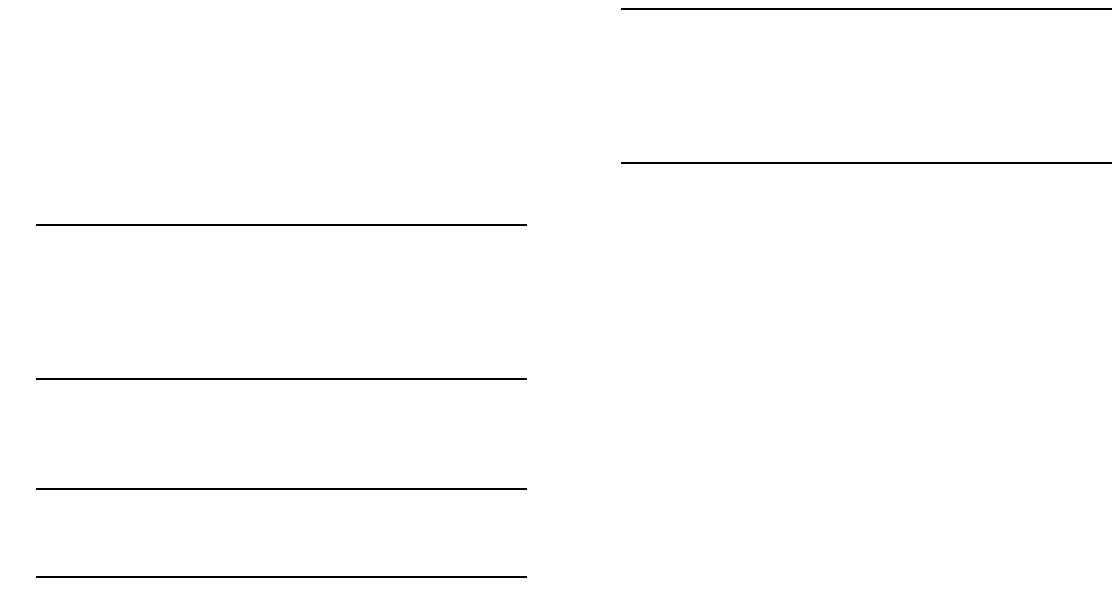
June 2007 Your First Login Session 17
Changing the Login Password
Change the login password for admin user sessions by follow-
ing the steps below:
1 Be sure that you have logged into the switch as user
type admin (see “Logging in to the Switch” on page 14).
2 Enter the keyword password and press Enter.
3 Enter your new password at the prompt (refer to the
note below).
Note. Typically, the password should be a string of non-
repeating characters. The switch’s authentication software
uses the first occurrence of the character series to uniquely
identify the password. For example, the password
engrengr is the same as engr. A better password might be
engr2735.
4 You will be prompted to re-enter the password. Enter
the password a second time.
Note. Be sure to remember or securely record all new
passwords; overriding configured passwords on
OmniSwitch 6850 Series switches is restricted.
New password settings are automatically saved in real time to
the local user database; the user is not required to enter an
additional command in order to save the password informa-
tion. Also note that new password information is retained
following a reboot.
All subsequent login sessions—including those through the
console port—will require the new password in order to access
the switch.
User Accounts. The switch allows a maximum of 50 user
accounts in the local user database. For information on
creating additional user types and assigning individual
passwords, refer to the “Managing Switch User Accounts”
chapter of your OmniSwitch 6800/6850/9000 Switch
Management Guide.