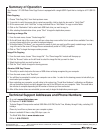© 2010 Aleratec, Inc. 9851 Owensmouth Avenue / Chatsworth, CA 91311 U.S.A. Document Number: 9299042_ENG_Rev_C
Specifications subject to change without notice.
Summary of Operation
Your Aleratec 1:21 USB Flash Drive Copy Cruiser is equipped with a single USB 2.0 port that is a bridge to all 21 USB 2.0
slots.
Data Copying
1. Choose “Data Copy Only” from the drop down menu.
2. If you wish to verify the source data is copied successfully, click to check the box next to “Verify Data?”
3. On the same screen, click “Add Files” to copy individual files or “Add Folder” to copy an entire folder.
4. Click on the “Destination” tab to select each USB flash drive you want to copy to.
5. After selecting the destination drives, press “Start” to begin the duplication process.
Creating an Image File
1. From the main menu, choose “Create Image File”.
2. On the left hand side of the screen, you will see a drop-down menu with a list of current drives available. From here,
you may choose which drive you want to make an image of.
3. In the box labeled “File Name”, you may enter the name of what you want to call the newly created image. Include
.img at the end of the name. All image files are automatically saved in C:\USB_imagefiles\.
4. Click on “Start” to begin the image creation process.
Image File Copying
1. From the main menu, choose “Clone Image File”. The “Clone Image File” module will then pop up.
2. Click the “Browse” button on the left hand to select the image file that you want to clone.
3. Select the drives that you wish to clone to.
4. Click the “Start” button to begin the cloning process.
Aleratec USB Key Cleaner
1. This utility is used to help solve the issue of USB drives not being recognized by your computer.
2. From the main screen, click “Run Now”
3. You will then be prompted to restart your computer now or later. In order for the cleaning process to take effect you
must restart your computer.
4. Upon restarting your computer you will notice in the system tray “Found New Hardware” notifications as Windows
sets up the devices that are currently plugged into one of the USB ports on your computer. Note: This could take a
few minutes to complete depending on the number of devices you have connected.
5. After all the device drivers are reinstalled you are ready to begin the duplication process again.
Technical Support Addresses and Phone Numbers
• By e-mail: support@aleratec.com
• By Telephone: 1-818-678-0484
Technical Support Group can be reached 8:00 AM to 5:00 PM, Pacific Time, Monday through Friday, excluding U.S.
holidays.
Please try to call from a phone near your computer system.
• Access is available 24 hours a day, 365 days a year, via:
The World Wide Web at: www.aleratec.com
FAX at: 1-818-678-0483