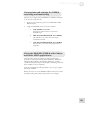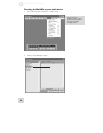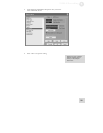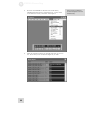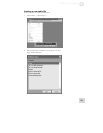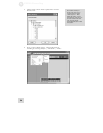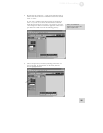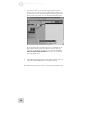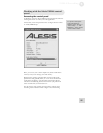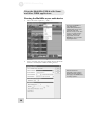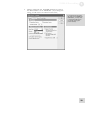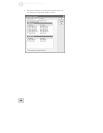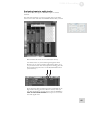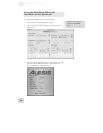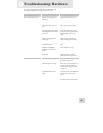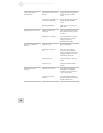USB2.0 Recording
5
37
Working with the Alesis USB2.0 control
panel
Accessing the control panel
In Windows, open the Alesis USB2.0 control panel from either the
All Programs menu or within your audio application.
On the Mac, access this panel from the “configure device” button
of Audio/MIDI Setup.
Here, you can see your current sample rate, driver and firmware
versions, and you can change your audio latency.
Higher latency settings generally allow for more stable audio
performance and generally allow you to run more simultaneous
audio tracks and plugins. The downside is that higher latency
introduces noticeable lag between the time that you perform an
action and the time you listen back to it.
For this reason, many people use lower latency settings when
recording tracks and then switch to higher ones when mixing.
To open the control panel
from within Cubase in
Windows, select “Devices” |
“Device Setup….” | “VST
MultiTrack.” Then, click the
“Control Panel” button.