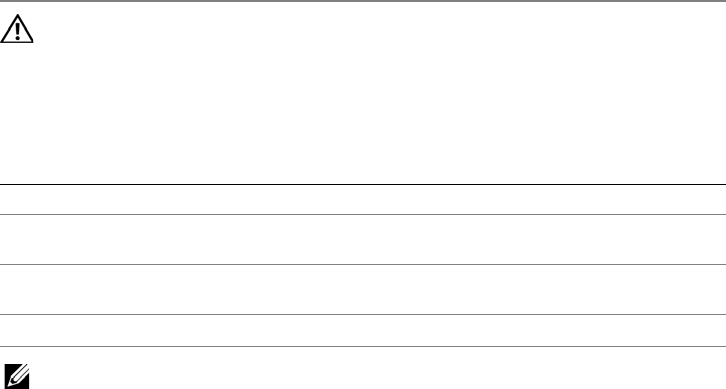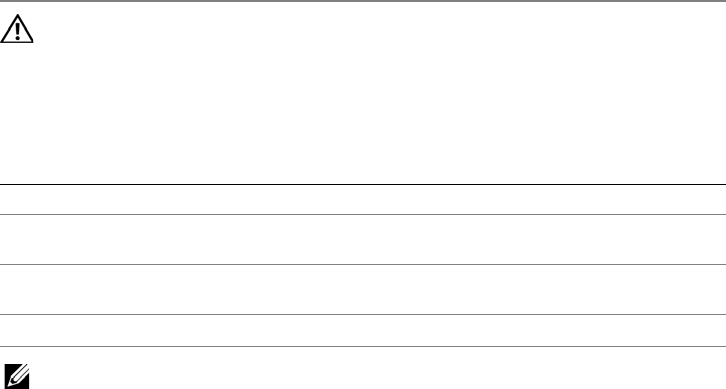
Replacing the Hard Drive(s) | 25
Replacing the Hard Drive(s)
WARNING: Before working inside your computer, read the safety
information that shipped with your computer and follow the steps
in "Before You Begin" on page 9. For additional safety best practices
information, see the Regulatory Compliance Homepage at
dell.com/regulatory_compliance.
The following table provides the drive configurations supported on your computer:
NOTE: For more information, see Specifications at support.dell.com/manuals.
Procedure
1 Place the primary hard drive (HDD 0) in the hard-drive bracket.
2 If applicable, slide the secondary and tertiary hard drive(s) into the hard-drive bracket.
3 Replace the screws that secure the primary hard drive (HDD 0).
4 If applicable, replace the screws that secure the secondary hard drive (HDD 1) and
tertiary hard drive (HDD 2) to the hard-drive bracket.
5 Connect the interposer to the hard drive(s).
6 Place the hard-drive assembly in the computer base.
7 Tighten the captive screws that secure the hard-drive assembly to the computer base.
8 Slide the hard-drive cable into the connector on the system board and press down on
the connector latch to secure the cable.
Postrequisites
1 Replace the base cover. See "Replacing the Base Cover" on page 15.
2 Replace the battery pack. See "Replacing the Battery Pack" on page 13.
3 Follow the instructions in "After Working Inside Your Computer" on page 11.
4 Install the operating system for your computer, if needed.
5 Install the drivers and utilities for your computer, if needed.
Number of drives Dimensions supported Connect to
One 9.5 mm or 7.0 mm top (HDD 0) or bottom (HDD 1) connector of
the interposer
Two
9.5 mm and/or 7.0 mm top (HDD 0) and bottom (HDD 1) connectors
of the interposer
Three
7.0 mm only all the three connectors of the interposer
Book.book Page 25 Thursday, June 7, 2012 3:01 PM