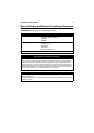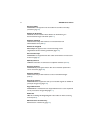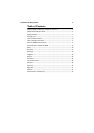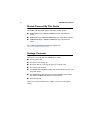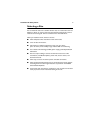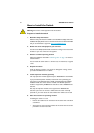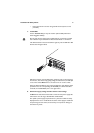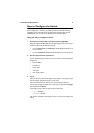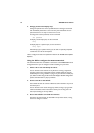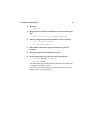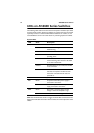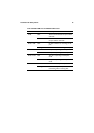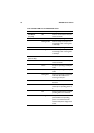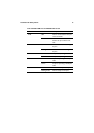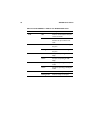Installation & Safety Guide 11
How to Configure the Switch
Some configuration is necessary to enable the switch’s advanced switching
capabilities. This is achieved via the Command Line Interface (CLI). On the
AT-8624T/2M, you can also use the Graphical User Interface (GUI).
Using the CLI to configure a switch
1. Connect a terminal or PC to the Terminal Port (ASYN0).
Using the supplied RS-232 DB9 serial straight-through cable, connect your
terminal or PC to the RS-232 Terminal Port:
• For the AT-8624T/2M and AT-8624PoE, the RS-232 Terminal Port is on
the front panel.
• For the AT-8648T/2SP, the RS-232 Terminal Port is on the back panel.
2. Set the communication parameters.
Set the communication parameters on your terminal or terminal emulation
program to:
• Bit rate: 9600
• Data bits: 8
•Parity: None
• Stop bits: 1
•Flow control: None
3. Log in.
After the switch has booted, the login prompt appears. If the login prompt
does not appear, press [Enter] two or three times.
When the switch boots for the first time it automatically creates an
account with manager privileges. The account has the login name manager
and the password is friend.
At the login prompt, enter the login name and password:
Login: manager
Password: friend
The switch’s command prompt appears. Now use the CLI to configure the
switch.