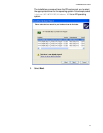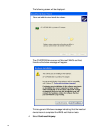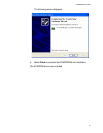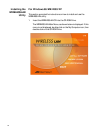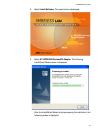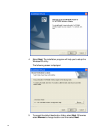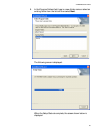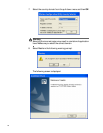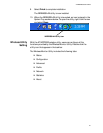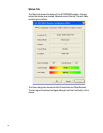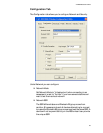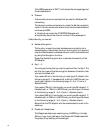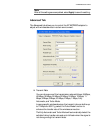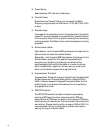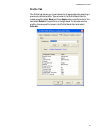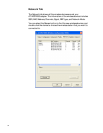AT-WCP200G User’s Guide
27
9. Select Finish to complete installation.
The WIRELESS LAN utility is now installed.
10. When the WIRELESS LAN utility is launched, an icon is placed in the
System Tray, as shown below. To open the utility, right-click the icon
and select Open.
Wireless Utility
Setting
With the AT-WCP200G adapter utility, users can configure all the
functions provided by the Wireless Monitor Utility. Double-click the
utility icon that appears in the task bar.
The Wireless Monitor Utility includes the following tabs:
❑ Status
❑ Configuration
❑ Advanced
❑ Profile
❑ Network
❑ Statistics
❑ About
WIRELESS LAN Utility Icon