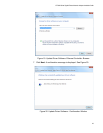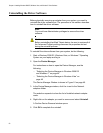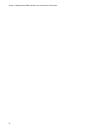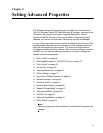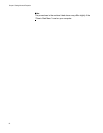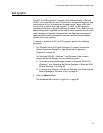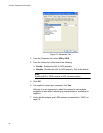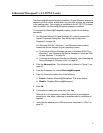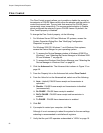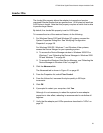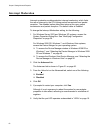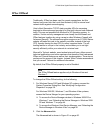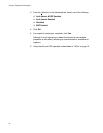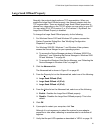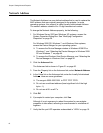AT-2900 Series Gigabit Ethernet Network Adapters Installation Guide
57
Ethernet@Wirespeed™ (AT-2972/T2 only)
The Ethernet@Wirespeed property enables a Gigabit Ethernet adapter to
establish a link at a lower speed when only two pairs of wires are available
in the cabling plant. This property is available on the AT-2972/T2 adapter
only. By default, the Ethernet@Wirespeed property is enabled.
To change the Ethernet@Wirespeed property, perform the following
procedure:
1. For Windows Server 2003 and Windows XP systems, access the
System Properties Dialog Box. See “Modifying Configuration
Properties” on page 39.
For Windows 2008 R2, Windows 7, and Windows Vista systems,
access the Device Manger for your operating system:
To access the Device Manager window in Windows 2008 R2 or
Windows 7, see “Selecting the Device Manager in Windows 2008
R2 and Windows 7” on page 44.
To access the Windows Vista Device Manager, see “Selecting the
Device Manager in Windows Vista” on page 45.
2. Click the Advanced tab. The Advanced tab is shown in Figure 21 on
page 56.
3. From the Properties list, select Ethernet@Wirespeed.
4. From the Values list, select one of the following:
Enable - Enables Ethernet@Wirespeed. This is the default.
Disable - Disables Ethernet@Wirespeed.
5. Click OK.
6. If prompted to restart your computer, click Yes.
Although it is not necessary to reboot the system for new adapter
properties to take effect, rebooting is recommended to reinitialize all
registers.
7. Verify that the adapter port LEDs operate as described in “LEDs” on
page 16.