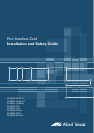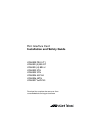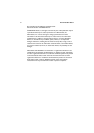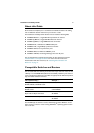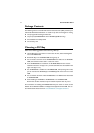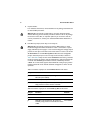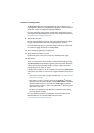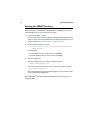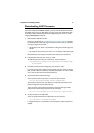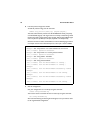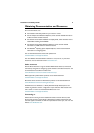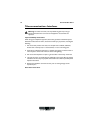Installation and Safety Guide 9
Downloading VoIP Firmware
If you have installed an AT-AR027 VoIP PIC, you now need to download and install
the VoIP firmware onto your PIC. Before you begin, check that the PIC Error LED
on the PIC is off, and that the PIC has been recognised by your switch or router,
using the show system command.
1. Download the VoIP PIC firmware.
Point your web browser at www.alliedtelesis.com/support/software/. Navigate
to the PIC product information page and find the firmware files you need from
the support page. You will need:
• the PIC boot code, which is responsible for loading the protocol image onto
the PIC
• the images for the protocols you wish to run on the PIC—SIP and/or H.323
Download the firmware files you need and save them to your TFTP server.
2. Load the boot code onto your switch or router.
To load the boot code from your TFTP server, use the command:
load method=tftp destination=flash server={hostname|ipadd}
file=filename
3. If possible, load the protocol image onto your switch or router.
If you have enough space, load the protocol image onto your switch or router’s
flash, so that it does not need to be continually connected to an external TFTP
server. Use the load command as described above.
4. Set the boot code and protocol image.
To set the boot code on the switch or router, use the command:
set voip bootcode=filename server={ipadd|flash}
This command sets the boot code filename, and specifies the location of the
protocol image that the boot code will load.
To set the name of the protocol image (file), and specify what type of VoIP
protocol the protocol image supports, use the command:
set voip file=filename protocol={h323|sip} type={fxs|fxo}
5. Set the interface for the VoIP traffic.
To set the preferred interface for VoIP traffic, use the command:
set voip public interface=interface
If a logical interface is not specified, 0 is assumed (that is, eth0 is equivalent to
eth0-0).