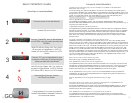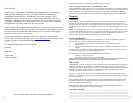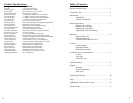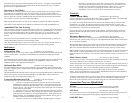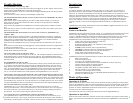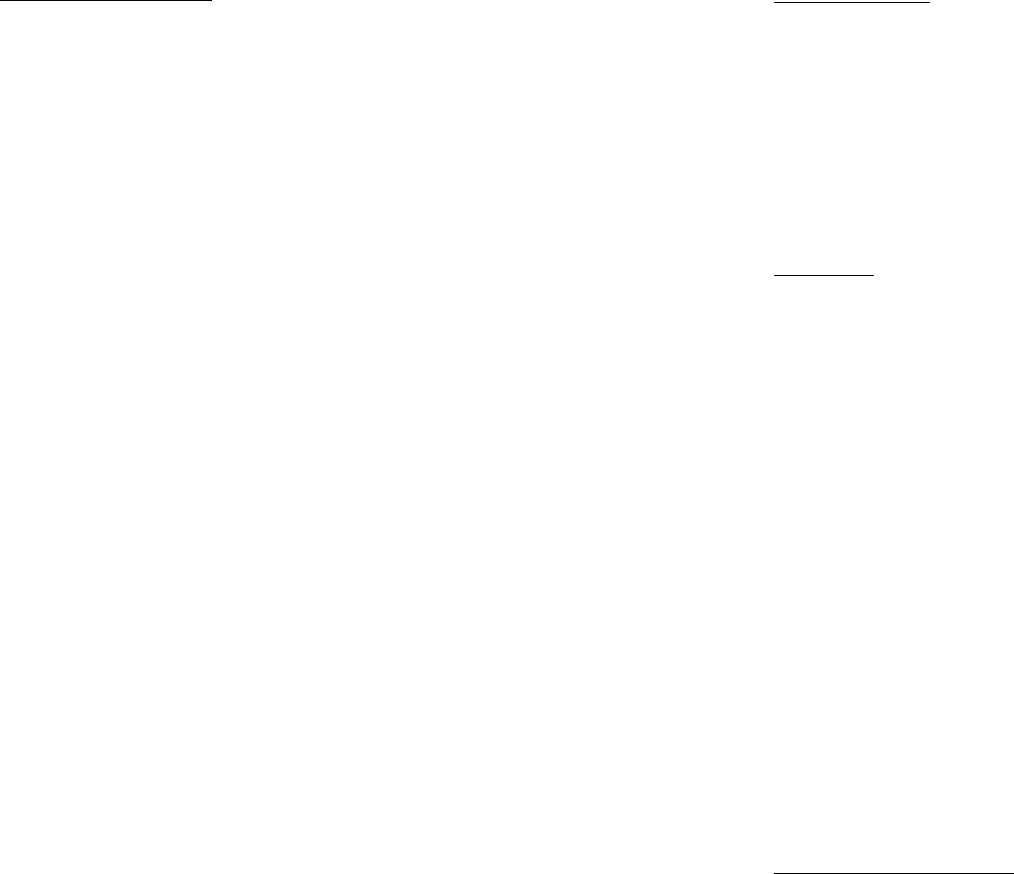
8
5
Introduction:
AlphaShield:
According to National Cyber Security Alliance, the safest way to fully protect any computer is to
physically disconnect it from the Internet. AlphaShield allows the customer to protect a computer
effectively, by seamlessly disconnecting and reconnecting without Internet service interference. The IP
Address is protected and concealed and thus is not visible to be hacked, spied on, advertised to or
changed by malicious softwares. It is estimated that over 30% of all Internet traffic is malicious and that
the average computer is scanned 7-10 times per hour by third parties. AlphaShield blocks all 65,536
ports in your computer. For Always-On connections, blocking all ports or entry points is critical in
securing a computer. Everyone who has High-Speed Internet should have an AlphaShield to protect
them.
AlphaShield prevents hacking and damage from worms like MSBlast, BugBear, DoomJuice etc. and is
easy to install with no software required.
Features and Benefits:
AlphaShield is the next generation in network security. It is a stand-alone external hardware device that
utilizes cutting edge technology to stop hackers and network attacks before they can access your
computer. AlphaShield monitors all inbound and outbound data transmissions between your computer
and the outside world. It does all this seamlessly, while maintaining your Internet connection.
AlphaShield has many advanced features that make it a foolproof security device such as:
TM
! Unique “GAP” technology (Trademark: AlphaGAP )
! RPA (Real-time Packet Authorization)
! IP Stealth Technology (Makes your computer invisible to hackers)
! Stand-alone hardware sentry
! 15 Mode (Timed connection with a logical disconnect)
! Auto Mode (Continuous connection, optional logical disconnect)
! Lock Mode (Timed connection with a physical disconnect)
! Instant manual connect/disconnect function
! Auxiliary Port for other IP devices such as VOIP
AlphaShield provides many benefits that make it a leader in data security and Internet privacy such as:
! Blocks all 65536 ports
! Stops all third party pop ups
! True plug n' play installation and operation
! No technical knowledge needed for setup and installation, less then 1 min setup
! No future software patches or upgrades required
! Functions with all operating system platforms
! Compatible with cable, xDSL, ISDN, or wireless broadband
! Firmware immune to viruses and alterations
! No conflicts with existing firewalls or routers
! Eliminates DOS(Denial of Service) and DDOS (Distributed Denial of Service) attacks
! Provides 24/7 online protection
Modes of Operation:
Operation in 15 Mode:
If the 15 Mode is selected, a connect session must be manually initiated by pressing the Connect button
(Blue) on the AlphaShield. Once the Connect button (Blue) is pressed, the Connect LED will illuminate
green to indicate to the user that he or she is connected to the Internet or network. After an inactivity
period of 15 minutes, AlphaShield will disconnect and enter into a Logical Disconnect state. In order to
reconnect, press the Connect button (Blue).
The Connect LED will always indicate the connection status of the AlphaShield device.
Operation in Auto Mode:
When the Auto mode is selected, a connection session must be initiated by pressing the Connect button
(Blue). The Connect LED will illuminate a solid green to indicate that AlphaShield is in the connected
state.
Trouble Shooting:
My AlphaShield does not power up. Why?
Ensure that you are using the provided wall mount power adaptor (9 volt DC. 200 mA center positive)
shipped with the AlphaShield and not some other power adaptor.
Make sure that there is 110 volts AC or 220 volts AC being provided through the wall outlet (In North
America 110 VAC).
If all of the above is correct, then the provided adaptor could be faulty.
The Inbound data link status LED does not come on when I connect my AlphaShield to my cable or
xDSL modem. Why?
Make sure that power is being supplied to your cable or xDSL modem and that it is switched on.
Make sure that the network RJ-45 (Ethernet) cable is the same as that provided by the MODEM
manufacturer or your ISP.
Make sure that the AlphaShield’s Cable/DSL port is not being connected to the computer’s network
port.
If all of the above is correct, the cable could be faulty. Replace the cable with a similar type of RJ-45
(Ethernet) network cable.
The Outbound data link status LED does not come on when I connect my AlphaShield to my
computer. Why?
Make sure that the power is being provided to your computer and that the computer is switched on.
Make sure that the network RJ-45 cable is a straight through connection provided with AlphaShield.
Make sure that your Network Interface Card within your computer is not a fixed fast Ethernet
100Mbps card that cannot switch or auto negotiate to 10 Mbps.
Make sure that the AlphaShield’s PC port is not being connected to the Cable/DSL port or the AUX
port.
Make sure that you have the RJ-45 jack plugged into a Network Interface Card on the computer and to
no other type of peripheral card.
If all of the above is correct, then the cable could be faulty. Replace the cable with another straight
through RJ-45 (Ethernet) network cable.
The Connect LED is always on solid green. Why?
The Auto Mode has been selected on the rear of the unit. This solid green indication is normal for this
mode and the logical 15 minute disconnect time-out is bypassed. The AlphaShield remains always
connected and provides security via the IP Stealth and RPA technologies until the Disconnect button is
manually pressed.
My AlphaShield does not time out. Why?
If AlphaShield is in Auto Mode, then it will not disconnect. However, if the selected mode is either 15
or Lock Mode, then the connection session timer has not expired because there is client user activity
being detected. If the client is downloading or uploading a large file that exceeds the inactivity time
value, the Connect LED will stay green. The AlphaShield will stay connected and will not disconnect
the client until the data file transfer is completed and the timer value expires with no transmission
activity. The second condition is the normal operation of the AlphaShield in 15 or Lock Modes.
Cannot make a connection to the Internet and the connect LED and data LEDs are solid red. Why?
This is normal for the AlphaShield if it is in the Lock Mode. In the Lock Mode, AlphaShield has physically
disconnected the computer from the network connection and will not allow any communication to take
place. This mode should be used only if the user requires security of an extreme measure. This mode is
recommended if the user does not access the Internet for an extended period of time or has left the
computer unattended and wishes no communication to take place between the computer and ISP provider.
The red connect LED comes on too often. Why?
AlphaShield is in 15 or Lock Mode and the user is not creating enough user activity to reset the
inactivity disconnect timer. This is normal operation in 15 or Lock Mode if the user is not using his or
her Internet connection. The Connect LED will give a 30 second warning by flashing green prior to
disconnection. It will turn red upon a logical or physical disconnect.
Users sessions have to be re-established after a logical or physical disconnect. Why?
Your AlphaShield device contains a memory map of concurrent valid users’ sessions while you are
connected to the Internet. Once a logical or physical disconnection has taken place, either manually or
automatically, the IP map table is discarded. All users' sessions must be re-established after a logical or