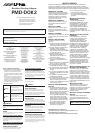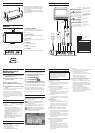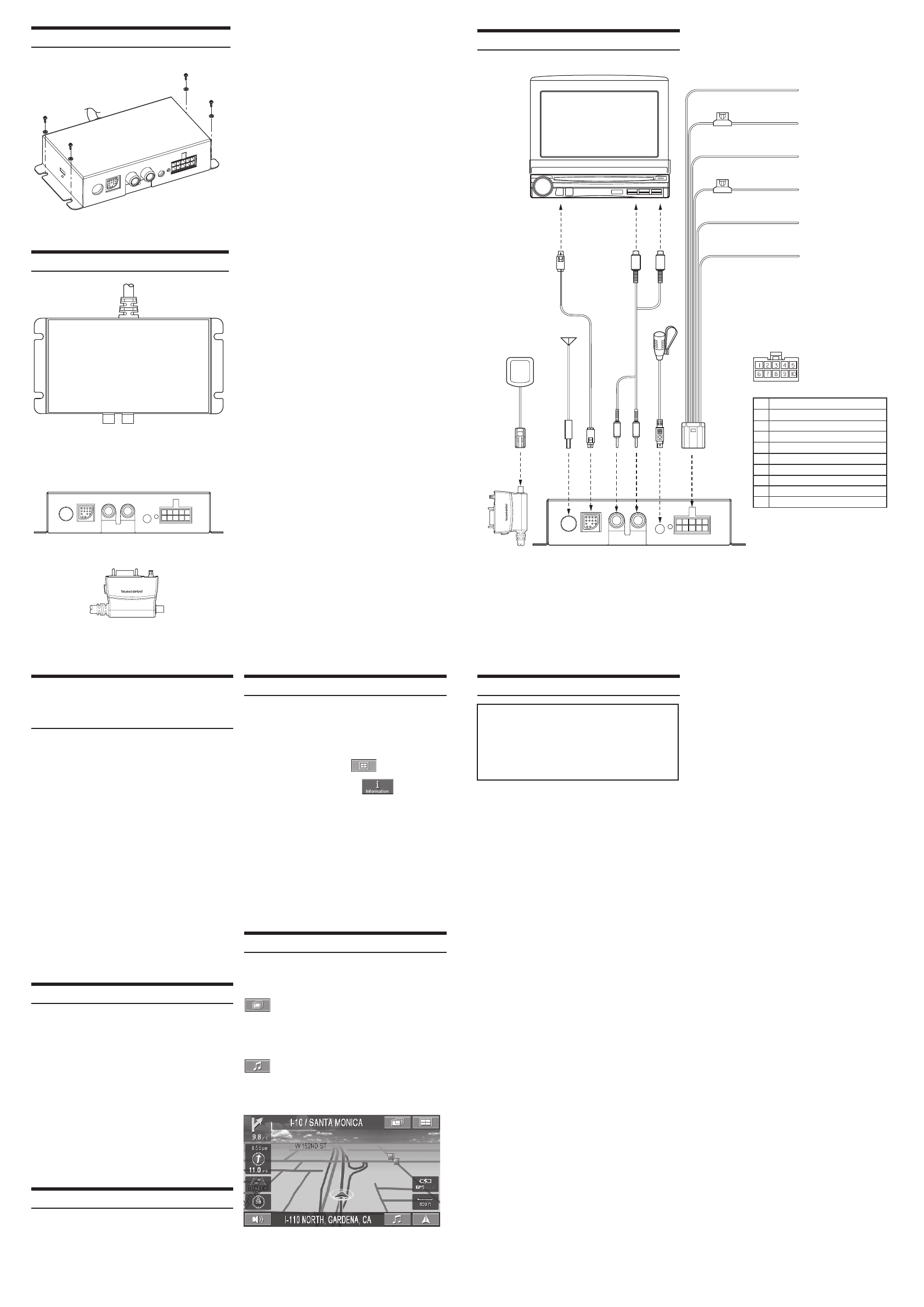
Connections
(2A)
(2A)
1
2
3
4
5
6
7
8
9
10
Ground (Black)
ACC (Ignition) (Red)
Interrupt (Pink/Blue)
Open
Open
Open
Battery (Yellow)
Dimmer In (Illumination) (White/Blue)
Open
Parking Brake (Yellow/Blue)
Battery Lead
(Yellow)
Dimmer In (Illumination) (+)
(White/Blue)
Parking Brake (Yellow/Blue)
Ground (Black)
ACC (Ignition) (Red)
Interrupt (Pink/Skyblue)
To the Illumination
signal line (+)
To the parking brake
signal line (-)
To AUX
input of
IVA-D105
Power Connector Pin
Configuration
Connect to a metal part
of chassis body with
screw
To the Acc power lead (+)
To Constant 12 V (+)
Connect this to the INT (-)
input of the head unit. Do
not connect for 2006 and
older head unit.
Microphone
Antenna
GPS Antenna
(Included)
Wiring Diagram With IVA-D105
1 2 3 4 5
6
1. ANTENNA INPUT (OPTIONAL)
FM antenna input (RDS-TMC traffic tuner reception).
Optional film antenna (KAE-350FM) available. See your
dealer for details.
2. DISPLAY (RGB Output)
Connects to the display connector of Alpine Multimedia
Station.
3. AUDIO OUTPUT
Connects to aux input of Alpine Multimedia Station (RCA
not included).
4. MICROPHONE
External microphone (included) input
5. POWER
Connects 10 pin power input harness.
6. GPS ANTENNA
GPS antenna is located on the connector to the Blackbird
Operating Blackbird from the
Multimedia Station (using IVA-
D105 as an example)
1. Connect Blackbird to the Docking Adapter,
with Blackbird turned off.
2. Power on the Multimedia Station and select
Navigation as Source.
To Listen to Music from Blackbird
3. Press source and select AuX as input.
4. Press V.sel and select Navigation as video
source.
• Using V. SEL, you can still use functions of the Multimedia
Station while Blackbird is on the screen.
• Blackbird’s music feature is also available from the Navi
menu. See Blackbird Owner’s Manual for more details.
Note: Please ensure your Blackbird is turned OFF before
connecting to the docking adapter. In the event navigation
does not display on the Multimedia Station screen, please
reset the Blackbird.
Specications
• External dimensions ....................................
...................... 138(w) x 30 (h) x 70 (d) mm
• Weight .................................0.8 Lb ( 360 g)
• Included in the box:
PMD-DOK2 Docking Adapter .................
1
10 pin Power harness (5 m/ 16.4 ft) ........
1
13 pin RGB Video cable (5 m/ 16.4 ft) ....
1
External GPS antenna (5 m/ 16.4 ft)
........1
External Microphone (3m/ 10 ft) ..
...........1
Mounting screws ....................................
4
Installation/Owner’s Manual ....................
1
Registration card ....................................
1
• Product specifications and appearance are
subject to change without notice for the
purpose of improvement.
Features
• Navigation map display output to
Multimedia Station
• Full Touch Control with compatible
Multimedia Station
• Voice guidance output
• Stereo MP3/WMA audio output
Installation
• To protect against vehicle noise, leave a
space of 10 to 20 cm between the vehicle
wiring and wiring for the Docking Adapter
when installing.
• The Docking Adapter should be mounted
in a convenient location using the mounting
screws provided.
In Case of Difculty
If you encounter a problem, please turn the power
off, then on again. If the unit is still not functioning
normally, please review the items in the following
checklist. This guide will help you isolate the
problem. Otherwise, make sure the rest of your
system is properly connected, or consult your
authorized Alpine dealer.
No function or display.
• Blown fuse.
- Check the fuse on the battery and ACC lead of
the dock; replace with the proper value fuse (2 A
blade fuse) if necessary.
Touch screen not working.
• Monitor is not touch panel enabled.
- The touch screen feature will work only with an
Alpine touch panel monitor.
• Connection failure
- In some vehicles, it may be necessary to connect
the Multimedia Station’s remote turn-on lead
(blue/white) to the ignition lead of the dock.
• Not supported
- The docking adapter does not support PMD-
B100 or PMD-B100T. For those unit, please use
PMD-DOK1.
No GPS signal.
• GPS antenna not connected.
- Connect the provided GPS antenna, for best
reception, ensure that it has a good open view
to the sky and make sure the antenna is not
covered (obstructed) by any metallic surface or
object.
Cannot access certain functions.
• Certain functions are disabled while driving.
- Certain menu and functions are disabled while
driving. Pull over and engage the parking brake
to enable these features.
• Certain functions are disabled in docking mode.
- Remove the Blackbird from the dock, and power
it on in the cradle or in stand alone mode to
enable these functions.
Unable to receive traffic information
• Subscription not enabled or expired.
- Traffic service can be activated at
http://www.blackbirdtraffic.com
• Antenna disabled.
- If using a stock antenna with an active splitter
system, it might be necessary to use the
Multimedia Station’s remote turn-on lead (blue/
white) instead of the power antenna out wire to
continuously activate the power antenna and/or
antenna booster.
Conrming Proper Installation
The vehicle connections screen allows you to
ensure proper installation of PMD-DOK2.
1. Touch NAVI. The Multimedia Station will
display the Blackbird screen.
2. Touch MAIN MeNu .
3. Touch INforMAtIoN
.
4. Select VehIcle coNNectIoNs. The
connection status will appear on the screen.
Illumination - Toggle the parking lamp switch on and off
to confirm this connection. This will allow the navigation
display to change between night and day mode.
Parking Brake - Toggle the parking brake on and off to
confirm this connection. This will allow access to the
Edit and Setup menu while the vehicle is parked.
Additional On-Screen Buttons
When Blackbird is docked, two additional
on-screen buttons allow you to conveniently
access system features.
Touching this button will give you
access to the Multimedia Station’s
display control.
Note: If left idle for more than 5 seconds, the system will
automatically return to the Blackbird navigation screen.
Touching this button will display the
Blackbird’s music screen. Refer to the
Blackbird Owner’s Manual for help
using the music functions.
• No antenna
- Make sure an FM antenna is properly connected;
replace the antenna or cable if necessary.
• No traffic information in the area
- As of October 2006, traffic information is
available in 50 markets in the US and Canada.
Please check the coverage maps at
http://www.blackbirdtraffic.com
to see if you are in a coverage area.
Bluetooth Handsfree is not working
• Int icon pops up whenever there is a call
- Please go into the Setup Menu of your Alpine
Multimedia Station. In System Setup, change
Bluetooth setting to NAV. For 2006 and older
headunit without a Bluetooth setting, DO NOT
connect the Interrupt wire.
• No Audio can be heard during a call
- Please make sure the Docking Adapter is
connected to the Aux input of your Alpine
Multimedia Station. For 2006 and older headunit,
make sure to select Aux as source,
and answer with your phone.