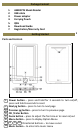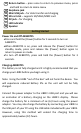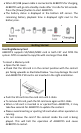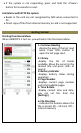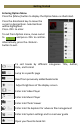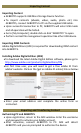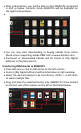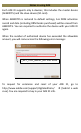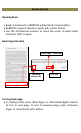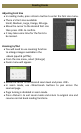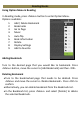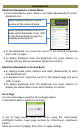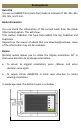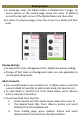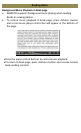Importing Content
AEBK07FS supports USB Mass Storage Device function.
To import contents (ebooks, video, audio, photo etc) into
AEBK07FS, connect AEBK07FS to PC via the supplied USB cable.
Upon successful connection to PC, AEBK07FS will enter USB mode
and all operation will be halted.
Go to [My Computer]; double click on disk “AEBK07FS” to open.
Perform normal file management operation like other USB device.
Importing DRM Contents
Adobe Digital Editions (ADE) is required for downloading DRM content
into AEBK07FS.
Installing Adobe Digital Edition (ADE)
To download the latest Adobe Digital Edition software, please go to
http://www.adobe.com/products/digitaleditions/#fp .
For first time user, you will need to get a free adobe ID from
adobe’s website. Click on the [get an Adobe ID online] link as below:
Enter your email address and complete the online form as
instructed.
Authorizing PC and AEBK07FS
Upon registration, return to the ADE window. Enter the username
and password to activate your Adobe account.
After activation, connect AEBK07FS to PC. ADE will detect
AEBK07FS and you are prompted to authorize the device.
Importing Content
Importing and Transferring Content