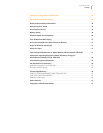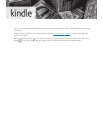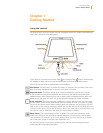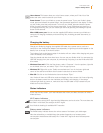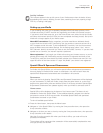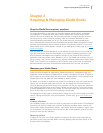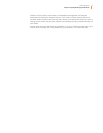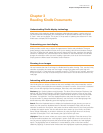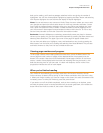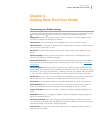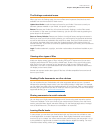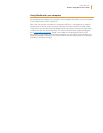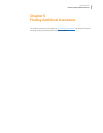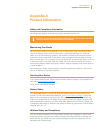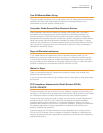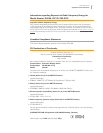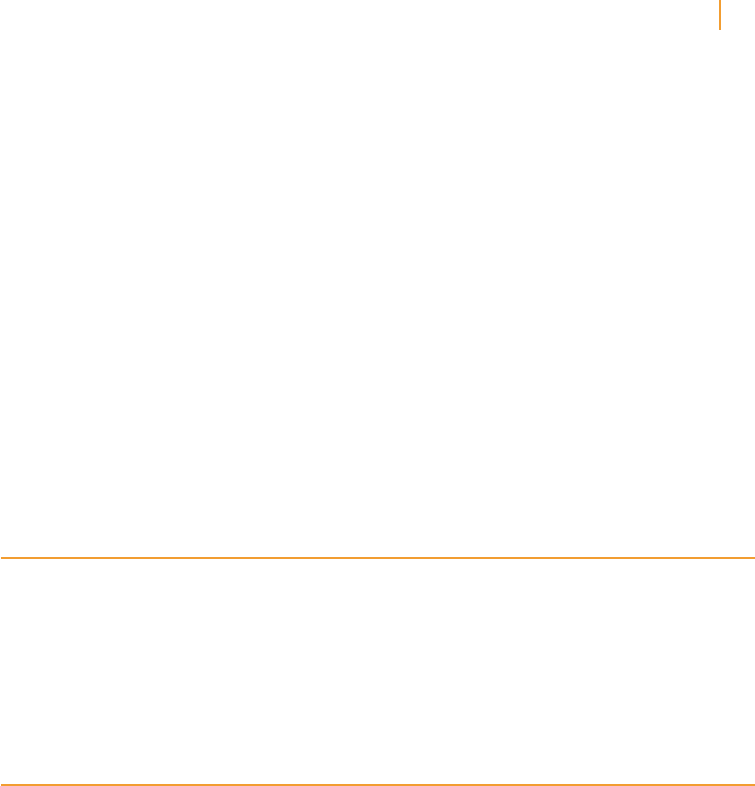
Kindle User’s Guide 11
Chapter 3 Reading Kindle Documents
book you’re reading, you’ll see that passage underlined with a note giving the number of
highlighters. You can view these popular highlights by pressing the Menu button and selecting
View Popular Highlights. You can also hide the display of Popular Highlights.
Notes: You can add notes to any content on Kindle. Place the cursor where you want to add
your thoughts and press the center select button of the 5-way controller and select “create
note”. Press the keyboard button and begin typing your note. When you highlight the “save
note” option and press the 5-way to select it. Notes are added to the My Clippings file on
your Home screen. Notes appear as superscripted numbers within the text. To view a note,
use the 5-way controller to move the cursor over the notation number.
Bookmarks: Amazon’s Whispersync technology automatically saves your place in whatever
content you’re reading. You can add a permanent bookmark by pressing the Menu button and
selecting Add a Bookmark. The upper right corner of the page will appear folded down.
You can view and delete your highlights, notes, and bookmarks at any time by pressing the
Menu button from the book you’re reading and selecting View Notes & Marks. They are also
archived at Amazon so they won’t be lost at kindle.amazon.com.
Viewing page numbers and progress
To view page numbers when reading books that have them, press the Menu button. The
current page and total number of pages will be displayed above the progress bar at the
bottom of the screen. Note that not all Kindle books include page numbers. On the Home
screen, a series of dots display below the book title indicating how long the book is, with
bold dots showing how far you have read. In a book with chapters, the tick marks in the
progress bar indicate the start of each chapter.
When you’re finished reading
Your Kindle will automatically go into sleep mode after 10 minutes of inactivity. You can
further conserve its battery life by turning off the wireless connection when you aren’t using
it. When your Kindle is asleep, you’ll see an image on the screen; this static screensaver uses
no battery power. To wake your Kindle up, press the power button.
If you need to turn off the Kindle completely, such as when traveling on an airplane, press
and hold the power button for several seconds until the screen goes blank, then release the
button. When the Kindle is turned off, the screen will be blank.