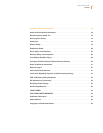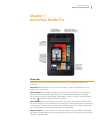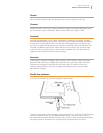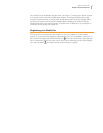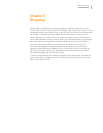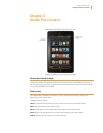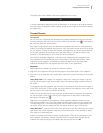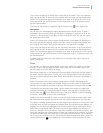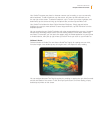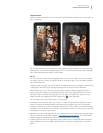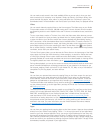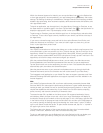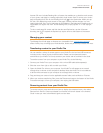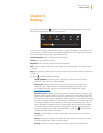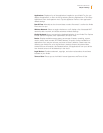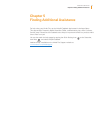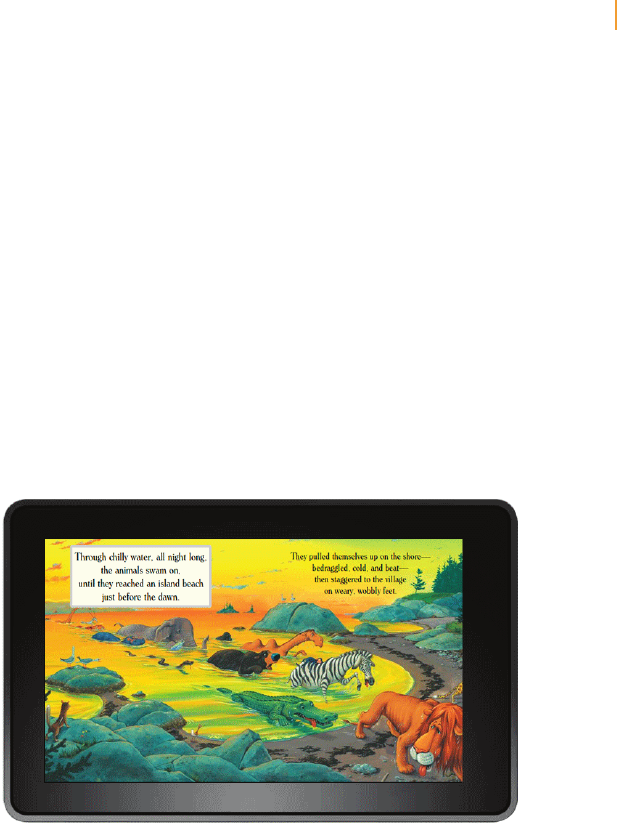
Kindle Fire User’s Guide 11
Chapter 3 Kindle Fire Content
Your Kindle Fire saves your place in whatever content you’re reading, or you can manually
add a bookmark. To add a bookmark, tap the screen, and then tap the bookmark icon at
the top right of the screen. To delete a bookmark, tap it. To view your notes, highlights, and
bookmarks, tap the screen to bring up the Options bar, and then tap the Menu icon.
Your Kindle Fire includes the New Oxford American Dictionary. Simply tap and hold to
highlight any word you want defined. To see a longer definition, tap Full Definition from the
displayed options.
You can synchronize your Kindle Fire books with other supported devices you own. Amazon’s
Whispersync technology keeps track of the last reading location in each book, bookmarks,
and notes. For example, you can read a few pages using the Kindle application on your iPhone
or Android device, then pick up right where you left off when you return to your Kindle Fire.
Children’s Books
Children’s books on Kindle Fire now feature Kindle Text Pop-Up for reading text over vivid,
full-color images. Just double-tap any text region and it will expand for easy reading.
You can navigate between Text Pop-Up sections by swiping or tapping the right side (forward)
and left side (back) of the screen. To exit Text Pop-Up and return to normal reading, simply
double-tap anywhere on the screen.