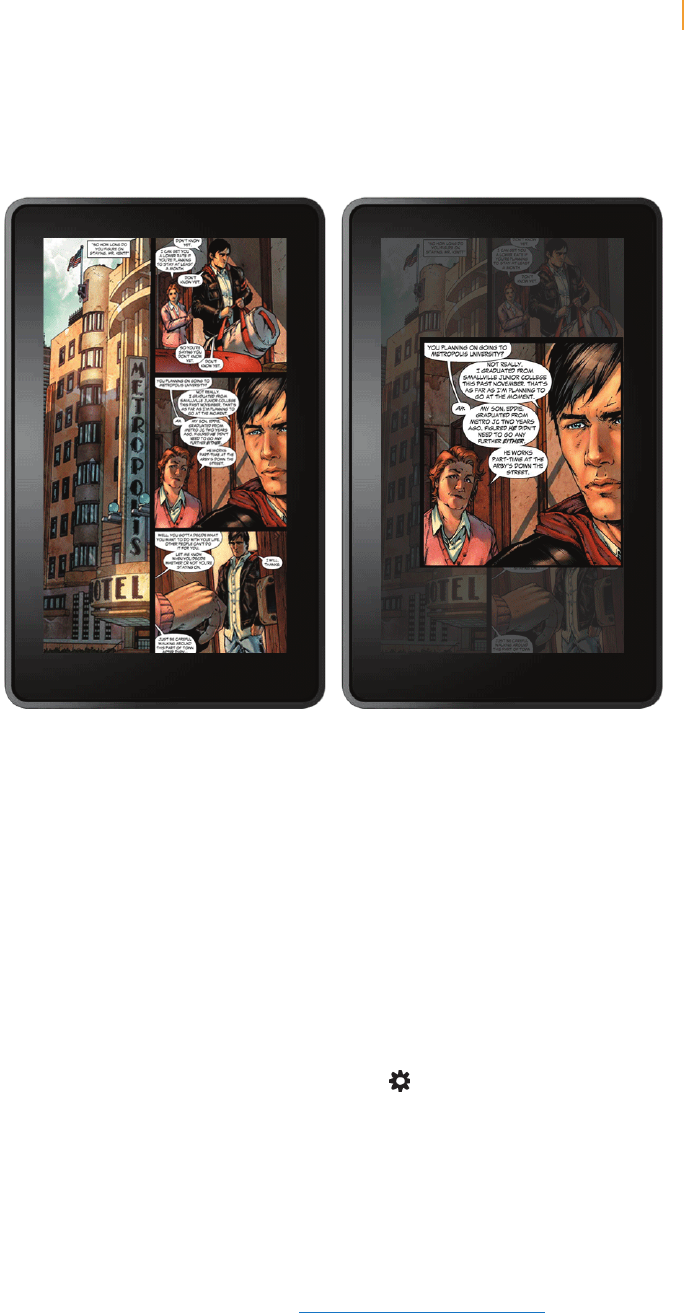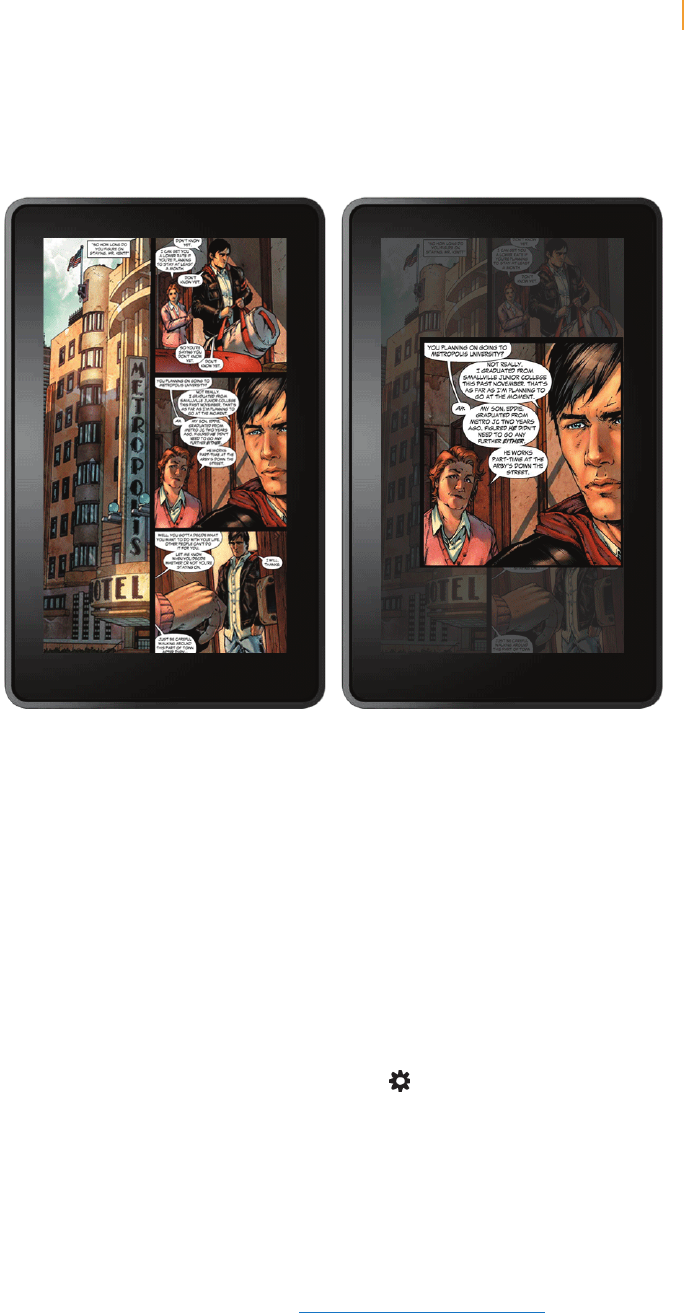
Kindle Fire User’s Guide 12
Chapter 3 Kindle Fire Content
Graphic Novels
Graphic novels come alive on Kindle Fire with Kindle Panel View. Double-tap on any region to
see it magnified.
You can also swipe forward or backward to be guided through the panels in the author’s own
sequence for an immersive reading experience. To exit Panel View and return to the full-page
view, simply double-tap anywhere on the screen.
Music
You can view your music library by tapping Music on the Home screen. Once you’ve chosen
the music you want to listen to, tap the name of the song to play it. You can create a playlist
from the Playlists tab.
To play a group of songs—such as an album, all songs by an artist, or a playlist—tap any song
in the group. The entire group will begin playing from the song name you selected.
While listening to music, view the music you have queued to play by tapping the music
player control at the bottom of the Music library or store, then tapping the list view icon in
the upper right of the Now Playing screen. You can adjust the volume by using the music
player controls or by tapping the Quick Settings icon in the Status bar.
You can add music to your Music library in three ways:
• Purchase it from the Music store. Tap “Store >” in the top right corner of the Music library
screen to browse the Amazon Music store. When you purchase music, you will be asked
whether to store your music in the cloud or download it to your device. If you download your
purchase, it will not be stored in the cloud. If you choose to store it in the cloud, you can later
download it from there to your device.
• Upload it from the music collection on your computer (such as iTunes) to your Amazon Cloud
Drive via Amazon’s Cloud Player website (www.amazon.com/cloudplayer). The Cloud Player
website supports uploading from both Mac OS and Windows computers.
• Transfer it directly from your computer to your Kindle Fire via a micro-USB cable (sold sepa-
rately). Please note that only MP3 (.mp3) and AAC (.m4a) files are supported in your Music
library.