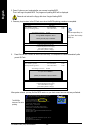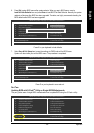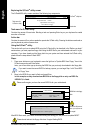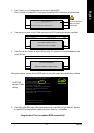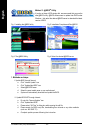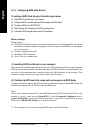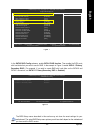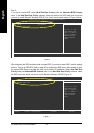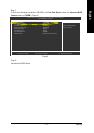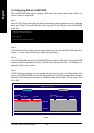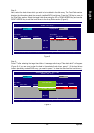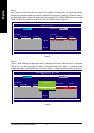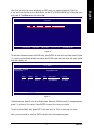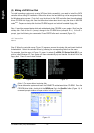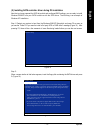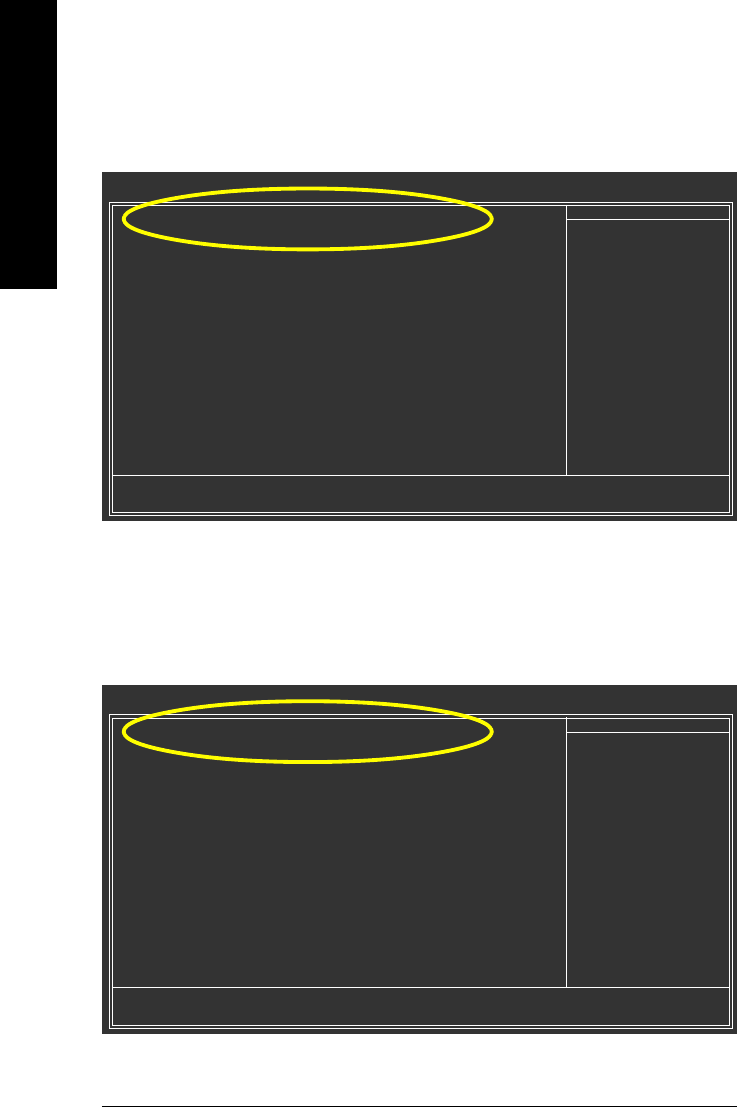
GA-K8N51GMF(-RH) Motherboard - 66 -
English
Step 2:
If you do not create RAID, select Hard Disk Boot Priority under the Advanced BIOS Features
menu. In the Hard Disk Boot Priority submenu, select the model of the SATA hard drive onto which
you wish to install Microsoft Windows 2000/XP. You should see a screen similar to Figure 3 below.
Figure 3
After configuring the SATA controller mode in system BIOS, if you wish to create RAID, save the settings
and exit. Then go to RAID BIOS (refer to page 68) to configure the RAID array. After finished, re-enter
the system BIOS Setup to set hard disk boot priority before OS installation. Select Hard Disk Boot
Priority under the Advanced BIOS Features menu. In the Hard Disk Boot Priority submenu, select
the RAID array onto which you wish to install Microsoft Windows 2000/XP (Figure 4).
Figure 4
CMOS Setup Utility-Copyright (C) 1984-2006 Award Software
Hard Disk Boot Priority
1. CH2 M. : ST3120026AS
2. CH3 M. : ST3120026AS
3. Bootable Add-in Cards
: Move PU/PD/+/-: Change Priority F10: Save ESC: Exit
Item Help
Menu Level
Use <> or <> to
select a device, then
press <+> to move it
up, or <-> to move it
down the list. Press
<ESC> to exit this
menu.
CMOS Setup Utility-Copyright (C) 1984-2006 Award Software
Hard Disk Boot Priority
1. SCSI-0: NVIDIA MIRROR 111.7
2. Bootable Add-in Cards
: Move PU/PD/+/-: Change Priority F10: Save ESC: Exit
Item Help
Menu Level
Use <> or <> to
select a device, then
press <+> to move it
up, or <-> to move it
down the list. Press
<ESC> to exit this
menu.