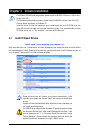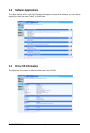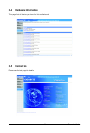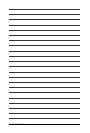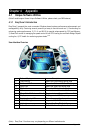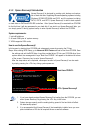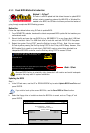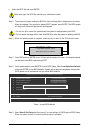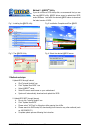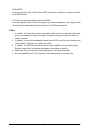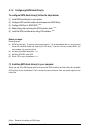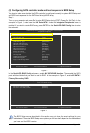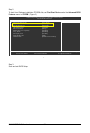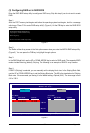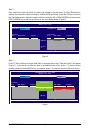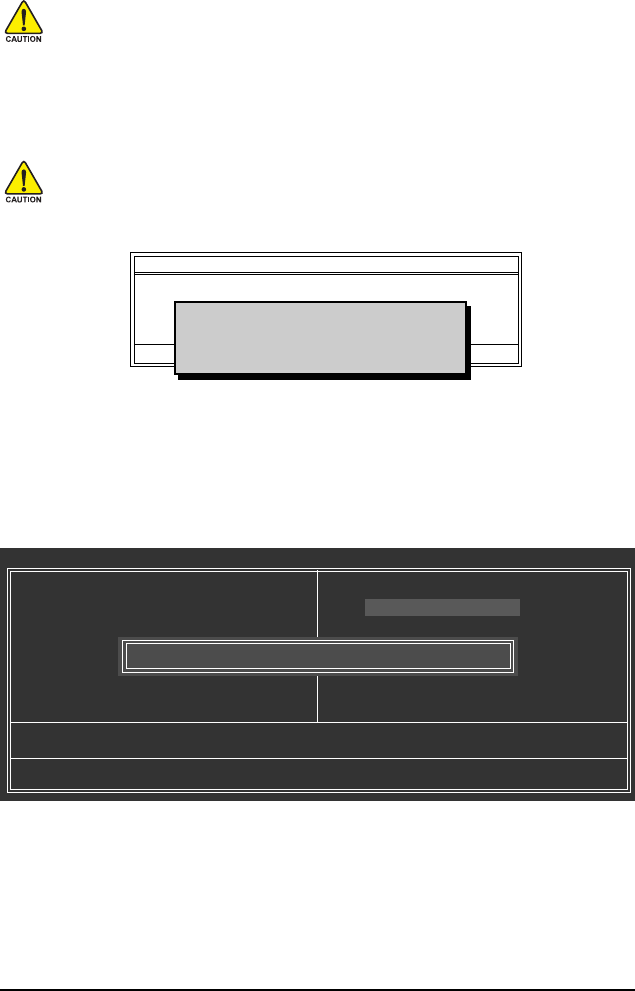
Appendix- 55 -
Step 2: The process of system reading the BIOS file from the floppy disk is displayed on the screen.
When the message "Are you sure to update BIOS?" appears, press ENTER. The BIOS update
will begin and the current process will be displayed.
1. Do not turn off or restart the system when the system is reading/updating the BIOS.
2. Do not remove the floppy disk or hard drive/USB drive when the system is updating the BIOS.
Step 3: When the update process is complete, press any key to return to the Q-Flash main menu.
Step 4: Press ESC and then ENTER to exit Q-Flash and the system will restart. As the system reboots,
you will see the new BIOS version during POST.
Step 5: As the system reboots, press DELETE to enter BIOS Setup. Select Load Optimized Defaults
and press ENTER to load BIOS defaults. System will re-detect all peripherals devices after
BIOS update, so we recommend that you reload BIOS defaults.
Press Y to load BIOS defaults
Step 6: Select Save & Exit Setup and then press Y to save settings to CMOS and exit BIOS Setup.
When the system restarts, the whole update process is complete.
Q-Flash Utility v2.02
Flash Type/Size.................................SST 25LF040A 512K
Keep DMI Data Enable
Update BIOS from Drive
Save BIOS to Drive
Enter : Run KL:Move ESC:Reset F10:Power Off
!! Copy BIOS completed - Pass !!
Please press any key to continue
c. Select the BIOS file and press ENTER.
Make sure again the BIOS file matches your motherboard model.
CMOS Setup Utility-Copyright (C) 1984-2007 Award Software
` Standard CMOS Features
` Advanced BIOS Features
` Integrated Peripherals
` Power Management Setup
` PnP/PCI Configurations
` PC Health Status
ESC: Quit KLJI: Select Item
F8: Q-Flash F10: Save & Exit Setup
Load Optimized Defaults
Load Fail-Safe Defaults
Load Optimized Defaults
Set Supervisor Password
Set User Password
Save & Exit Setup
Exit Without Saving
Load Optimized Defaults (Y/N)? Y