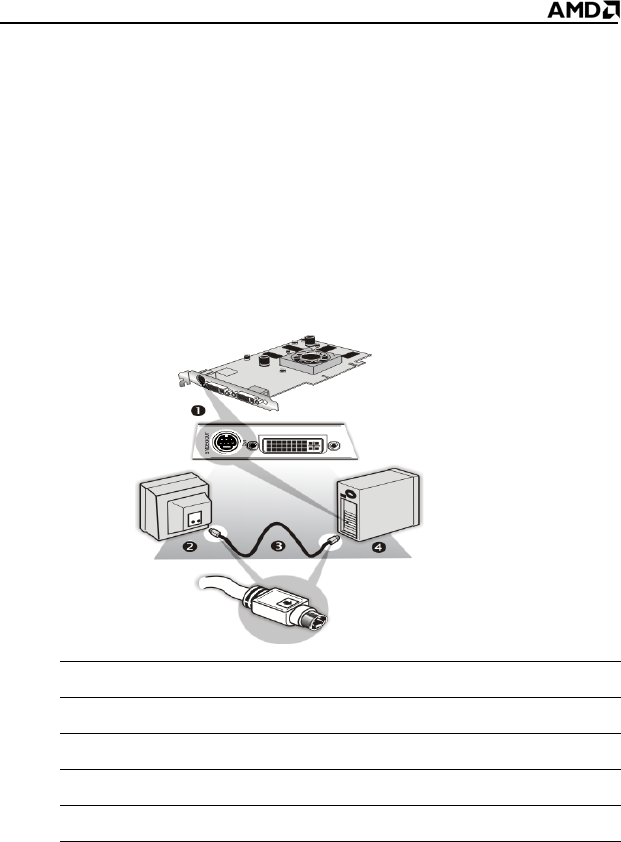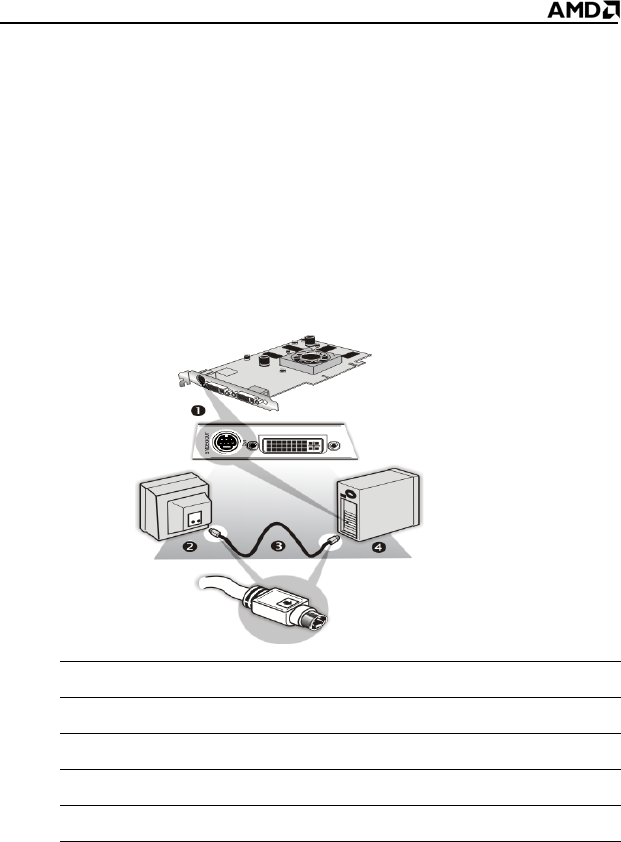
6
To connect S-Video Out
1 Power off your computer and your TV (or VCR).
2 Determine if your TV (or VCR) supports either an S-Video or
composite video connection.
3 Looking at the back of your PC, locate your S-Video out connection.
Using an S-Video cable or an adapter cable, attach one end of the
cable to your graphics card and the other to your TV (or VCR). Refer
to the illustration.
4 Power on your TV (or VCR) first, then your computer.
Using a Monitor vs. Using TV Display
Using your TV for your computer’s display can be useful; however, the
display on your monitor may change or looked squashed. This distortion
occurs because the display adjusts to fit the dimensions of your TV. To
correct the monitor’s display, use the monitor’s control buttons to adjust its
display size and position.
Some single-frequency monitors may not work with TV display enabled. If
you experience problems when TV display is enabled, disable TV display
to restore your monitor’s display.
Connecting Your S-Video Out to a TV or VCR
1 S-video connection on graphics card
2 TV or VCR
3 S-Video cable (with or without S-video-to-composite adapter)
4 Computer