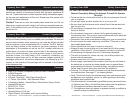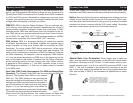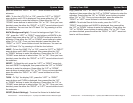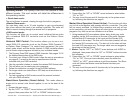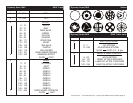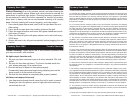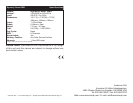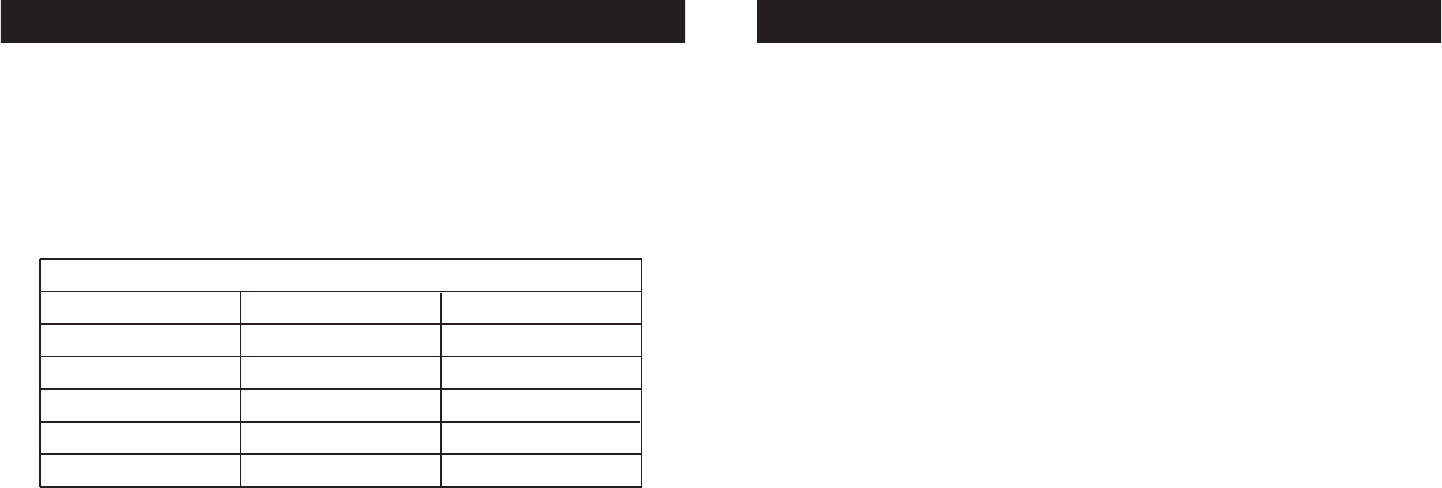
American DJ® - www.americandj.com - Dynasty Scan DMX Instruction Manual Page 8American DJ® - www.americandj.com - Dynasty Scan DMX Instruction Manual Page 7
5-Pin XLR DMX Connectors.
Some manufactures use 5-pin XLR
connectors for DATA transmission in place of 3-pin. 5-pin XLR fixtures
may be implemented in a 3-pin XLR DMX line. When inserting stan-
dard 5-pin XLR connectors in to a 3-pin line a cable adaptor must be
used, these adaptors are readily available at most electric stores. The
chart below details a proper cable conversion.
Conductor 5-Pin XLR Male (In)3-Pin XLR Female (Out)
Pin 1
Pin 5 - Do Not Use
Pin 4 - Do Not Use
Pin 3
Pin 2
Pin 1
Pin 3
Pin 2
Not Used
Not Used
Data True (+ signal)
Data Compliment (- signal)
Ground/Shield
3-Pin XLR to 5-Pin XLR Conversion
Dynasty Scan DMX Set Up Dynasty Scan DMX System Menu
ADRES (ADDRESS) - Select the address setting menu by pressing
the “LEFT” or “RIGHT” arrow buttons until ADRES is displayed, then
press the “UP” or “DOWN” buttons to adjust the address. Press the
“RIGHT” arrow button to select/activate the DMX address.
F.TIME (Fixture Running Time) -
To view the Fixture Running Time
press the “LEFT” or “RIGHT” arrow buttons until F.TIME is displayed,
then press either the “UP” or “DOWN” buttons to view the running
time. Press the “RIGHT” arrow button to exit.
L.TIME (Lamp Running Time) - To view the Lamp Running Time
press the “LEFT” or “RIGHT” arrow buttons until L.TIME is displayed,
then press either the “UP” or “DOWN” buttons to view the running
time. Press the “RIGHT” arrow button to exit.
R.PAN (Reverse Pan) -
To reverse the pan, press the “LEFT” or
“RIGHT” arrow buttons until R.PAN is displayed, then press either
the “UP” or “DOWN” buttons to enter the submenu. Press either the
“UP” or “DOWN” arrow buttons to select either “On” or “Off”. Once
you have decided, press the either the “RIGHT” or “LEFT” arrow but-
tons to exit the submenu.
RTILT (Reverse Tilt) -
To reverse the tilt, press the “LEFT” or
“RIGHT” arrow buttons until R.TILT is displayed, then press either
the “UP” or “DOWN” buttons to enter the submenu. Press either the
“UP” or “DOWN” arrow buttons to select either “On” or “Off”. Once
you have decided, press the either the “RIGHT” or “LEFT” arrow but-
tons to exit the submenu.
FOCUS - Use this feature to project a beam and then manually
focus the lens. To project the beam, press the “LEFT” or “RIGHT”
arrow buttons until FOCUS is displayed, then press either the “UP”
or “DOWN” buttons to enter the submenu. Press either the “UP” or
“DOWN” arrow buttons to select either “On” or “Off”. Once you have
decided, press the either the “RIGHT” or “LEFT” arrow buttons to exit
the submenu.
DEMO - To test all functions, press the “LEFT” or “RIGHT” arrow but-
tons until DEMO is displayed, then press either the “UP” or “DOWN”
buttons to enter the submenu. Press either the “UP” or “DOWN”
arrow buttons to select either “On” or “Off”. Once you have decided,