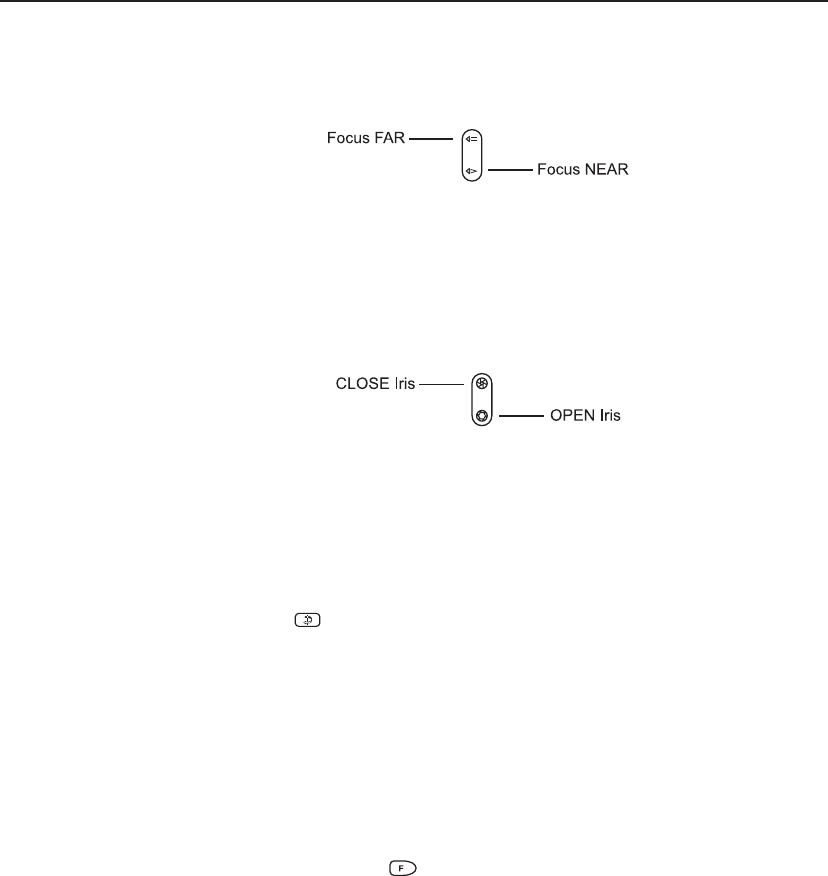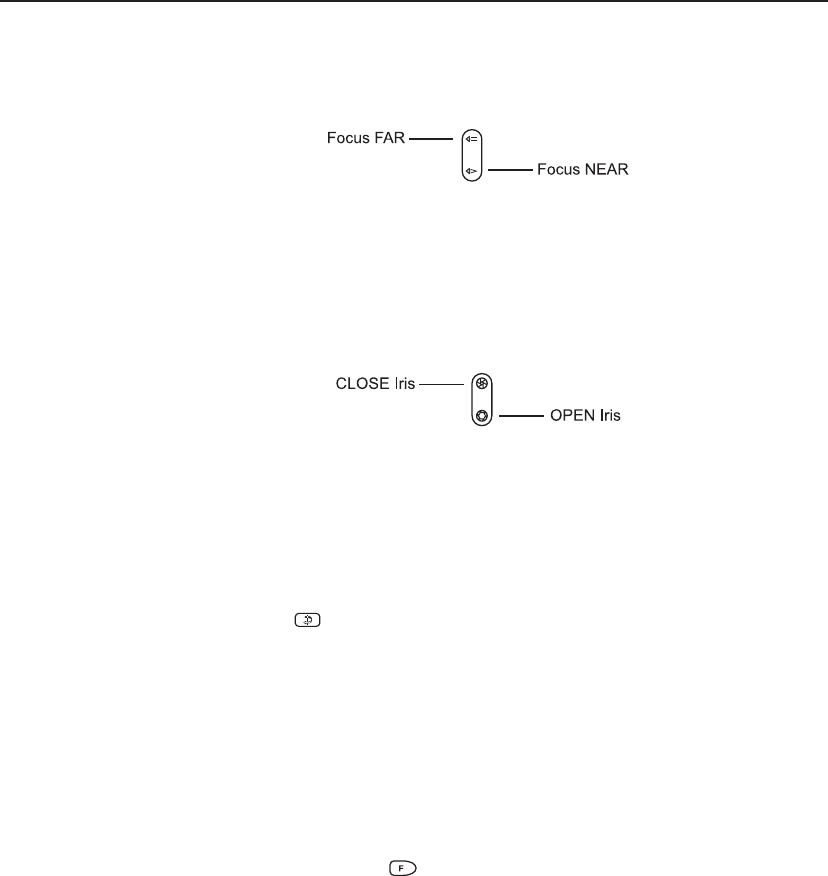
19
Keyboard Installation and Operation
Controlling Camera Focus
Focus refers to the action of adjusting the clarity of the camera image displayed on the
monitor. To focus the camera on a distant object, press the FAR key. To focus on a closer
object, press the NEAR key.
Controlling the Camera Iris
Normally, the brightness of a picture is controlled by the camera's auto iris or other feature.
However, there may be times when the operator needs the picture on the monitor to
appear lighter or darker. To brighten the picture, press the OPEN iris key. To darken the
picture, press the CLOSE iris key.
Controlling Camera Flip
To "flip" a suitably equipped camera 180
O
from its current position (for uninterrupted
surveillance of objects which pass directly beneath the camera), use the FLIP key.
To flip the camera:
1. Press the FLIP (
) key.
Note: on suitably equipped dome cameras with the auto-flip function turned on, the dome
flips automatically when the subject passes directly beneath the camera.
Auto Iris
Certain cameras are designed with Auto Iris capability. The feature can be enabled from
the keyboard as follows.
To enable auto iris:
1. Hold down the FUNCTION (
) key.
2. Press either the OPEN IRIS/CLOSE IRIS or FOCUS NEAR/FOCUS FAR keys.
Auto-iris operation AND auto-focus operation is enabled.
Note: using the manual OPEN or CLOSE iris key will override the Auto Iris function as
long as either of these keys is held down. The camera may or may not then return to auto
iris mode after a time interval, or it may stay in manual iris mode. This depends on the
camera under control and how the camera has been set up.