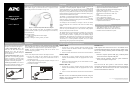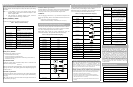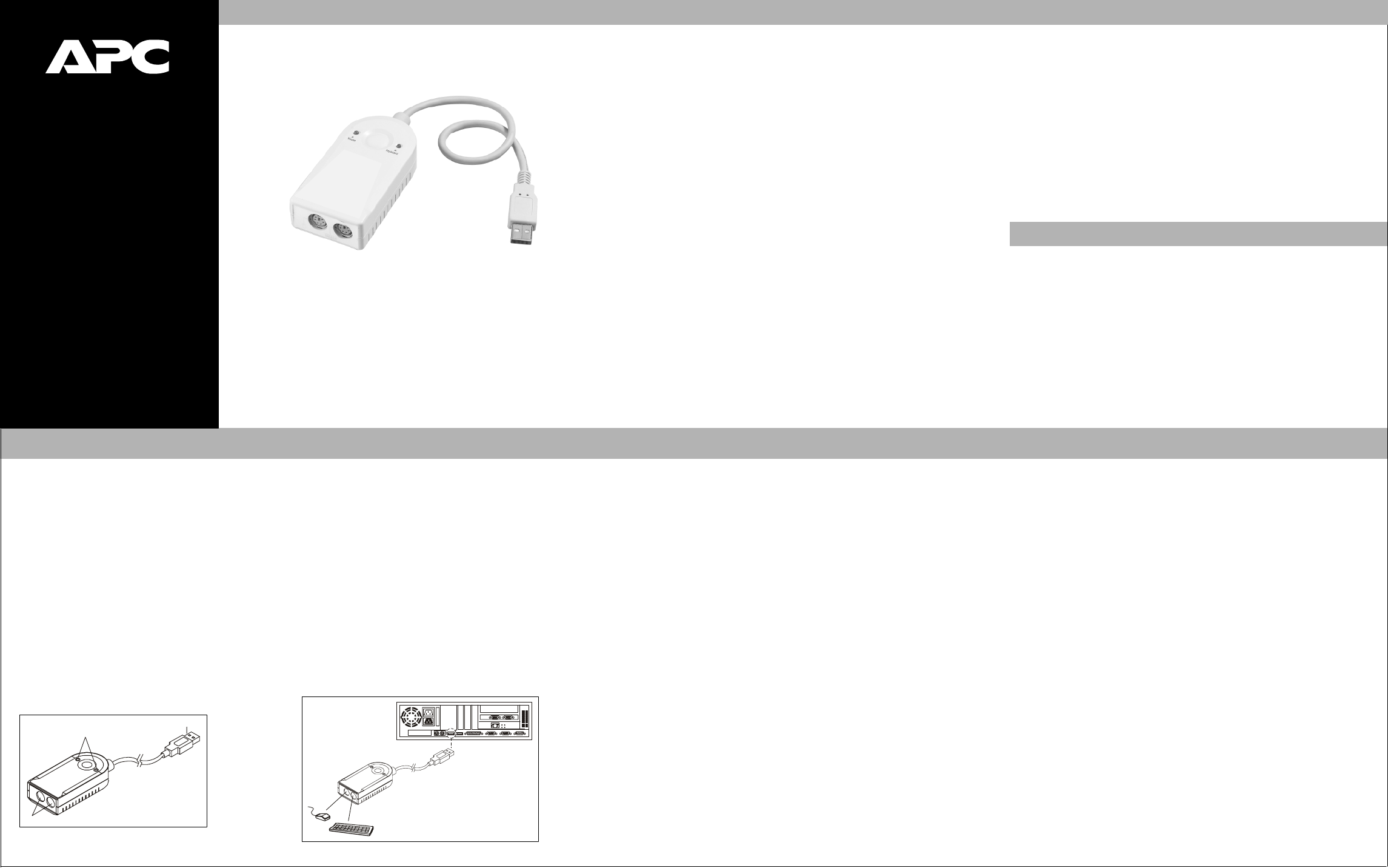
The connectors and indicators provided on
the adapter, are as follows (see Figure 2):
1. Mouse and Keyboard Ports - the
cables from the PS/2 Mouse and PS/2
Keyboard plug in here. The ports are
marked with an icon to indicate which port
goes to which device.
2. Mouse and Keyboard LEDs - the LED
lights when its corresponding peripheral
(mouse or keyboard) is connected to the
Adapter. It flashes when its corresponding
peripheral is transmitting data packets.
3. USB A Type Connector - this connector
plugs into the computer’s USB port, or into
a USB Hub connected to the computer.
Figure 2, Adapter Connectors
and Indicators
3.
2.
1.
w
w
w
.apc.com
®
USB to PS/2
Adapter
User’s Manual
Thank you for your recent purchase of APC’s USB to PS/2 Keyboard and
Mouse Adapter (Figure 1). Please take this time to complete the online
Warranty Registration Form available at www.apc.com.
Figure 1. USB to PS/2 Keyboard and Mouse Adapter
Read this guide thoroughly and follow the installation and operation
procedures carefully in order to prevent any damage to the unit and/or any
device connected to it.
This package contains:
• 1 USB to PS/2 Keyboard and Mouse Adapter
• 1 User Manual
If anything is damaged or missing, contact your dealer.
Introduction
U
n
i
v
e
r
s
a
l
S
e
r
i
a
l
B
u
s
(
U
S
B
)
p
o
r
t
t
e
c
h
n
o
l
o
g
y
h
a
s
e
m
e
r
g
e
d
i
n
r
e
s
p
o
n
s
e
t
o
t
h
e
p
r
o
l
i
f
e
r
a
t
i
o
n
o
f
e
x
t
e
r
n
a
l
p
e
r
i
p
h
e
r
a
l
s
(
k
e
y
b
o
a
r
d
,
m
o
u
s
e
,
s
c
a
n
n
e
r
,
d
i
g
i
t
a
l
c
a
m
e
r
a
,
r
e
m
o
v
a
b
l
e
d
r
i
v
e
s
,
e
t
c
.
)
,
t
h
a
t
a
r
e
i
n
c
r
e
a
s
i
n
g
l
y
b
e
i
n
g
c
o
n
n
e
c
t
e
d
t
o
t
h
e
l
a
t
e
s
t
g
e
n
e
r
a
t
i
o
n
o
f
P
C
s
.
U
S
B
t
e
c
h
n
o
l
o
g
y
i
s
m
u
c
h
f
a
s
t
e
r
t
h
a
n
c
o
n
v
e
n
t
i
o
n
a
l
b
u
s
p
o
r
t
s
(
i
.
e
.
,
s
e
r
i
a
l
,
p
a
r
a
l
l
e
l
,
P
S
/
2
)
,
a
n
d
s
i
n
c
e
i
t
d
o
e
s
n
o
t
r
e
q
u
i
r
e
I
n
t
e
r
r
u
p
t
R
e
q
u
e
s
t
s
(
I
R
Q
s
)
,
t
h
e
p
r
o
b
l
e
m
o
f
I
R
Q
c
o
n
f
l
i
c
t
i
s
e
l
i
m
i
n
a
t
e
d
,
a
l
l
o
w
i
n
g
m
a
n
y
m
o
r
e
d
e
v
i
c
e
s
t
o
b
e
a
t
t
a
c
h
e
d
t
o
t
h
e
s
y
s
t
e
m
.
T
h
e
A
d
a
p
t
e
r
i
s
a
U
S
B
t
o
P
S
/
2
K
e
y
b
o
a
r
d
a
n
d
M
o
u
s
e
i
n
t
e
r
f
a
c
e
c
o
n
v
e
r
t
e
r
.
I
t
a
l
l
o
w
s
a
P
S
/
2
t
y
p
e
k
e
y
b
o
a
r
d
a
n
d
/
o
r
m
o
u
s
e
t
o
c
o
n
n
e
c
t
t
o
U
S
B
e
n
a
b
l
e
d
P
C
s
,
n
o
t
e
b
o
o
k
s
,
l
a
p
t
o
p
s
,
o
r
h
a
n
d
h
e
l
d
c
o
m
p
u
t
i
n
g
d
e
v
i
c
e
s
v
i
a
t
h
e
U
S
B
b
u
s
,
i
n
s
t
e
a
d
o
f
u
s
i
n
g
c
o
n
v
e
n
t
i
o
n
a
l
b
u
s
t
e
c
h
n
o
l
o
g
y
.
A
n
a
d
v
a
n
t
a
g
e
o
f
t
h
i
s
f
o
r
n
o
t
e
b
o
o
k
s
,
f
o
r
e
x
a
m
p
l
e
,
i
s
t
h
a
t
n
o
w
a
n
e
x
t
e
r
n
a
l
m
o
u
s
e
a
n
d
k
e
y
b
o
a
r
d
c
a
n
b
e
c
o
n
n
e
c
t
e
d
a
t
t
h
e
s
a
m
e
t
i
m
e
w
i
t
h
o
u
t
c
a
u
s
i
n
g
c
o
n
f
l
i
c
t
.
N
o
t
e
:
S
i
n
c
e
m
o
s
t
c
o
m
p
u
t
e
r
s
o
n
l
y
h
a
v
e
o
n
e
o
r
t
w
o
U
S
B
p
o
r
t
s
,
U
S
B
h
u
b
s
a
r
e
o
f
t
e
n
u
s
e
d
t
o
p
r
o
v
i
d
e
a
d
d
i
t
i
o
n
a
l
p
o
r
t
s
s
o
t
h
a
t
n
u
m
e
r
o
u
s
U
S
B
p
e
r
i
p
h
e
r
a
l
d
e
v
i
c
e
s
c
a
n
b
e
c
o
n
n
e
c
t
e
d
a
t
t
h
e
s
a
m
e
t
i
m
e
.
T
h
e
A
d
a
p
t
e
r
i
m
p
r
o
v
e
s
o
n
p
r
e
v
i
o
u
s
d
e
s
i
g
n
s
b
y
i
n
c
l
u
d
i
n
g
e
a
s
y
t
o
u
s
e
h
o
t
k
e
y
s
f
o
r
s
e
l
e
c
t
i
n
g
y
o
u
r
c
o
m
p
u
t
e
r
’
s
o
p
e
r
a
t
i
n
g
s
y
s
t
e
m
a
n
d
k
e
y
b
o
a
r
d
l
a
n
g
u
a
g
e
i
n
p
u
t
.
F
o
r
f
u
r
t
h
e
r
c
o
n
v
e
n
i
e
n
c
e
-
e
s
p
e
c
i
a
l
l
y
t
o
u
s
e
r
s
o
f
n
o
t
e
b
o
o
k
s
,
l
a
p
t
o
p
s
,
a
n
d
h
a
n
d
h
e
l
d
s
-
t
h
e
A
d
a
p
t
e
r
d
e
r
i
v
e
s
i
t
s
o
p
e
r
a
t
i
n
g
p
o
w
e
r
f
r
o
m
t
h
e
U
n
i
v
e
r
s
a
l
S
e
r
i
a
l
B
u
s
,
s
o
t
h
a
t
a
b
u
l
k
y
e
x
t
e
r
n
a
l
p
o
w
e
r
s
u
p
p
l
y
n
e
e
d
n
o
t
b
e
t
a
k
e
n
a
l
o
n
g
.
A
n
d
b
e
c
a
u
s
e
i
t
i
s
a
U
S
B
S
p
e
c
i
f
i
c
a
t
i
o
n
c
o
m
p
l
i
a
n
t
d
e
v
i
c
e
,
t
h
e
A
d
a
p
t
e
r
s
u
p
p
o
r
t
s
e
n
e
r
g
y
-
s
a
v
i
n
g
s
u
s
p
e
n
d
a
n
d
r
e
s
u
m
e
o
p
e
r
a
t
i
o
n
s
.
Overview
• Two PS/2 Devices (Keyboard and Mouse) to USB Interface Converter
• Supports PS/2 Mouse and Microsoft IntelliMouse
• Hotkey selection for OS and keyboard language Supports:
Windows: 98SE / 2000 / Me / XP;
Apple (OS 8.6 or higher): G3 / G4 / iMac systems;
Sun Blade Servers (Sun Solaris 8): 2000 / 100;
Linux
• Built-in Mouse Wake Up Function
• USB 1.1 Specification Compliant
• Easy Installation - No Software Required
• Bus Powered - External Power Adapter Not Required
• Compatible with KVM Devices
• Operating System: Windows: 98SE / 2000 / Me / XP or
• Apple (OS 8.6 or higher): G3 / G4 / iMac systems or
• Sun Blade Servers (Sun Solaris 8): 2000 / 100 or Linux
• USB Host Controller installed on the system.
Features
System Requirements
Connectors & Indicators
Make sure power to all the devices to be connected have been turned OFF.
Also, unplug the power cord of any computer having a Keyboard Power ON
function. Otherwise, the Adapter will receive power from the computer.
Caution: To prevent equipment damage, make sure all devices to be
connected are properly grounded.
Connections
Connect a PS/2 Keyboard and/or Mouse to the Adapter as follows:
1. Plug the PS/2 Mouse and PS/2 Keyboard into the appropriate
connectors on the adapter. The ports are marked with an icon to
indicate the correct port.
2. Plug the Adapter’s USB plug into the computer USB port, or into a
USB Hub connected back to the computer.
3. Power ON the computer.
Figure 3, Adapter Connections
Installation
Windows 98SE:
1. The first time you start up, Windows detects the Adapter as being
connected. Follow the Installation Wizard to install the appropriate
driver for the Adapter.
2. There is no need to restart Windows once the driver has been installed.
Windows 2000:
1. The first time you start up, Windows detects the Adapter as being
connected and automatically installs the appropriate driver for the
Adapter.
2. Once the driver has been installed, you must restart Windows in order
for the driver to become active.
Windows ME / XP:
1. The first time you start up, Windows detects the Adapter as being
connected and automatically installs the appropriate driver for the
Adapter.
2. There is no need to restart Windows once the driver has been installed.
Mac:
The Mac can have an attached keyboard and mouse (using the
Adapter) and a Mac keyboard and mouse connected to the
computer at the same time.
Operating System Considerations
Red Hat Linux:
USB keyboard and mouse drivers have to be installed on the
system before Red Hat Linux will work with the Adapter. If the
drivers aren’t already installed, perform the following to install
the drivers:
1. With the computer powered OFF, plug a USB keyboard
and mouse into the computer USB ports.
2. Power ON the computer. After the system installs the
drivers, the Adapter is ready for use.
Sun:
The first time the Sun system is used with the Adapter
connected, it cannot have a Sun keyboard or mouse connected at
the same time. After the first use, it can have a Sun keyboard
and mouse attached at the same time.
990-1612 8/03 Copyright © 2003 American Power Conversion All rights reserved.
APC is a registered trademark of American Power Conversion.
All other trademarks are property of their respective owners.
Keyboard & Mouse