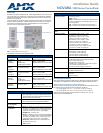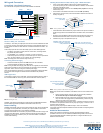For full warranty information, refer to the AMX Instruction Manual(s) associated with your Product(s).
9/08
©2008 AMX. All rights reserved. AMX and the AMX logo are registered trademarks of AMX.
AMX reserves the right to alter specifications without notice at any time.
3000 RESEARCH DRIVE, RICHARDSON, TX 75082 • 800.222.0193 • fax 469.624.7153 • technical support 800.932.6993 • www.amx.com
93-1301-01 REV: D
Wiring and Connections
ControlPads - Rear Panel Connectors
FIG. 2 shows the rear panel connectors of the NOVARA ControlPads:
Notes on “Relay 1/2” Connectors
The "Relay 1" and "Relay 2" Output ports each act as a switch to GND and are rated
at 100 mA @ 12 VDC. These Output ports are used to control external devices (i.e.
the PC1 Power Controller or AMX UPC-20+ Universal Power/Motor Controller - not
included).
These Output ports do not function like "Relay" ports on other AMX equipment:
• The Relay 1 and Relay 2 output ports are current sinks, not voltage drivers,
they switch the ports to GND.
• The "SHARED +12V" connector is common +12 VDC (not Ground).
• These Output ports use 5V logic, but can handle up to 12V on the input without
harm - at higher voltages you run a higher risk of surge damage.
Note: The Relay ports are for external relay control only.
Connecting the Power Supply
• Connect the White strip lead to the +VE terminal on the ControlPad,
• Connect the Black strip lead to the –VE terminal.
Note: If using an AMX Power Supply other than the one supplied, be aware that the
Power Supply polarities on Novara ControlPads are opposite to that of other AMX
equipment. This is not issue if using the included power supply.
When the ControlPad is powered up or a program downloaded, button #2 will flash
for 2 seconds then extinguish to indicate that the ControlPad has passed it’s
self-test.
USB Program Port
To download a program to the ControlPad, connect the USB Programming cable to
the ControlPad USB Port on the top panel, and the USB Port of the PC (FIG. 3).
NOVARA 1000 Series ControlPads are configured using the NOVARA DCS1000
Device software application (available for download at www.amx.com).
Button Labelling
NOVARA ControlPads come with a set of clear plastic Key Caps, which are designed
to fit tightly over the pushbuttons, and allow you to place a label on each button
according to the requirements of your particular installation.
NOVARA ControlPads also come with a pre-printed acetate sheet with a range of 50
(pre-cut) button label inserts. The button labels provided will accommodate most
installations, but it is also possible to print your own button labels on acetate for
custom button labelling.
Installing Acetate Button Labels and Key Caps - READ THIS FIRST!
1. Punch out the desired Button Label from the included acetate sheet.
If you have printed your own custom button labels on acetate, cut each button
label to fit inside the Key Caps.
• Custom button labels must be cut to a 1.20cm (0.472") square to fit securely
inside the Key Caps.
• The thickness of the acetate used must not exceed .004” (0.10 mm).
2. Place the Key Cap face-down, and insert the Button Label into the bottom of
the Key Cap (FIG. 4).
• Orient the Button Label inside the Key Cap so that the two clips are located on
the left and right sides of the readable text on the Button Label, as indicated in
FIG. 4.
• Be sure to place the Button Label face-down inside the Key Cap (see FIG. 4),
otherwise the label will be seen in reverse once the Key Cap is installed.
3. Install the Key Cap on the pushbutton (FIG. 5):
Note: Verify that the vertical orientation of the Button Label is correct relative to the
keypad.
a. Gently press the bottom of the Key Cap (no clip) onto the pushbutton.
Do not allow the clips on either side to engage.
b. With the bottom of the Key Cap secured, gently press the top of the Key
Cap. This action will engage both clips simultaneously, and the Key Cap
will snap into place on the push button.
Note: Be careful to follow these procedures closely - the bottom of the Key Cap must
be installed on the pushbutton before the Key Cap clips engage, or there is a risk of
the button being misaligned.
Removing the Key Caps requires additional steps - refer to the NOVARA
ControlPads & KeyPads Operation/Reference Guide for details on Replacing Button
Labels/Key Caps.
Additional Documentation
Refer to the NOVARA ControlPads & KeyPads Operation/Reference Guide
(available at www.amx.com) for additional installation/wiring details, instructions on
using the NOVARA DCS1000 software application to configure the devices, and
RS232 control instructions.
FIG. 2
NOVARA ControlPads - Rear Panel Connectors
FIG. 3 USB Program Port
Relay 2
+12 VDC+12 VDC
SHARED 12V
Relay 1
RS232 Device
GND
Signal
IR Transmitter
GND
Signal
PIR Switch
GND
Input State
Power Supply
8-Button ControlPads - top view
16-Button ControlPads - top view
USB Program
Port
FIG. 4 Placing a Button Label inside a Key Cap
FIG. 5 Placing a Button Label inside a Key Cap
Acetate Button Label
Key Cap (face-down)
Clip
Clip
(face down)
Clip
Clip
Pushbutton on keypad
Key Cap - tilted so that the bottom
of the Cap is placed on the bottom
of the pushbutton first
At this point, do not allow the clips
on the sides of the Key Cap to engage
Press the top of the Key Cap
down to engage both clips at
once, securing the Key Cap
to the pushbutton
Once the clips are engaged,
the Key Cap is secured
to the pushbutton
1
2
3