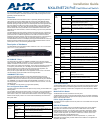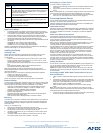For full warranty information, refer to the AMX Instruction Manual(s) associated with your Product(s).
11/06
©2006 AMX. All rights reserved. AMX and the AMX logo are registered trademarks of AMX.
AMX reserves the right to alter specifications without notice at any time.
3000 RESEARCH DRIVE, RICHARDSON, TX 75082 • 800.222.0193 • fax 469.624.7153 • technical support 800.932.6993 • www.amx.com
93-2178-61 REV: A
Application Notes
1. Full-duplex operation only applies to point-to-point access (such as when a
switch is attached to a workstation, server or another switch). When the switch
is connected to a hub, both devices must operate in half-duplex mode.
2. Avoid using flow control on a port connected to a hub unless it is actually
required to solve a problem. Otherwise back pressure jamming signals may
degrade overall performance for the segment attached to the hub.
3. As a general rule the length of fiber optic cable for a single switched link should
not exceed:
• 1000BASE-SX: 550 m (1805 ft) using multimode fiber
• 1000BASE-LX: 5 km (3.2 miles) using single-mode fiber
• 100BASE-LH: 70 km (43.5 miles) using single-mode fiber
However, power budget constraints must also be considered when calculating the
maximum cable length for your specific environment.
Installing the Switch
Selecting a Site
Switch units can be mounted in a standard 19-inch equipment rack or on a flat
surface. Be sure to follow the guidelines below when choosing a location.
The site should:
• be at the center of all the devices you want to link and near a power outlet.
• be able to maintain its temperature within 0 to 50 °C (32 to 122 °F), and its
humidity within 5% to 95%, non-condensing
• provide adequate space (approximately two inches) on all sides for proper air
flow
• be accessible for installing, cabling, and maintaining the devices
• allow the status LEDs to be clearly visible
Make sure that twisted-pair cable is always routed away from power lines,
fluorescent lighting fixtures and other sources of electrical interference, such as
radios and transmitters.
Make sure that the unit is connected to a separate grounded power outlet that:
• provides 100 to 240 VAC, 50 to 60 Hz
• is within 2.44 m (8 feet) of each device
• is powered from an independent circuit breaker
As with any equipment, using a filter or surge suppressor is recommended.
Ethernet Cabling
To ensure proper operation when installing the switch into a network, make sure that
the current cables are suitable for 10 Base-T, 100Base-TX or 1000 Base-T operation.
Check the following criteria against the current installation of your network:
• Cable type: Unshielded twisted pair (UTP) or shielded twisted pair (STP)
cables with RJ-45 connectors; Category 3 or better for 10BASE-T and
Category 5 or better for 100BASE-TX and 1000 Base-T.
• Protection from radio frequency interference emissions
• Electrical surge suppression
• Separation of electrical wires (switch related or other) and electromagnetic
fields from data based network wiring
• Safe connections with no damaged cables, connectors or shields
Mounting
This switch can be mounted in a standard 19-inch equipment rack or on a desktop or
shelf. Mounting instructions for each type of site follow. Consult the NXA-ENET24
Hardware Installation Guide, Installing The Switch for information on installing the
switch into a rack.
Desktop or Shelf Mounting
1. Attach the four adhesive feet to the bottom of the first switch.
2. Set the device on a flat surface near an AC power source, making sure there
are at least two inches of space on all sides for proper air flow.
3. If installing a single switch only, go to “Connecting to a Power Source” at the
end of this chapter.
4. If installing multiple switches, attach four adhesive feet to each one. Place
each device squarely on top of the one below, in any order.
Connecting to a Power Source
To connect a switch to a power source:
1. Insert the power cable plug directly into the AC receptacle located at the back
of the switch.
2. Plug the other end of the cable into a grounded, 3-pin socket, AC power
source.
Note: For international use, you may need to change the AC line cord. You must use
a line cord set that has been approved for the receptacle type in your country.
3. Check the front-panel LEDs as the device is powered on to be sure the PWR
LED is lit. If not, check that the power cable is correctly plugged in.
Connecting Network Devices
The PoE switch is designed to be connected to 10 or 100 Mbps network cards in PCs
and servers, as well as to other switches and hubs.
If 802.3af-compliant PoE devices are connected to the switch’s 10/100 Mbps ports,
the switch automatically supplies the required power.
Twisted-Pair Devices
Each device requires an unshielded twisted-pair (UTP) cable with RJ-45 connectors
at both ends. Use Category 5, 5e or 6 cable for 1000BASE-T connections, Category
5 or better for 100BASE-TX connections, and Category 3 or better for 10BASE-T
connections.
Power-over-Ethernet Connections
The PoE switch automatically detects an 802.3af-compliant device by its
authenticated PoE signature and senses its required load before turning on DC
power to the port. This detection mechanism prevents damage to other network
equipment that is not 802.3af complaint.
Note: Power-over-Ethernet connections work with all existing Category 3, 4, 5, 5e or
6 network cabling, including patch cables and patch-panels, outlets, and other
connecting hardware, without requiring modification.
The switch delivers power to a device using the two unused wire pairs in UTP or STP
cable (RJ-45 pins 4, 5, 7, and 8). The switch can provide up to 15.4 W of power
continuously on each 10/100 Mbps port. However, taking into account some power
loss over the cable run, the amount of power that can be delivered to a terminal
device is 12.95 W. If a device draws more than 15.4 W, from a port, an overload
condition occurs and the port turns off the power.
The switch controls the power and data on a port independently. Power can be
requested from a device that already has a data link to the switch. Also, the switch
can supply power to a device even if the port’s data connection has been disabled.
The power on a port is continuously monitored by the switch and it will be turned off
as soon as a device connection is removed.
Cabling Guidelines
The RJ-45 ports on the switch support automatic MDI/MDI-X pinout configuration, so
you can use standard straight-through twisted-pair cables to connect to any other
network device (PCs, servers, switches, routers, or hubs).
Caution: Do not plug a normal phone jack connector into an RJ-45 port. This will
damage the switch. Use only twisted-pair cables with RJ-45 connectors that conform
to FCC standards.
Connecting to MAX, AVM, WAPs, Breakout Boxes, Servers,
Hubs and Switches
1. Attach one end of a twisted-pair cable segment to the device’s RJ-45 connec-
tor.
2. If the device is a network card and the switch is in the wiring closet, attach the
other end of the cable segment to a modular wall outlet that is connected to the
wiring closet. (See “Network Wiring Connections” on page 25.) Otherwise,
attach the other end to an available port on the switch.
• Make sure each twisted pair cable does not exceed 100 meters (328 ft) in
length.
Note: Avoid using flow control on a port connected to a hub unless it is actually
required to solve a problem. Otherwise back pressure jamming signals may degrade
overall performance for the segment attached to the hub.
3. As each connection is made, the green Link LED (on the switch) corresponding
to each port will light to indicate that the connection is valid.
Ports
Port
Number
Description
1 - 24 Ports 1 - 24 can be used to connect AMX’s Master, AVMs, Breakout
Boxes, WAP 200 Gs and/or other Ethernet based devices requiring 10
or 100 Mbps data throughput. In addition, ports 1 - 24 support PoE
with automatic power detection.
• If the connected device does not support PoE the switch will not turn
"On" power to that port.
25 This port provides 10/100/1000 Mbps data throughput and can be
used to support MAX units or stacking other switches together. The
PoE is not supported on this port.
26 This port provides 10/100/1000 Mbps data throughput and can be
used to support MAX units, or connections to the LAN/Internet. The
PoE is not supported on this port.