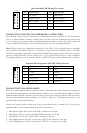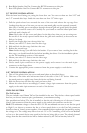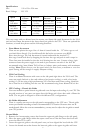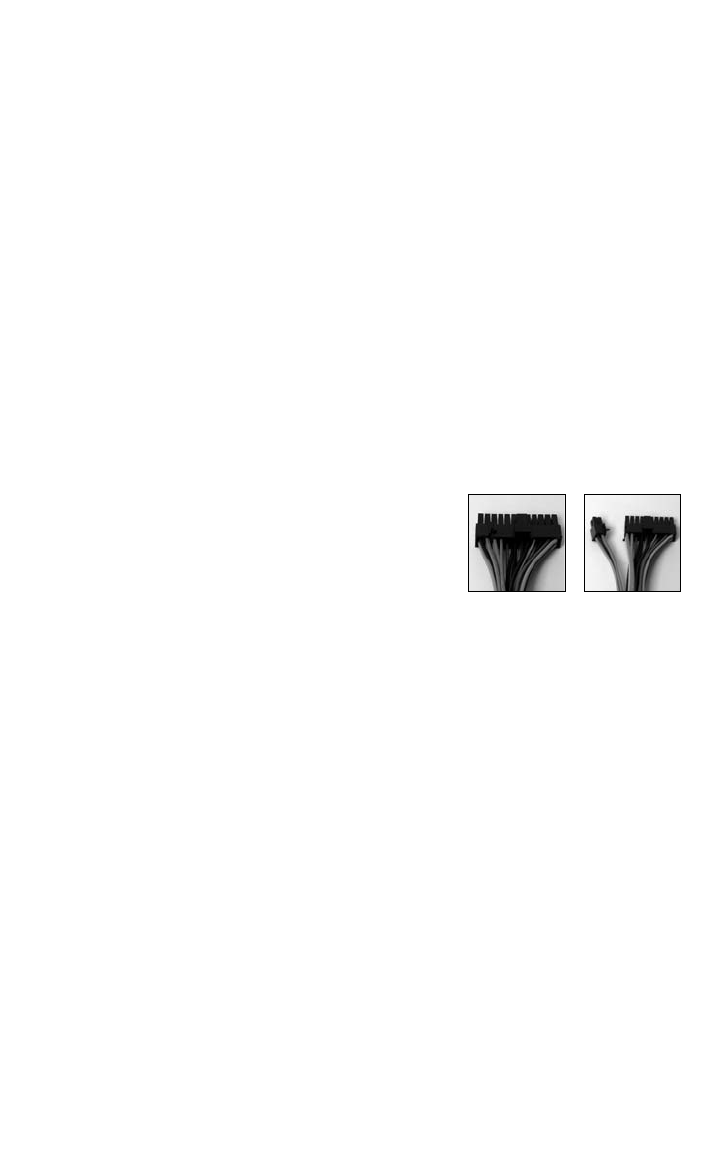
3
3. Line up your motherboard with the standoff holes, and remember which holes are lined
up. Not all motherboards will match with all the provided holes; this is normal, and won't
affect functionally. (In other words, there will likely be extra holes.)
4. Remove your motherboard by lifting it up.
5. Screw the brass standoffs into the threaded holes that line up with your motherboard. Do
not overtighten the standoffs. Some standoffs may be pre-installed for your convenience.
6. Place your motherboard on the brass standoffs.
7. Screw in your motherboard to the standoffs with the provided Philips-head screws. Your
motherboard is now installed.
CONNECTING THE POWER AND LED
The power supply conforms to the latest ATX12V Version 2.0 standard. It is also backwards-compatible
with previous ATX form factor power supplies. Before you connect the power supply to any of your
devices, please consult the appropriate user manuals for your motherboard and other peripherals.
The power supply is also equipped with a 3-pin fan signal connector. Connect it to one of the fan
connectors on your motherboard. You may monitor the speed of the rear power supply fan
through your motherboard BIOS or through the monitoring software that's supplied with your
motherboard. Note: At low temperatures, the fan may run as slow as 950RPM. At these speeds,
some motherboards may not properly detect the fan speed and may generate false warnings of fan
failure. To ensure proper monitoring of the fan, please check your motherboard manual.
1. Connect the 24-pin Main Power Connector and
the 4-pin or +12V connector to your motherboard
as needed. If your motherboard uses a 20-pin
connector, detach the 4-pin attachment on the
power connector (see pictures 1 and 2).
2. Connect the Reset switch (labeled RESET SW) to
your motherboard at the RST connector. Make
sure the label always faces the front of the case.
3. Power LED (labeled POWER LED) connector is located behind the Reset connector.
4. Power Switch (labeled POWER SW) connects to the PWR connector on the motherboard.
5. Speaker (labeled SPEAKER) connector is behind the PWR connector.
6. Hard Drive LED (labeled H.D.D. LED) connects to the IDE connector.
7. LED I, LED II connectors: This case comes with two extra LEDs, marked LED I, LED
II. You may use these LED for various purchases such as SCSI LED, Message LED, etc.
CONNECTING THE USB PORTS
You will find a single 10-pin connector on a cable attached to the front USB ports. This is an Intel
standard connector, which is keyed so that it can't be accidentally, reversed as long as it is connected
to a proper Intel standard motherboard header. Connect the 10-pin connector to your motherboard
headers so that the blocked pin fits over the missing header pin.
Note: Please check your motherboard manual for your USB header pin layout and make sure it
matches the attached table. If it does not match this Intel standard, please call Antec customer
support at (800) 22ANTEC (North America) or at +31 (0) 10 462-2060 (Europe) to buy a USB
adapter. This adapter will allow you to connect the front USB to your motherboard on a pin-by-pin.
Picture 1
Picture 2
For 24-pin
motherboards
For 20-pin
motherboards