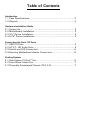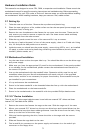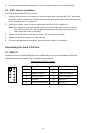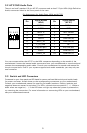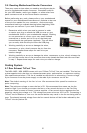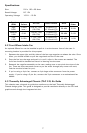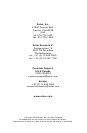3
Hardware Installation Guide
This manual is not designed to cover CPU, RAM, or expansion card installation. Please consult the
motherboard manual for specific mounting instructions and troubleshooting. Before proceeding,
check the manual for your CPU cooler to find out if there are steps you must take before installing
the motherboard. While installing hardware, keep your case on a flat, stable surface.
2.1 Setting Up
1. Take the case out of the box. Remove the styrofoam and plastic bag.
2. Place the case upright on a flat, stable surface so that the rear panel (power supply and
expansion slots) is facing you.
3. Remove the two thumbscrews that fasten the top cover onto the case. These are the
only screws you need to remove to open the case. Set these screws aside and keep
them separate from the other screws.
4. Slide the top panel toward the rear of the case and lift it up to remove.
5. At the top of each side panel, in front of the power supply, there is a 4”wide tab. Using
this, lift and pull the side panels out to remove.
6. Inside the case you should see the power supply, some wiring (LED’s, etc.), an installed
I/O panel, a power cord and a plastic bag containing more hardware (screws, brass
standoff, plastic stands, etc.).
2.2 Motherboard Installation
1. Lay the case down so that the open side is up. You should be able to see the drive cage
and power supply.
2. Make sure you have the appropriate I/O panel for the motherboard. If the panel provided
is not suitable for the motherboard, please contact the motherboard manufacturer for
the correct I/O panel.
3. Line up the motherboard with the standoff holes. Determine which ones line up and
remember where they are. Not all motherboards will match with all of the provided
screw holes, and this is not necessary for proper functionality. Some standoffs may be
pre-installed for your convenience.
4. Lift up and remove the motherboard.
5. Screw in the brass standoffs to the threaded holes that line up with the motherboard.
6. Place the motherboard on the brass standoffs.
7. Screw in the motherboard to the standoffs with the provided Phillips-head screws.
2.3 3.5” Device Installation
There is one 3.5” drive cage inside the case. It can hold two external 3.5” drives and three
internal 3.5” hard disk drives (HDDs).
1. Remove the screw that fastens the cage to the case. Slide the cage out of the case.
2. Mount your external 3.5” drives into the top two drive bays and internal drives into the
other three drive bays that have rubber grommets. Load the drives from the back, lining
them up to the front of the drive cage.
3. With one hand supporting the drive, fasten the drive to the cage with the screws
provided.
4. Slide and fasten the cage back to the case.
5. Find a small 4-pin connector on the power supply and connect it to the male 4-pin
connector on the floppy drive.