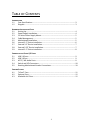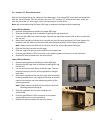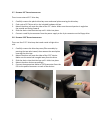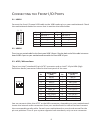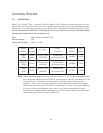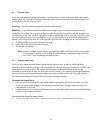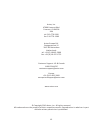8
2.9
I
NTERNAL
2.5”
D
EVICE
I
NSTALLATION
Your case has two HDD trays in the upper HDD cage that can each support one 2.5” device. Note that
installing a 2.5” device in one of these trays will make it unavailable for 3.5” device use.
1. Remove the thumbscrew holding the upper HDD cage.
2. Pop the pull-ring free from its holder. Remove the HDD cage
from its position by pulling the ring toward you.
3. There are two HDD trays inside the cage. Squeeze the metal
clips on each side of a tray and slide the tray out.
4. There are four silicone grommets pre-installed on the tray.
Re-configure them for a 2.5” device by moving all 4
grommets to their positions on the inside of the tray.
5. Mount your hard drive into the drive tray with the special
screws provided.
Note:
Always mount the silicone grommets with the thicker
side of the silicone grommets facing up, and place the
hard drive on top. Don’t torque or over-tighten the
screws, as this will reduce the vibration- and noise-
dampening ability of the silicone grommets.
5. Slide and lock the tray back into the cage.
6. Slide the cage back into the case and fasten the
thumbscrew.
7. Find the right Molex or SATA connector on the power
supply and connect it to the hard drive.
8. Repeat steps 3-5 for an additional 2.5” drive if applicable.