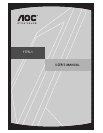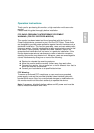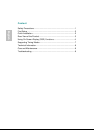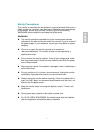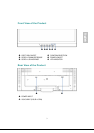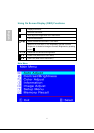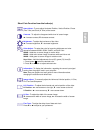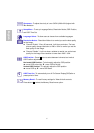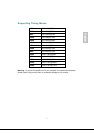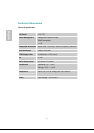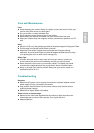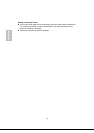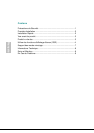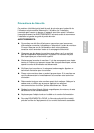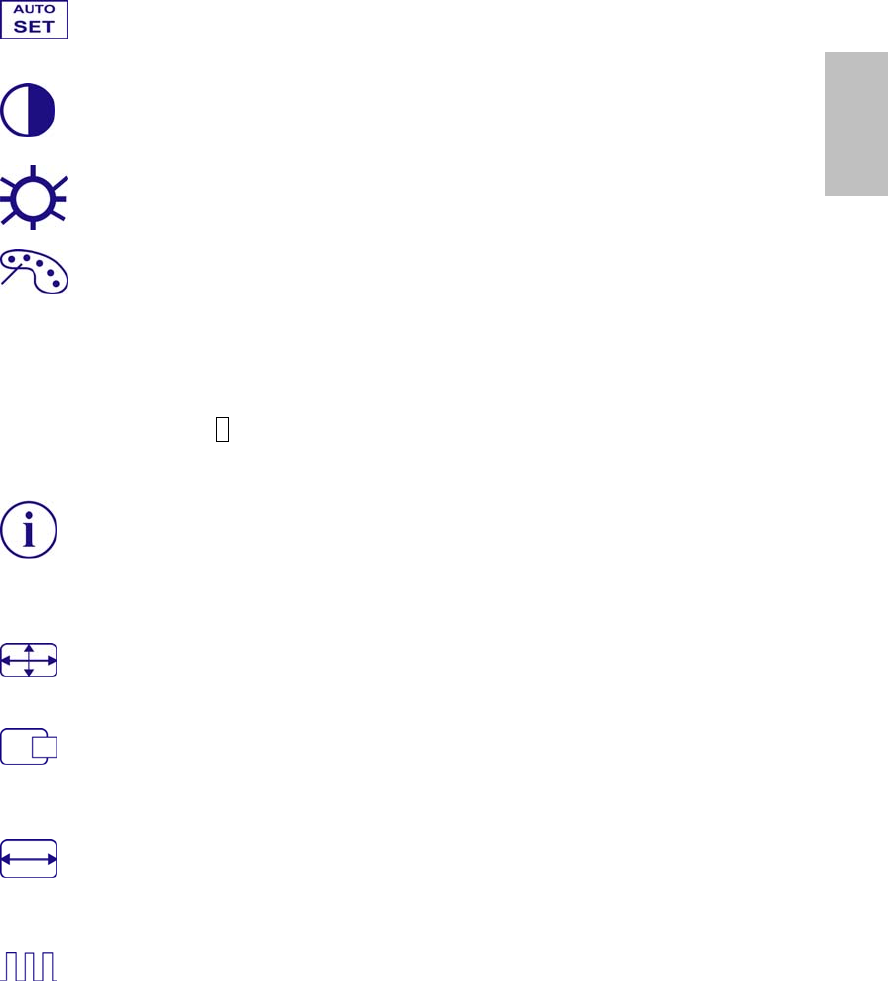
Short Cuts Function from the button(s)
Auto Adjust : To auto adjust Horizontal Position, Vertical Position, Phase
(Fine Tune) and Clock (H. Size) of the screen.
Contrast : To adjust the foreground white level of screen image.
V : increase contrast, W: decrease contrast.
Brightness : To adjust the luminance of the video.
V : increase brightness, W : decrease brightness.
Color Adjust : To select the color for improving brightness and color
saturation between 9300K, 6500K, 5400K, and User Color.
9300K : Adds blue to screen image for cooler white.
6500K : Adds red to screen image for warmer white and richer red.
5400K : Adds green to screen image for a darker color.
User Color : Individual adjustments for red (R), green (G), blue (B).
1. Press button 2 to select the desired color.
2. Press W or V button to adjust selected color.
Information : To display the information, regarding the current input signal
coming from the graphic card in your computer.
Note: See your graphic card user guide for more information about
changing the resolution and refresh rate.
Image Adjust : To manually adjust the Horizontal/ Vertical position, H. Size,
Fine Tune and Sharpness.
H./V. Position : To adjust the horizontal and vertical position of the video.
H. Position : V : move screen to the right, W : move screen to the left.
V. Position : V : move screen up, W : move screen down.
H. Size : To adjust the width of the screen image.
W : decrease the width of screen image, V : increase the width of screen
image.
Fine Tune : To adjust the delay time of data and clock.
Press W or V to adjust to your preference.
5
English
glish