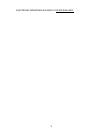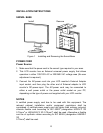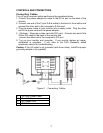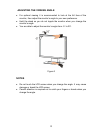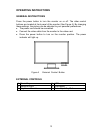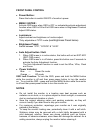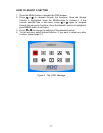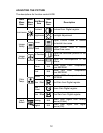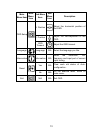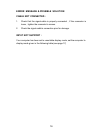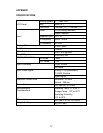10
FRONT PANEL CONTROL
Power Button:
Press this button to switch ON/OFF of monitor’s power.
MENU / ENTER :
Activate OSD menu when OSD is OFF or activate/de-activate adjustment
function when OSD is ON or Exit OSD menu when in Brightness/ Contrast
Adjust OSD status.
Luminance :
Adjust contrast and brightness or function adjust.
*Only adjustable at “STD” mode (see Brightness Preset below)
Brightness Preset:
Switch between “STD”, “OFFICE” & “VIVID”.
Auto Adjust button / Exit:
1. When OSD menu is in active status, this button will act as EXIT-KEY
(EXIT OSD menu).
2. When OSD menu is in off status, press this button over 2 seconds to
activate the Auto Adjustment function.
The Auto Adjustment function is used to set the HPos, VPos, Clock
and Focus.
Power Indicator:
Blue — Power On mode.
Orange — Off mode.
OSD Lock Function: To lock the OSD, press and hold the MENU button
while the monitor is off and then press power button to turn the monitor
on. To un-lock the OSD - press and hold the MENU button while the monitor
is off and then press power button to turn the monitor on.
NOTES
Do not install the monitor in a location near heat sources such as
radiators or air ducts, or in a place subject to direct sunlight, or excessive
dust or mechanical vibration or shock.
Save the original shipping carton and packing materials, as they will
come in handy if you ever have to ship your monitor.
For maximum protection, repackage your monitor as it was originally
packed at the factory.
To keep the monitor looking new, periodically clean it with a soft cloth.
Stubborn stains may be removed with a cloth lightly dampened with a
mild detergent solution. Never use strong solvents such as thinner,
benzene, or abrasive cleaners, since these will damage the cabinet. As a
safety precaution, always unplug the monitor before cleaning it.