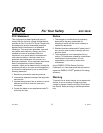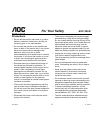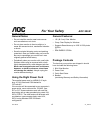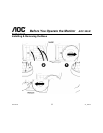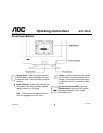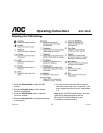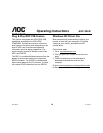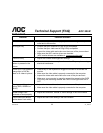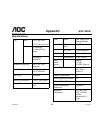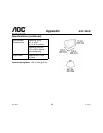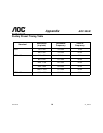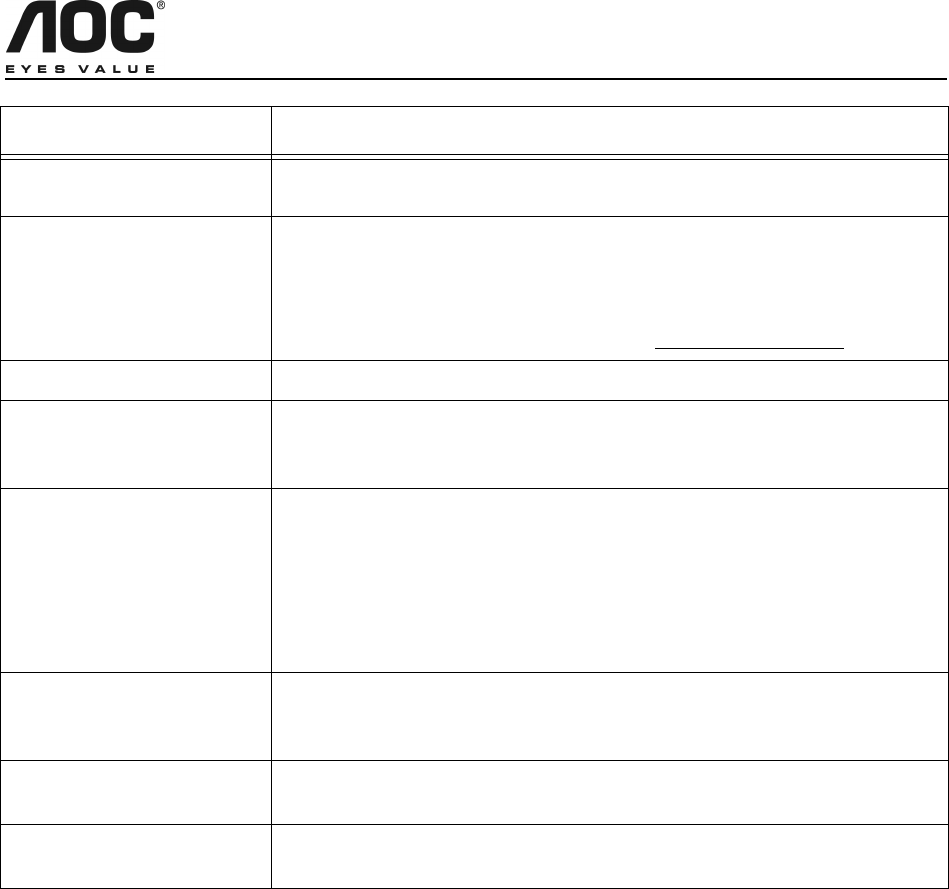
AOC 9KLR
11
v3_123102
AOC 9KLR
Technical Support (FAQ)
Problem Possible Solution
Power LED is not ON • Make sure the power cord is properly connected to a grounded power
outlet and to the monitor.
No Plug & Play • Confirm that your computer is Plug & Play compatible.
• Confirm that your video card is Plug & Play compatible.
• Inspect the video cable and make sure that none of the pins are bent.
• Make sure the AOC monitor drivers are installed
(AOC monitor drivers are available at: www.aocmonitor.com
)
Picture is fuzzy • Adjust the Contrast and Brightness settings.
Picture bounces or a wave
pattern is present in the
picture
• Move electrical devices away from the monitor. They may be causing
electrical interference.
Power LED is ON (green or
orange light is ON) but
there is no video or picture.
• Press a key on the keyboard or wiggle the mouse to re-activate the
monitor.
• Make sure the video cable is properly connected to the computer.
• Inspect the video cable and make sure none of the pins are bent.
• Make sure your computer is operating correctly by pressing the CAPS
LOCK key and observing whether the CAPS LOCK light turns ON or
OFF.
Missing one of the primary
colors (RED, GREEN, or
BLUE)
• Inspect the video cable and make sure that none of the pins are bent.
• Make sure the video cable is properly connected to the computer.
Screen image is not
centered or sized properly
• Adjust the Horizontal, Vertical or Zoom settings in the OSD window.
Picture has color defects
(white doesn’t look white)
• Adjust the User Color setting in the OSD window.