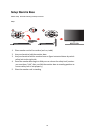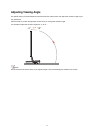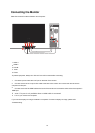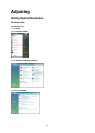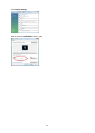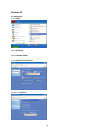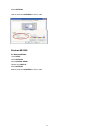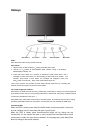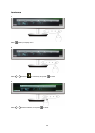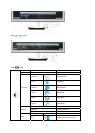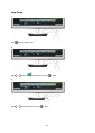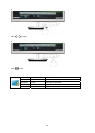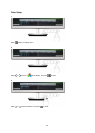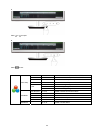Hotkeys
4:3 or wide/
>
Menu/Enter
Po
wer
Auto/Source/Exit
Power
Press the Power button to turn 0n/off the monitor.
Auto/Source/Exit
When the OSD is closed, press Auto/Source/Exit button continuously about 2 second to
do auto configure (only for the models with dual or more inputs).
When the OSD is closed, press Auto/Source/Exit button will be Source hot key
function(Only for the models with dual or more inputs).Press Auto/Source/Exit button
continuously to select the input source showed in the message bar, press Menu/Enter
button to change to the source selected.
4:3 or wide image ratio /Volume >
When there is no OSD and VGA input only, press hotkey continuously to change 4:3 or wide image ratio.
(If the product screen size
is 4:3 or input signal resolution is wide format, the hot key is disable to adjust
and also only available for
VGA input )
when HDMI input, press hotkey continuously to activate Volume, and press the Up or Down to change
the setting, press Menu button for confirmation and exit OSD. this only available for HDMI input
Clear Vision/
Clear Vision/
>
>
1. When there is no OSD, Press the “ ” button to activate Clear Vision
2. Use the
“ ”
or “ “buttons to select between weak, medium, strong, or off settings.
Default setting is always “off”
3. Press and hold“
“
button for 5 seconds to activate the Clear Vision Demo, and a
message of “Clear Vision Demo: on” will be display on the screen for a duration of 5
seconds, press Menu or Exit button, the message will disappear, Press and
hold“ “ button for 5 seconds again, Clear Vision Demo will be off.
Clear Vision function will provides the best image viewing experience by converting low
resolution and blurry images into clear and vivid images.
18
>
>
>
>
>