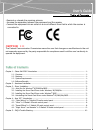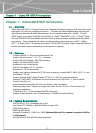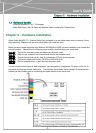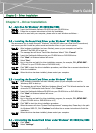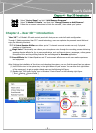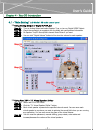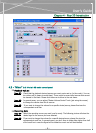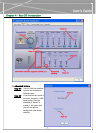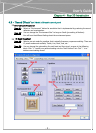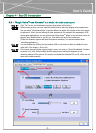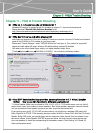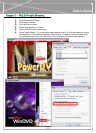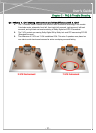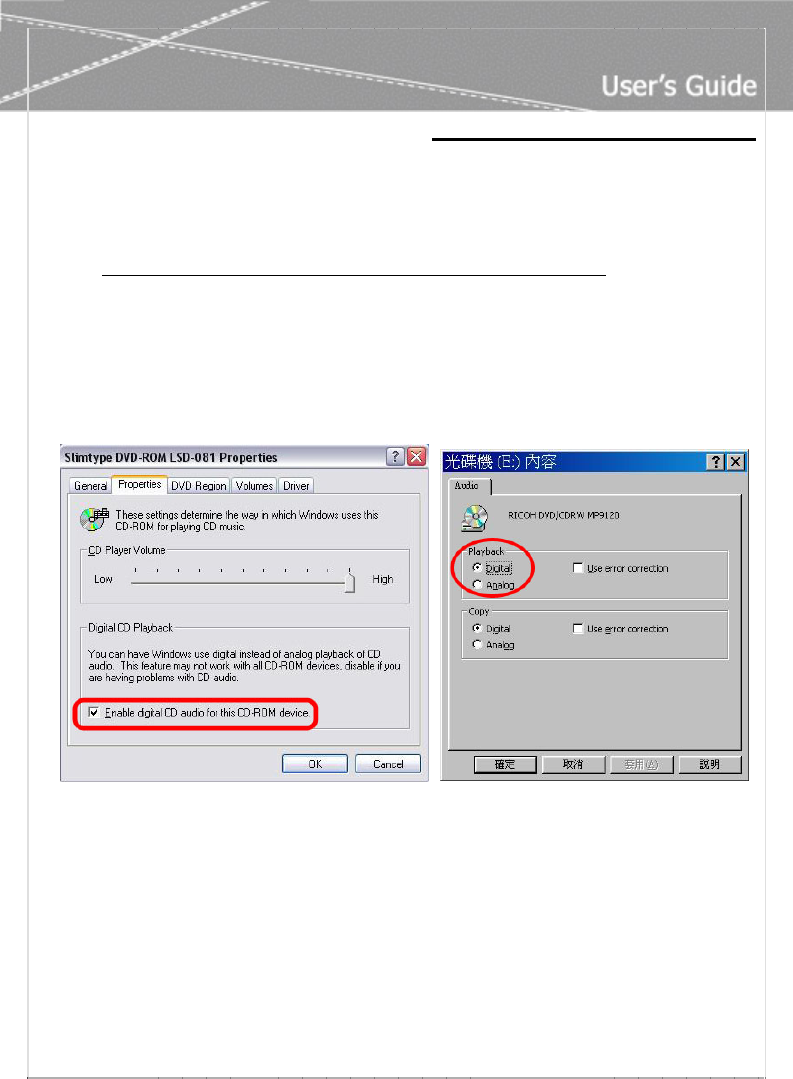
C
C
h
h
a
a
p
p
t
t
e
e
r
r
5
5
–
–
F
F
A
A
Q
Q
&
&
T
T
r
r
o
o
u
u
b
b
l
l
e
e
S
S
h
h
o
o
o
o
t
t
i
i
n
n
g
g
- 10 -
Chapter 5 – FAQ & Trouble Shooting
Q1:Why no 7.1 channel sounds on Windows ME ?
Windows ME requires to update DirectX 9.0 or above to support 7.1 channel surround sound.
Please download “DirectX 9.0b End-User Runtime” from
http://www.microsoft.com/downloads/search.aspx?displaylang=en&categoryid=2
Q2:Why don’t I hear sound while playing CD?
Most cases are because the OS is set in analog CD mode and you didn’t connect CD cable from the back
panel of the CD-ROM to CD-In header on your sound card.
Please open “Device Manager”, select “DVD/CD ROM drives” and open it. Then switch to “properties”
page and enable digital CD audio. Windows XP default setting is digital CD enabled.
You need to also check Media Player setting is in digital playback mode. Go to
[ Tools
Options
Devices
DVD-ROM or CD-ROM ]. You will see the following window
Q3:Xear 3D™ Sound technology provides amazing function in 7.1 Virtual Speaker
Shifter. How to use this function in different applications?
7.1 Virtual Speaker Shifter can be utilized for 2CH, 4CH, 5.1CH, or 7.1CH audio source over any kind of
output device (even your earphone, stereo speakers). Each virtual speaker represents a source channel.
You can move each virtual speaker anywhere you want to get the best sound field.
If you want to enjoy real 5.1/7.1CH DVD surround sound, you should buy a software DVD player with
Dolby Digital EX or DTS ES 7.1CH decoding function such as WinDVD or Power DVD. With Xear 3D Virtual
Speaker Shifter DSP mode, you should always set the maximum output channel from the players to get
best sound effects. Virtual Speaker SHIFTER engine can deliver the multi-channel sound sources over
your real speakers (it should be corresponding to the speaker mode in “Main Setting” of C-Media 3D
Audio configuration panel).