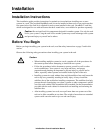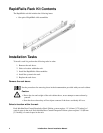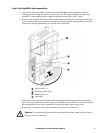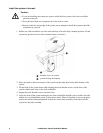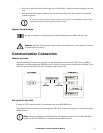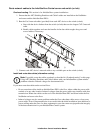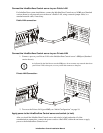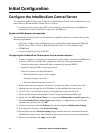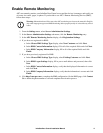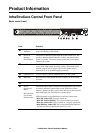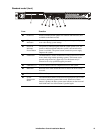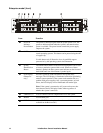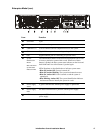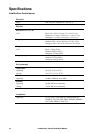11InfraStruXure Central Installation Manual
Enable Remote Monitoring
APC can remotely monitor your InfraStruXure Central server and the devices it manages, and notify you
of events via e-mail, pager, or phone. If you decide to use APC’s Remote Monitoring Service (RMS),
follow these steps:.
1. From the Settings menu, select Server Administration Settings.
2. In the Server Administration Settings sub-menu, click the Remote Monitoring entry.
3. In the APC Remote Monitoring Service display, click Registration Settings.
4. If you have not registered for RMS:
a. In the Choose RMS Settings Type display, select New Customer and click Next.
b. In the RMS Contact Information display, fill in all of the required fields and click Next.
c. In the RMS Company Information display, fill in all of the required fields and click
Finish.
5. If you have previously registered for RMS:
a. In the Choose RMS Settings Type display, select Existing Customer and click Next.
b. In the RMS Logon Settings display, fill in your e-mail address and password, then click
Next.
c. In the RMS Contact Information display, verify that the displayed information is correct
and click Next.
d. In the RMS Company Information display, verify that the information is correct and click
Finish.
6. Visit http://rms.apc.com to complete the RMS configuration. On the RMS page, click Contact
Us to obtain the phone number to call and complete the activation process.
Warning: Information that will be sent to the APC monitoring service must be entered in English.
Any other language may prevent RMS from being able to properly notify of or describe any critical
issues.