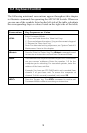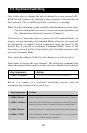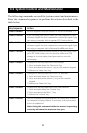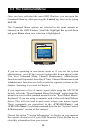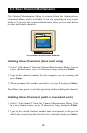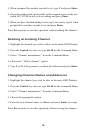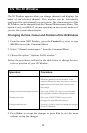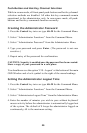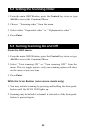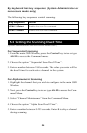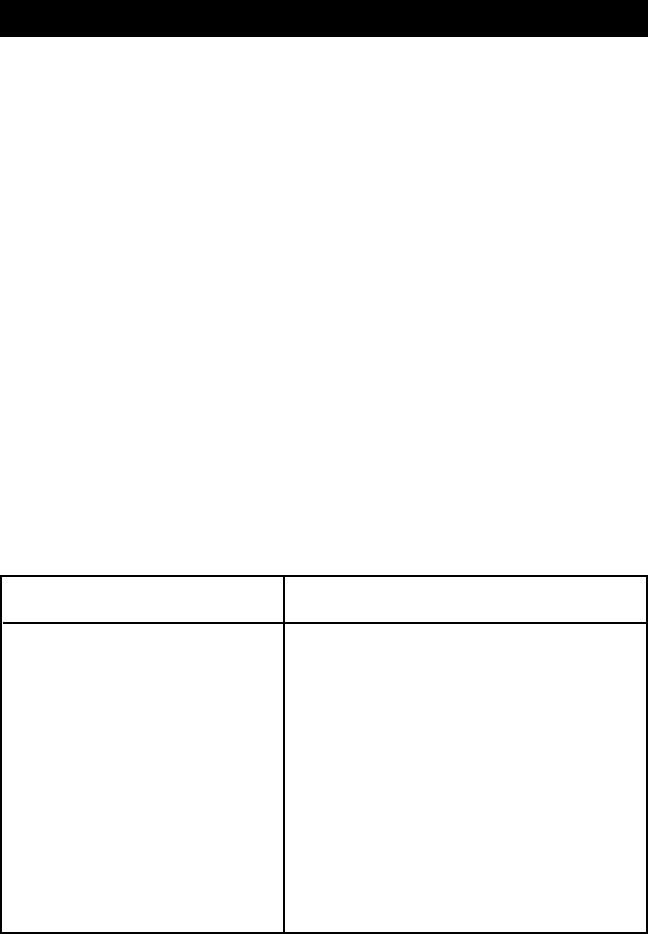
The ID Window appears when you change channels and displays the
name of the selected channel. This window can be individually
configured for each channel in your system. The characteristics of the
ID Window can be changed from the Channel Maintenance Menu. This
option is only available if you are operating in non-secure mode or if
you are the system administrator.
Changing the Size, Colour and Position of the ID Window
1. From the main OSD Window, press the Control key twice or type
Alt-M to access the Command Menu.
2. Select ‘‘Channel maintenance’’ from the Command Menu.
3. Choose the option ‘‘Options for ID window’’.
Follow the procedures outlined in the table below to change the size,
color or position of your ID Window.
4. Press Enter to accept the changes or press Esc to exit the menu
without saving the changes.
4.5 The ID Window
Operation Procedure
Move the ID Window Use the arrow keys or mouse to move the ID
Window's position on the monitor. If the
window flickers but does not move, continue
tapping the arrow keys until it moves back
into range.
Change window background color Press the <PAGE UP> key to cycle through
the available window background colours.
Change text color Press the <PAGE DOWN> key to cycle
through the available text colours.
Change window size Use the (+) and (-) keys to change the length
of the ID Window.
17