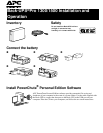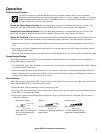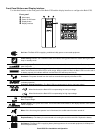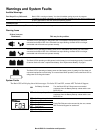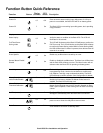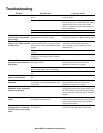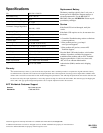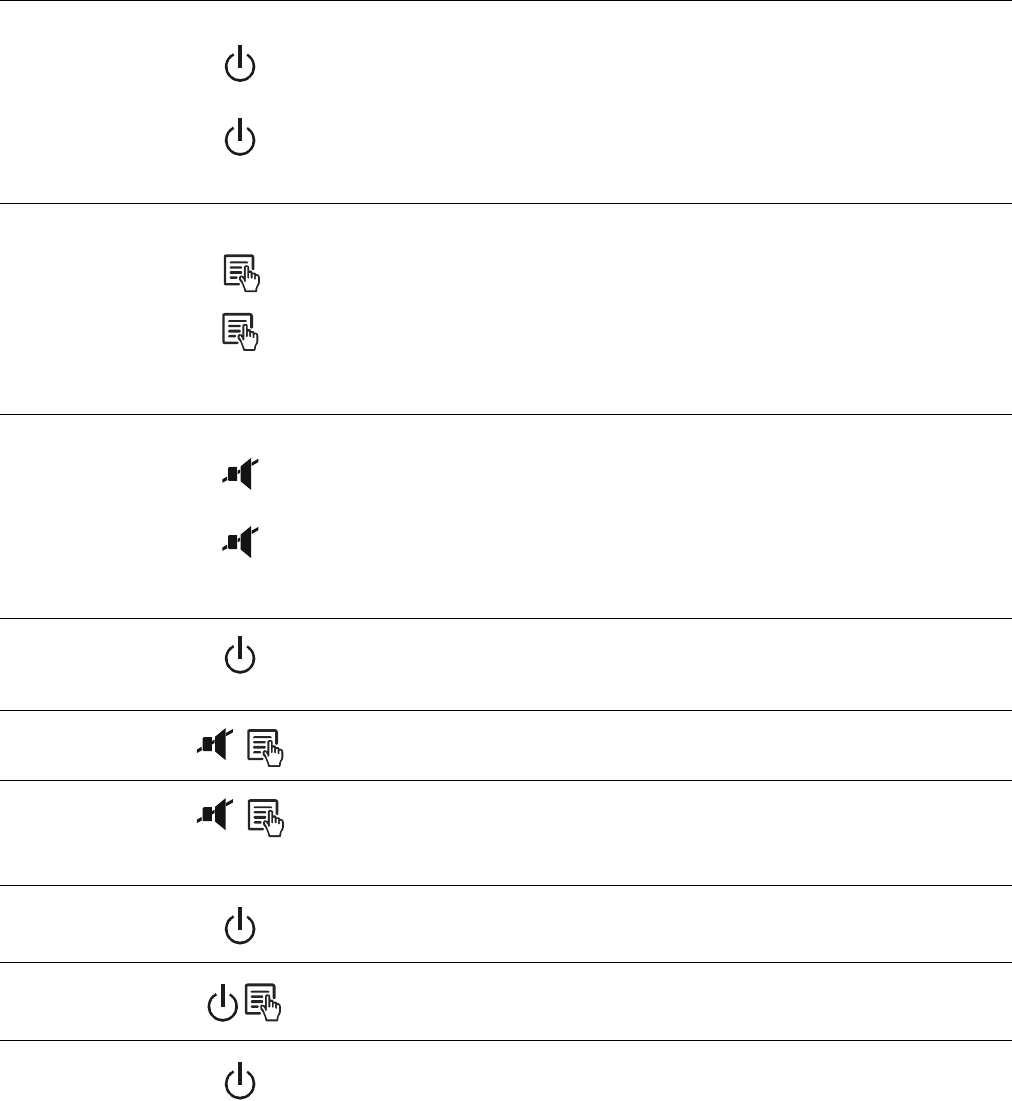
Back-UPS® Pro Installation and Operation6
Function Button Quick-Reference
Function Button
Timing
(seconds)
UPS
Status
Description
Power
Power On
0.2 Off
Press POWER to start receiving input utility power. If A/C input
power is not available, the Back-UPS will run on battery power.
Power Off
2On
The Back-UPS is not receiving input utility power, but is providing
surge protection.
Display
Status Inquiry
0.2 On
Verify the status or condition of the Back-UPS. The LCD will
illuminate for 60 seconds.
Full-Time/Power-
Saving mode
2On
The LCD will illuminate and the Back-UPS will beep to confirm the
Full-Time mode. The LCD will darken and the Back-UPS will beep
to confirm the Power-Saving mode. While in Power-Saving Mode,
the LCD will illuminate if a button is pressed, then darkens after 60
seconds of no activity.
Mute
Event Specific
0.2 On
Disable any audible alarms caused by an event.
General Status Enable/
Disable
2On
Enable or disable the audible alarms. The Mute icon will illuminate
and the Back-UPS will beep one time. The Mute function will not
activate unless the Back-UPS is operating on battery power.
Sensitivity
6Off
The Load Capacity icon will blink, indicating that the Back-UPS is
in programming mode. Use the P
OWER button to scroll through
Low, Medium, and High, stop at selected sensitivity. The Back-
UPS will beep to confirm selection. See Configuration for details.
Master/Controlled
outlet Enable/Disable
2On
The leaf icon will darken indicating that the Master Outlet feature is
disabled or illuminate to indicate the Master Outlet feature is
enabled. The Back-UPS will beep once.
Master/Enable
Threshold Calibration
6On
While calibrating the threshold setting, the device connected to the
Master Outlet should be turned off or placed in Standby or Sleep
mode. Upon completion, Power-Saving icon will flash 3 and beep
3 times.
Self-Test (manual)
6On
The Back-UPS will perform a test of the internal battery. Note: This
will happen automatically when the Back-UPS is turned ON.
Event Reset
0.2 On
When the Event screen is visible, press and hold DISPLAY, then
press
POWER, to clear the utility failure event counter.
Fault Reset
2Fault
After a fault has been identified, press POWER to remove the
visual indication and return to standby status.