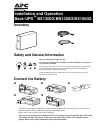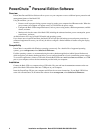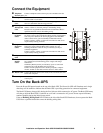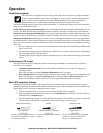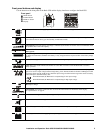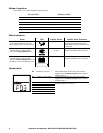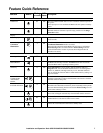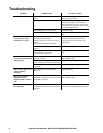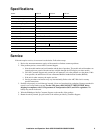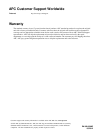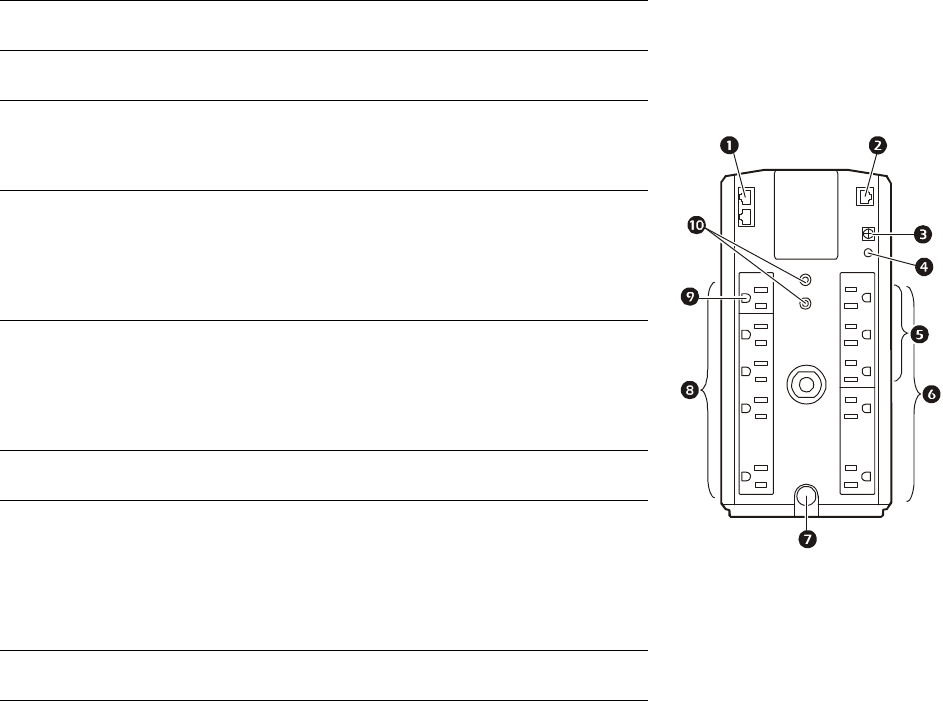
Installation and Operation Back-UPS BX1300G/BN1350G/BX1500G 3
Connect the Equipment
Turn On the Back-UPS
Press the Power ON button located on the top of the Back-UPS. The Power On LED will illuminate and a single
short beep will be audible to indicate that the Back-UPS is providing protection for connected equipment.
The Back-UPS battery charges fully during the first 16 hours while connected to AC power. The Back-UPS battery
will charge while the Back-UPS is switched on or off and is connected to AC power. Do not expect full battery
runtime capability during the initial charge period.
If the red Building Wiring Fault LED located on the side of the Back-UPS illuminates, do not operate the Back-
UPS. Have a qualified electrician correct the building wiring fault.
Telephone/
Network port
Connect a telephone cable to the In port, and a modem to the Out
port.
Data port To use PowerChute Personal Edition, connect the supplied USB
software cable or serial cable.
Ground
screw
Connect the ground lead from an additional surge suppression device
such as a stand-alone data line surge protector.
Building
Wiring Fault
LED
The LED illuminates when there is no ground circuit, an overloaded
neutral, or there is a reversed polarity in the building wiring.
Protection is not guaranteed when the LED is illuminated. Have a
qualified electrician correct the building wiring.
Controlled
by Master
outlets
These outlets provide surge protection for connected devices.
To conserve energy the Controlled by Master outlets will disconnect
from AC power whenever the device plugged into the MASTER
outlet is turned off or goes into Standby or Hibernation mode.
Connect a printer, scanner or other non-critical devices that do not
require battery backup protection.
Surge
Protection
outlets
These outlets provide full-time protection for connected equipment
from power surges when the Back-UPS is turned on or off.
The Surge Protection outlets do not provide battery backup to
connected equipment.
Connect a printer, scanner or other non-critical devices that do not
require battery backup protection.
AC power
cable
Connect the Back-UPS to AC power.
Battery
Backup
outlets
These outlets provide battery backup power to connected equipment
for a limited period of time during power outages and voltage
fluctuations.
The Battery Backup outlets provide battery power to connected
equipment only when the Back-UPS is turned on.
Connect critical equipment such as desktop computer, computer
monitor, modem or other data sensitive devices to these outlets.
Master outlet Connect the master device to this outlet, in most scenarios, this will
be the main computer.
Coaxial ports Connect a modem or other device with coaxial connectors to the
coaxial ports.
bu056a