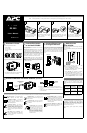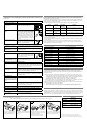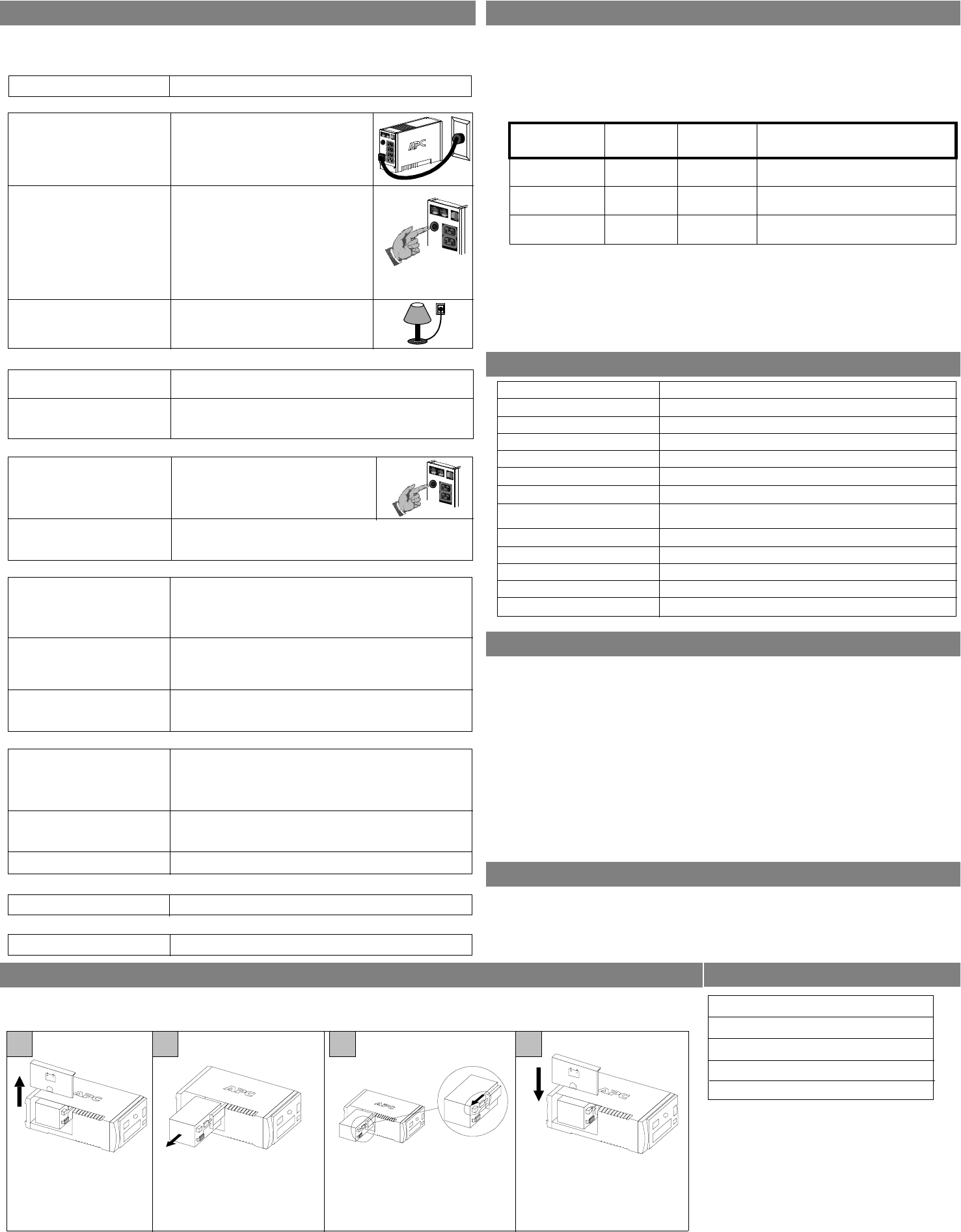
Back-UPS does not power computer/monitor/external drive during an outage
Internal battery is not connected.
Computer, monitor or external disk/
CD-ROM drive is plugged into a
Surge Only outlet.
Check the battery connections. (See “Connect the Battery” under
“Installation” on the front page of this document.
Move computer, monitor, or external drive power cord plug to the
Battery Backup outlets.
Back-UPS operates on battery although normal utility voltage exists
Back-UPS RS circuit breaker
“tripped”.
The wall outlet that the Back-UPS
RS is connected to does not supply
utility power to the unit.
Disconnect non-essential equipment from the
Back-UPS RS. Reset the circuit breaker
(located on the rear panel of the Back-UPS
RS) by pushing the circuit breaker button
fully inward until it catches.
Back-UPS does not provide expected backup time
Back-UPS RS is excessively
loaded.
Back-UPS RS battery is weak due
to recent outage and has not had
time to recharge.
Battery requires replacement.
Unplug non-essential Battery Backup connected equipment, such as
printers and plug them into Surge Only outlets.
Note: Devices that have motors or dimmer switches (laser printers,
heaters, fans, lamps, and vacuum cleaners, for example) should not be
connected to the Battery Backup outlets.
Charge the battery. The battery charges whenever the Back-UPS RS is
connected to a wall outlet. Typically, eight hours of charging time are
needed to fully charge the battery from total discharge. Back-UPS RS
run-time is reduced until the battery is fully charged.
Replace battery (see Order Replacement Battery). Batteries typically
last 3-6 years, shorter if subjected to frequent power outages or
elevated temperatures.
A red indicator is lit
The Overload indicator is lit if
equipment connected to the Battery
Backup outlets is drawing more
power than the Back-UPS RS can
provide.
Battery requires replacement.
Move one or more equipment power plugs to the Surge Only outlets.
The battery should be replaced within two weeks (see "Order
Replacement Battery"). Failure to replace the battery will result in
reduced run-time during a power outage.
Connect the Back-UPS RS to another wall outlet or have a qualified
electrician check the building wiring.
Back-UPS RS failure. Call APC for service.
Service
Note: If the Back-UPS RS requires service, do not return it to the dealer.
The following steps should be taken.Consult the Troubleshooting section to eliminate common problems.
Determine if the circuit breaker is tripped. If the circuit breaker is tripped, reset the breaker and determine if
the problem still exists.
1. If the problem persists, consult the APC Worldwide Web site (www.apcc.com) or call customer service.
• Record the model number of the Back-UPS RS, the serial number, and the date purchased. Be prepared
to troubleshoot the problem over the telephone with a technician. If this is not successful, the technician
will issue a Return Merchandise Authorization Number (RMA#) and a shipping address.
• If the Back-UPS RS is under warranty, repairs are free. If not, there is a repair charge.
2. Pack the Back-UPS RS in its original packaging. If the original packing is not available, ask customer
service about obtaining a new set. Pack the UPS properly to avoid damage in transit.
Note: Never use Styrofoam
TM
beads for packaging. Damage sustained in transit is not covered under warranty
(insuring the package for full value is recommended).
3. Write the RMA# on the outside of the package.
4. Return the Back-UPS RS by insured, prepaid carrier to the address provided by customer service.
The standard warranty is two (2) years from the date of purchase. APC’s standard procedure is to replace the
original unit with a factory reconditioned unit. Customers who must have the original unit back due to assigned
asset tags and set depreciation schedules must declare such a need at first contact with an APC Technical
Support representative. APC will ship the replacement unit once the defective unit has been received by the
repair department, or cross ship upon the receipt of a valid credit card number. The customer pays for shipping
the unit to APC. APC pays ground freight transportation costs to ship the replacement to the customer.
APC Contact Information
Replace Battery indicator flashing and an alarm sounds when the Back-UPS is turned on
Internal battery not connected. Check the battery connections.
USA/Canada
Worldwide
Home Page
Technical Support
ESupport
1.800.800.4272
1.401.789.5735
http://www.apc.com
http://www.apc.com/support
esupport@apcc.com
Troubleshooting
Use the tables below to solve minor Back-UPS RS installation and operation problems. Consult APC On-line
Technical Support or call APC Technical Support for assistance with problems that cannot be resolved using
this document:
Possible Cause Procedure
Back-UPS will not switch on
Back-UPS RS not connected to an
AC power source.
Back-UPS RS circuit breaker
“tripped”.
Very low or no utility voltage.
Check that the Back-UPS RS power plug is
securely connected to the wall outlet.
Disconnect non-essential equipment from the
Back-UPS RS. Reset the circuit breaker
(located on the rear panel of the Back-UPS
RS) by pushing the circuit breaker button
fully inward until it catches. If the circuit
breaker resets, switch the Back-UPS RS on
and reconnect the equipment one-at-a-time. If
the circuit breaker trips again, it is likely that
one of the connected devices is causing the
overload.
Check the wall outlet that supplies power to
the Back-UPS RS using a table lamp. If the
lamp bulb is very dim, have the utility voltage
checked by a qualified electrician.
166 - 278 Vac (default setting)
47 - 63 Hz (autosensing)
Stepped Sine Wave
500 VA - 300 W
8 Hours
0
o
to 40
o
C (32
o
to 104
o
F)
-5
o
to 45
o
C (23
o
to 113
o
F)
0 to 95% non-condensing
3.6 x 6.5 x 11.2 in. (9.1 x 16.5 x 28.4 cm)
15.87 lb (7.2 kg)
500 VA - 15.3 lb (7.0 kg)
EN 50091-2, Class B
19 Minutes typical - desktop computer and 15 inch (38.1 cm) monitor.
Output Voltage Regulation
Frequency Limits (on line)
On Battery Waveshape
Maximum Load
Typical Recharge Time
Operating Temperature
Storage Temperature
Operating and Storage
Relative Humidity
Size (H x W x D)
Weight
Shipping Weight
EMI Classification
On Battery Run-Time
Specifications
A red indicator is flashing with any other indicator flashing
Back-UPS RS failure. Contact APC Online Technical Support.
Copyright © 2004 American Power Conversion. All rights reserved.
Warranty
Replace the Internal Battery
To replace the internal battery, proceed as follows:
Note: Replacing the battery is a safe procedure. However, small sparks may occur during the process. This is normal.
21 3 4
Pull the battery out of the Back-UPS
RS. Disconnect the wires from the
terminals.
Slide the new battery into the battery
compartment
. Connect the battery wires
to the terminals as follows:
Black wire to Ground (-) terminal
Red wire to Positive (+) terminal
Align the battery compartment cover
with the grooves in the Back-UPS RS.
Slide the cover down until it locks.
Place the unit on its side. Slide
the battery compartment cover up
and off of the Back-UPS RS.
In situations where the Back-UPS or connected equipment appears too sensitive to input voltage, it may be
necessary to adjust the transfer voltage. This is a simple task requiring use of the front panel pushbutton. To
adjust the transfer voltage, proceed as follows:
1. Plug the Back-UPS into the utility power source. The Back-UPS will be in a Standby Mode (no indicators lit).
2. Press the front panel pushbutton fully inward for 10 seconds. All indicators on the Back-UPS will flash to
acknowledge going into Programming Mode.
3. The Back-UPS will then indicate its current Sensitivity Setting, as shown in the following table.
4. To select the Low Sensitivity setting, press the pushbutton until the yellow indicator is flashing.
5. To select the Medium Sensitivity setting, press the pushbutton until the yellow and red indicators (second and
third from the top) are flashing.
6. To select the High Sensitivity setting, press the pushbutton until yellow and both red indicators (bottom
three) are flashing.
7. To exit without changing the Sensitivity Setting, press the pushbutton until the green indicator is flashing.
8. Once in Programming Mode, if the pushbutton is not pressed within 5 seconds, the Back-UPS will exit
Programming Mode; all indicators will extinguish.
Indicators
Flashing
Sensitivity
Setting
Input Voltage
Range (for utility
operation)
Use When
1
(yellow)
Low 156 - 300 Vac Input voltage is extremely low or high. Not
recommended for computer loads.
2
(yellow, and red)
Medium
(factory default)
176 - 294 Vac Back-UPS frequently goes On Battery.
3
(yellow, red, and red)
High 176 - 288 Vac Connected equipment is sensitive to voltage
fluctuations (recommended).
Transfer Voltage and Sensitivity Adjustment (optional)
APC, Back-UPS, and PowerChute are registered trademarks of American
Power Conversion. All other trademarks are property of their respective owners.