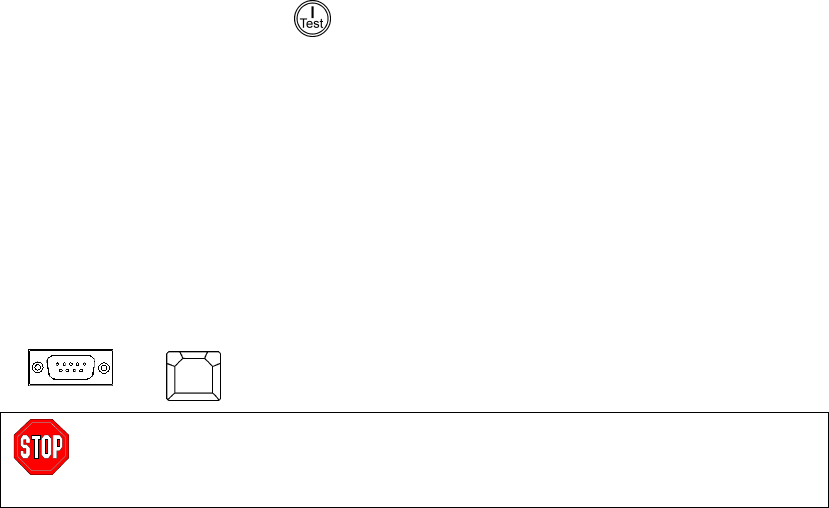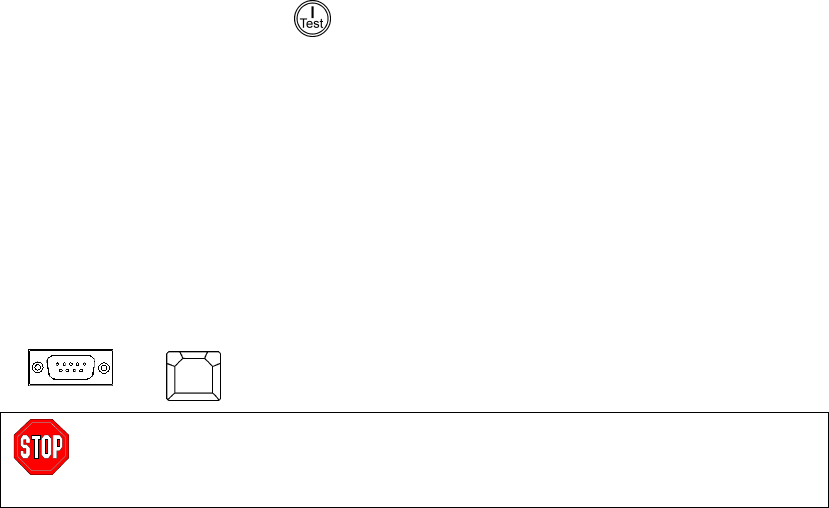
5
1. Connect equipment to the UPS. Note: Do not connect a laser printer to the UPS. A laser
printer draws significantly more power than other types of equipment and may overload
the UPS.
2. Add any optional accessories to the Smart-Slot.
3. Using a power cord, plug the UPS into a two-pole, three-wire, grounded receptacle only.
Avoid using extension cords.
• 120/100V models: The power cord is permanently attached to the rear panel of the UPS.
4. Turn on all connected equipment. To use the UPS as a master ON/OFF switch, be sure all con-
nected equipment is switched ON. The equipment will not be powered until the UPS is turned
on.
5. To power up the UPS press the
button on the front panel.
• The UPS charges its battery when it is connected to utility power. The battery charges to
90% capacity during the first three hours of normal operation. Do not expect full battery run
capability during this initial charge period.
• 120V Models: Check the site wiring fault LED located on the rear panel. It lights up if the
UPS is plugged into an improperly wired utility power outlet. Refer to Troubleshooting in
this manual.
6. For additional computer system security, install PowerChutePlus
®
Smart-UPS monitoring soft-
ware.
B
ASIC CONNECTORS
Serial Port
USB Port
Power management software and interface kits can be used with the
UPS. Use only interface kits supplied or approved by APC.
Use an APC supplied cable to connect to the Serial Port. DO NOT use a standard
serial interface cable since it is incompatible with the UPS connector.
Both Serial and USB Ports are provided. They cannot be used simultaneously.