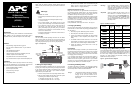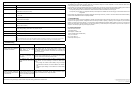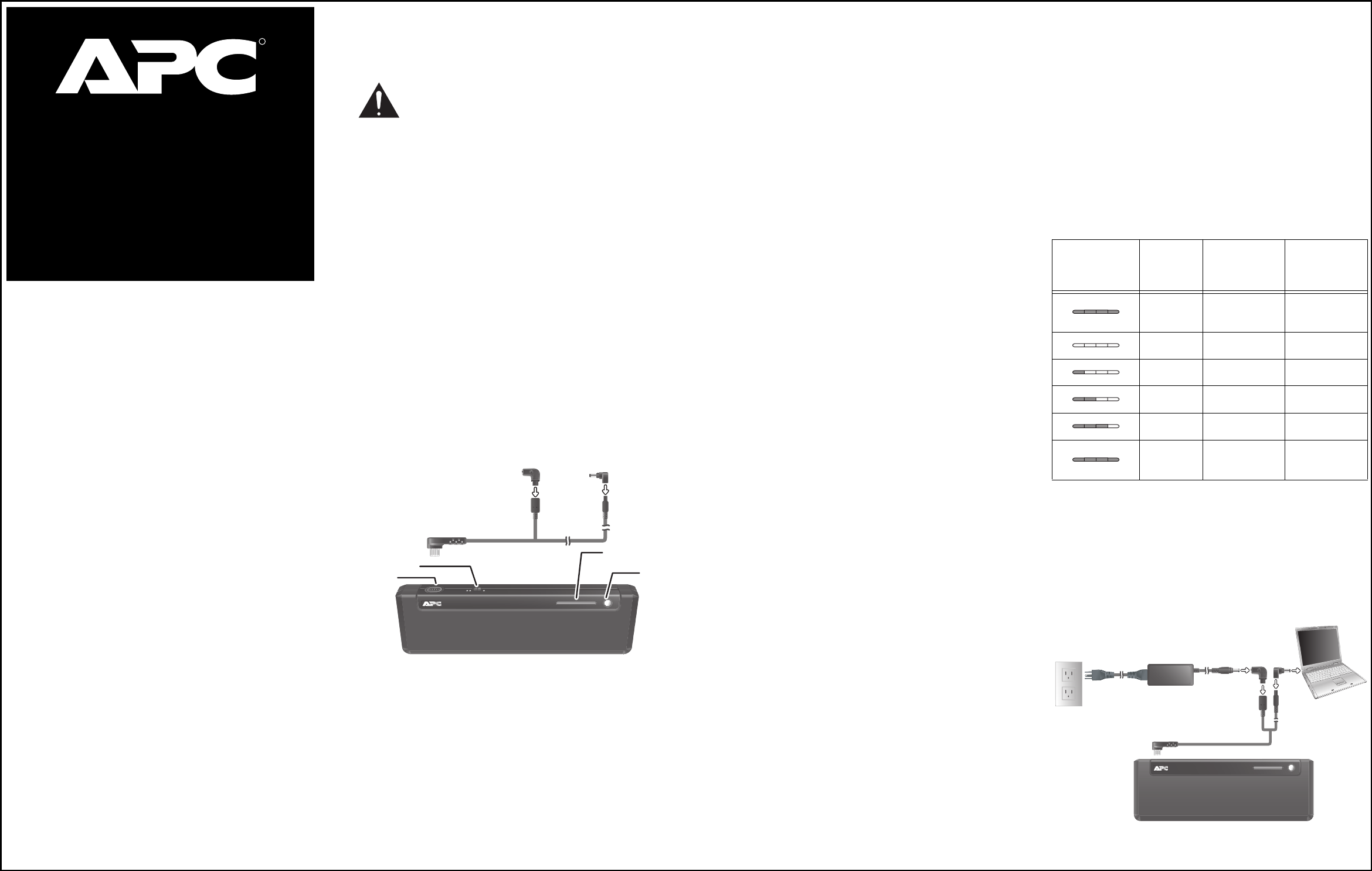
50-Watt-Hour
Universal Notebook Battery
(UPB50)
User’s Manual
www.apc.com
R
Introduction
Thank you for purchasing APC’s 50-Watt-Hour Universal Notebook
Battery (UPB50). This slim, lightweight external battery pack is
compatible with many notebook computers in the market today.
3. Press the Status button to make the changes effective. This
will also turn on the UPB50. If this is the first time using the
battery, connect a notebook power adapter to the UPB50.
Refer to Section C. Charging the Battery.
B. Selecting the Correct Tips
Plug: Each is marked with an uppercase letter that corresponds to
the notebook computer models listed in the Universal Notebook
Battery Compatibility Guide. It is used to connect output power from
the UPB50 to the input DC voltage port on your notebook.
Jack: Each is marked with a lowercase letter that corresponds to the
notebook computer models listed in the Universal Notebook Battery
Compatibility Guide. It is used to connect the UPB50 to a power
source such as your notebook power adapter or any APC Universal
Power Adapter (sold separately).
Example: IBM® X31 uses Plug “B” and Jack “b”. See Figure 1.
C. Charging the Battery
Once the output voltage setting and appropriate plugs / jacks have
been selected, APC recommends fully charging the UPB50 prior to
use. See Figure 1.
1. Attach the plug to the UPB50 output power connector.
2. Attach the jack to the UPB50 input power connector.
3. Connect your notebook’s power adapter, any APC Universal
Power Adapter, or other compatible power adapter to the
battery.
4. The UPB50 indicators should illuminate. If not, ensure the
power adapter is connected to a power source and the power
source is ON. See Troubleshooting for additional details.
5. Charge the UPB50 for at least three hours or until fully
charged, prior to first use.
D. Operation
When the UPB50 is properly connected to your notebook computer,
the notebook computer will appear to be on utility power. For optimal
battery runtime, adjust your notebook computer’s power settings.
(Refer to notebook user manual or control panel for more information
on changing power mode settings.)
If your notebook power adapter, APC Universal Power Adapter, or
other compatible power adapter is removed from the UPB50, the
UPB50 will serve as the primary power source for your notebook
computer. If any of these notebook adapters are present, power will
pass through the UPB50 to your notebook computer.
E. Checking the Battery Status
The status of the battery is indicated by four LED status indicators
and can be checked at any time, by pressing the Status button. The
various battery status conditions are described below:
Charge The LED status indicators will light up sequentially
as each level of charge is reached. Continue
charging until the four white indicators are lit
together and then turn off, indicating the UPB50 is
fully charged.
Features
• Compact design weighs less than one pound
• Up to four hours of additional runtime
1
for your notebook
computer
• Two selectable output voltages
• Four LED status indicators
• Letter coded power tips provide compatibility with most
notebook computers in the market today
• Compatible with APC Universal Power Adapters
• Up to 70 Watts continuous power and 80 Watts peak power
Inspection
Prior to use, please check the package contents for the following
items. If any item listed below is not in the package, please contact
APC Customer Service at 800.800.4APC (800.800.4272).
• Universal Notebook Battery (UPB50)
• Input / Output Power Cable
• Conversion Plug & Jack Tips
• Compatibility Guide
Figure 2: LED Status Indications
F. Changing Voltage While Battery is in Use
If the output voltage selector switch is moved while the battery is in
use, output power to your notebook will be interrupted. To resume
power output, ensure that the output voltage selector switch is set to
the correct output voltage and press the Status button for 1~3
second(s). The status indicators will illuminate, indicating the
UPB50 has resumed power output.
Figure 3: Typical Connection Diagram
Discharge Press the Status button to display the discharge
status. The LED indicators will illuminate and
display the remaining charge level. The number of
LEDs that light up indicate the level of discharge
as described in Figure 2.
Sleep Mode When the UPB50 has been stored or has not
been attached to a notebook computer for 15
minutes or more, it will enter Sleep Mode status.
To wake up the battery, press the Status button
for 1~3 second(s) and then release. The status
indicators will illuminate, showing the battery is on
and ready for use.
Display
Status
Indicators
Lit
When
Charging
When
Discharging
All LEDs
off
Fully charged
4 85 ~ 100% 85 ~ 100%
3 55 ~ 85% 55 ~ 85%
2 25 ~ 55% 25 ~ 55%
1 Less than 25% Less than 25%
All LEDs
off
Fully depleted
AC power
outlet
Notebook power
adapter
Notebook
computer
Universal Notebook Battery
Safety Precautions
Please read the following warnings carefully before using the
UPB50. Use the product according to the procedures outlined in this
manual.
Warnings:
• Caution: Burn Hazard
• Do not attempt to disassemble or alter any part of this
product.
• Do not store outside of the following temperature range:
-4~140
o
F (-20~60
o
C).
• Do not operate outside of the following range: 32~104
o
F
(0~40
o
C), as this will damage or reduce the life of the battery.
• Do not allow this product to come in contact with water or
other liquids. If any liquid should reach the interior of the
battery, immediately unplug the battery from your notebook.
Continued use of the battery is not recommended, and may
result in fire or electric shock.
• Do not expose the battery to a direct flame or heat source, as
the battery may explode.
Prior to Use
This user manual provides operating instructions for the UPB50.
Please read the entire user manual prior to use and remember to
register your product. You can do this via the enclosed warranty card
or by visiting http://warranty.apc.com and using keycode p668y.
Figure 1: Components
A. Setting the Output Voltage
Confirm that the UPB50 is compatible with your notebook computer
by finding the corresponding model listing and voltage requirements
in the Universal Notebook Battery Compatibility Guide. Individual
voltage ratings can also be found on your notebook computer’s
system label or power adapter label.
1. Remove advisory sticker from output voltage selector switch.
2. Slide the output voltage selector switch toward the symbol
representing the notebook’s required voltage.
• = Notebook computers with 15V ~ 17V output
•• = Notebook computers with 18V ~ 24V output
Status
button
Output
power
connector
Input
power
connector
Power
connector
Power
port
LED status
indicators
Output voltage
selector switch
Jack
Plug