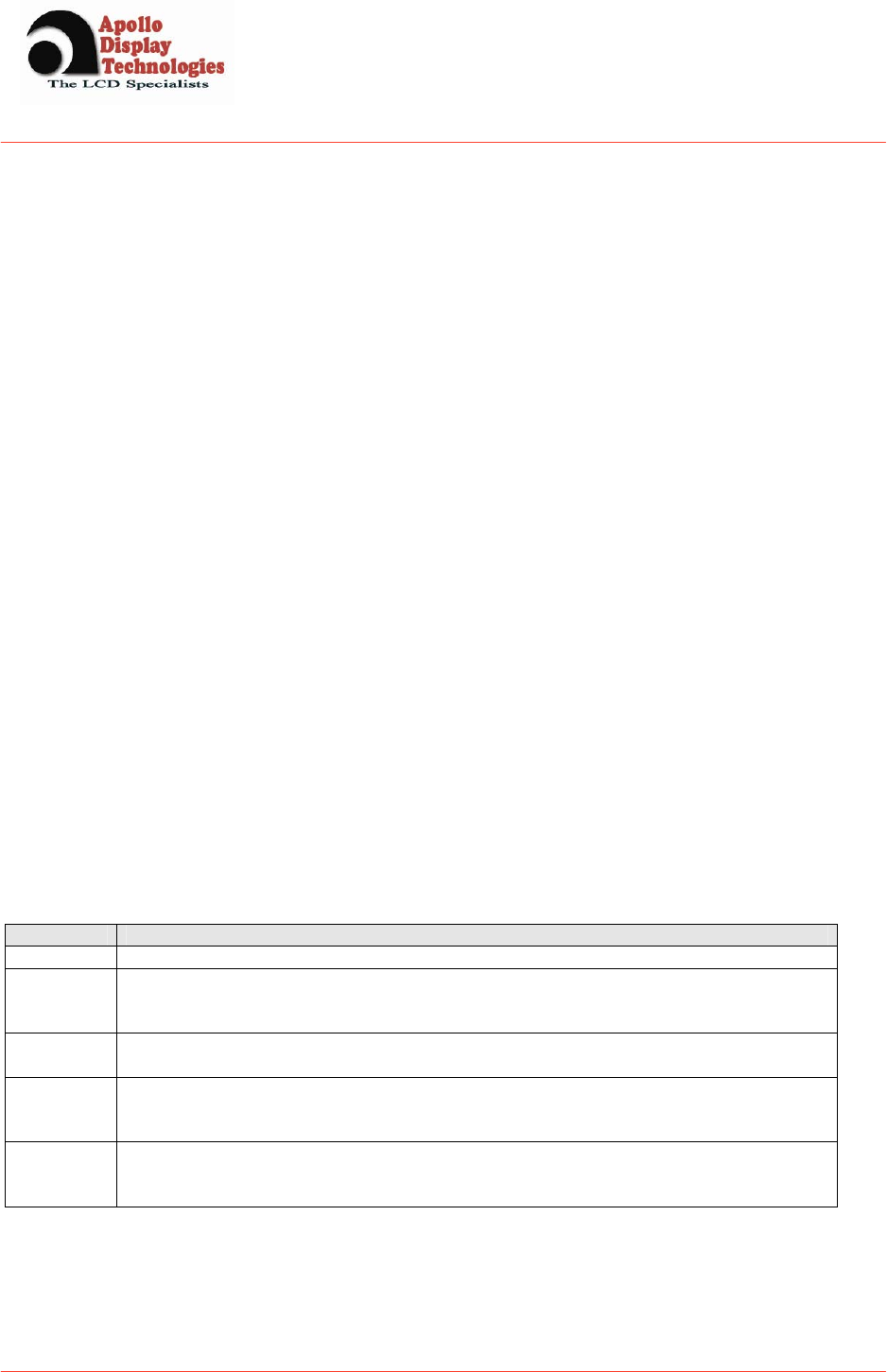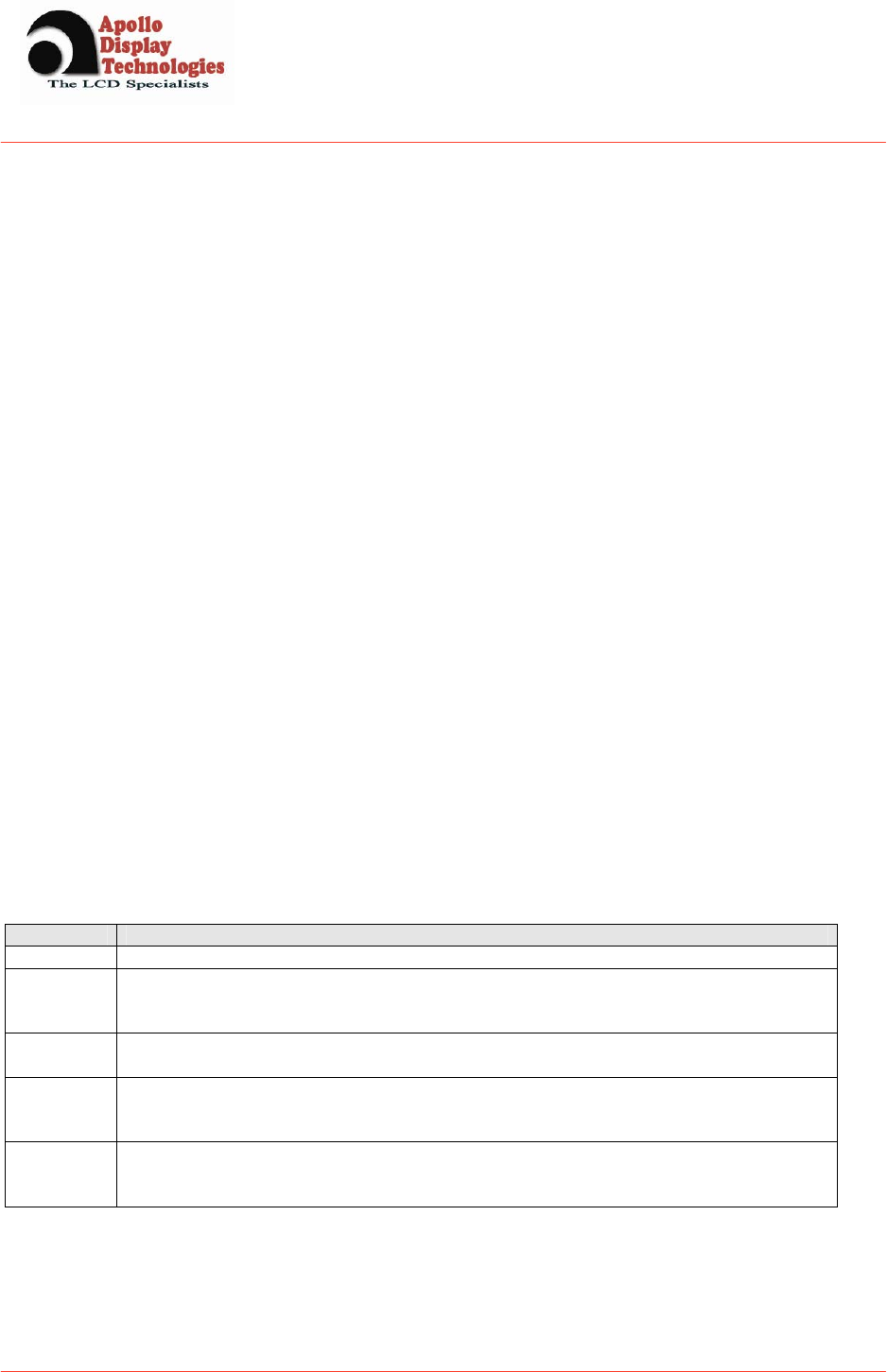
User Manual
DI170S01-A01
DI170S01-A01
Product No. : SA-02-015
Rev 1
May 23, 2005
Page 11 of 16
7 Operation Guide
7.1 Installation
This monitor is designed for RGB monitor using 17” TFT LCD panel.
This section provides some guidelines for assembly and preparation of a finished display solution.
Before proceeding, it is important to familiarize yourself with the parts making up a system and the various
connectors, mounting holes and general layout of the monitor.
Please follow the below procedure.
1. Appearance Inspection
Please check the monitor whether it is damaged in appearance or not during transportation.
And assemble this monitor to your system or applications.
2. Signal Inputs Connection
Analog input is available. Please refer to the clause 5.4 Connector
Pin Assignment and connect the signal what you want to apply to the monitor.
Especially, the Analog RGB cable may affect the visual characteristics and regulatory emission test. So, a
suitably shielded cable should be used.
3. Power Input Connection
Refer to the 5.4 Connector Pin Assignment and connect the power input cable to the monitor.
Every connection is done but you should consider electrical insulation, grounding, EMI shielding and heat &
ventilation.
4. Apply Power
Apply power and turn on the monitor and refer to the following clause.
7.2 OSD Adjustment
DI170S01-A01 gives a various and very easy graphics interface to its users. Users have easy access to the functions that
they want to adjust. Be sure that your system’s power and LED are turned on, before the OSD controls are being used.
7.2.1 Key Name and Function
Key name Description
Power Turns ON/OFF the system
Menu - Opens the main menu
- Confirmation button for selected menu points
- Back to the sub menu
Exit - Goes directly to the exit icon, when the OSD main or sub menu is shown.
The exit icon must still be confirmed via the Menu – button to leave the OSD menu!
Left - Activates directly the brightness menu
- To decrease setting bars
- Menu icon selection to the left
Right - Activates directly the contrast menu
- To increase setting bars
- Menu icon selection to the right
Accessing the menu system
1. With the OSD off, push the Menu button to activate the main OSD menu.
2. Use the Left and Right buttons to move through the main menu. To select a desired sub menu, press the
Menu button after your selection. The selection tabs are also highlighted and explained via onscreen text in
the upper right of the OSD screen.