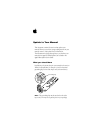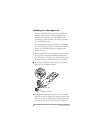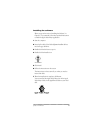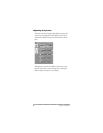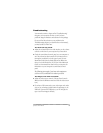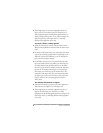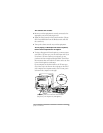Troubleshooting
Your manual contains a chapter called “Troubleshooting”
that gives you instructions for what to do if you have
problems using the hardware and software in this package.
If you can’t find the solution to your problem in the
Troubleshooting chapter (or anywhere else in the manual),
you may be able to find it here.
You don’t hear any sound.
m Adjust the volume slider in the video window, or the volume
controls on the front of your computer if you have them.
m Check the sound-related control panel on your computer to
see if the volume has been turned off. For instructions on
turning the sound back on in the control panel, choose
Macintosh Guide from the Guide (h) menu. (Make sure
that you’re in the Finder first.) If you don’t have Macintosh
Guide, see the manuals that came with your computer for
information on your computer’s sound-related control
panel.
The following items apply if you have video equipment
(such as a VCR) connected to the video input card:
The image is too white or too dark.
m Adjust the video screen controls. (Choose Show Controls
Window from the Windows menu and click the video screen
icon.)
m If you have a VCR connected to your video input card, make
sure you’re not having a problem with the videotape or the
VCR itself. (Connect the VCR back to your TV and play the
tape to see if the image is still bad.)
5
Update to Your Manual