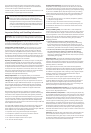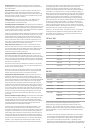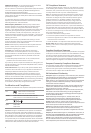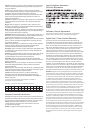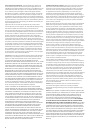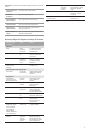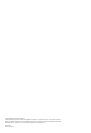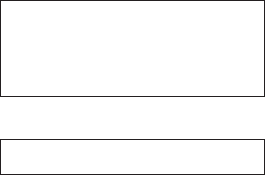
2
3
This Important Product Information Guide contains safety, handling,
disposal and recycling, regulatory, and software license information,
as well as the one-year limited warranty for iPad.
Look for recycling, disposal, and other environmental information in the
iPad User Guide at: support.apple.com/manuals/iPad
±
Read all safety information below and operating instructions
before using iPad to avoid injury. For detailed operating
instructions, read the iPad User Guide on your iPad by visiting
help.apple.com/iPad or using the iPad User Guide bookmark in
Safari. For a downloadable version of the iPad User Guide and
the latest version of this Important Product Information Guide,
visit: support.apple.com/manuals/iPad
Important Safety and Handling Information
WARNING: Failure to follow these safety instructions could result in
re, electric shock, or other injury or damage to iPad or other property.
Carrying and Handling iPad iPad contains sensitive components.
Do not drop, disassemble, open, crush, bend, deform, puncture, shred,
microwave, incinerate, paint, or insert foreign objects into iPad.
Avoiding Water and Wet Locations Do not use iPad in rain, or near
washbasins or other wet locations. Take care not to spill any food or
liquid on iPad. In case iPad gets wet, unplug all cables, turn o iPad
(press and hold the Sleep/Wake button, and then slide the onscreen
slider) before cleaning, and allow it to dry thoroughly before turning it
on again. Do not attempt to dry iPad with an external heat source, such
as a microwave oven or hair dryer. An iPad that has been damaged as a
result of exposure to liquids is not serviceable.
Repairing or Modifying iPad Never attempt to repair or modify iPad
yourself. Disassembling iPad may cause damage that is not covered
under the warranty. iPad does not contain any user-serviceable parts,
except for the SIM card and SIM tray. Service should only be provided by
an Apple Authorized Service Provider. If iPad has been in contact with
liquids, punctured, or subjected to a severe fall, do not use it until you
take it to an Apple Authorized Service Provider. For service information,
choose iPad Help from the Help menu in iTunes or go to:
www.apple.com/support/iPad/service/faq
Battery Replacement The rechargeable battery in iPad should be
replaced only by Apple. For more information about battery replacement
service, go to: www.apple.com/support/iPad/service/battery
Charging iPad To charge iPad, use only the Apple Dock Connector to
USB Cable with an Apple 10W USB Power Adapter or a high-power USB
port on another device that is compliant with the USB 2.0 standard,
another Apple-branded product or accessory designed to work with
iPad, or a third-party accessory certied to use Apple’s “Works with
iPad” logo.
Read all safety instructions for any products and accessories before
using with iPad. Apple is not responsible for the operation of third-party
accessories or their compliance with safety and regulatory standards.
When you use the Apple 10W USB Power Adapter to charge iPad make
sure that the power adapter is fully assembled before you plug it into
a power outlet. Then insert the Apple 10W USB Power Adapter rmly
into the power outlet. Do not connect or disconnect the Apple 10W USB
Power Adapter with wet hands.
The Apple 10W USB Power Adapter may become warm during normal
use. Always allow adequate ventilation around the Apple 10W USB
Power Adapter and use care when handling. Unplug the Apple 10W USB
Power Adapter if any of the following conditions exist:
 The power cord or plug has become frayed or damaged.
 The adapter is exposed to rain, liquid, or excessive moisture.
 The adapter case has become damaged.
 You suspect the adapter needs service or repair.
 You want to clean the adapter.
Avoiding Hearing Damage Permanent hearing loss may occur if
headphones are used at high volume. Set the volume to a safe level.
You can adapt over time to a higher volume of sound that may sound
normal but can be damaging to your hearing. If you experience ringing
in your ears or mued speech, stop listening and have your hearing
checked. The louder the volume, the less time is required before your
hearing could be aected. Hearing experts suggest that to protect
your hearing:
 Limit the amount of time you use earbuds, headphones, speakers,
or earpieces at high volume.
 Avoid turning up the volume to block out noisy surroundings.
 Turn the volume down if you can’t hear people speaking near you.
For information about how to set a maximum volume limit on iPad,
see the iPad User Guide.
Driving and Riding Safely Use of iPad alone or with headphones
(even if used only in one ear) while driving a vehicle or riding a bicycle
is not recommended and is illegal in some areas. Check and obey the
laws and regulations on the use of mobile devices like iPad in the areas
where you drive or ride. Be careful and attentive while driving or riding
a bicycle. If you decide to use iPad while driving, keep in mind the
following guidelines:
 Give full attention to driving or riding and to the road.
Using a mobile device while driving or riding may be distracting.
If you nd it disruptive or distracting while operating any type of
vehicle, riding a bicycle, or performing any activity that requires your
full attention, pull o the road and park if driving conditions require.
 Do not email, take notes, look up phone numbers, or perform
any other activities that require your attention while driving.
Composing or reading emails, jotting down a to-do list, or ipping
through your address book takes attention away from your primary
responsibility, driving safely.
Navigating Safely If your iPad has applications that provide maps,
digital compass headings, directions or location-based navigation
assistance, these applications should only be used for basic navigation
assistance and should not be relied on to determine precise locations,
proximity, distance, or direction.
Maps, digital compass, directions, and location-based applications
provided by Apple depend on data collected and services provided by
third parties. These data services are subject to change and may not
be available in all geographic areas, resulting in maps, digital compass
headings, directions, or location-based information that may be
unavailable, inaccurate, or incomplete.
iPad contains an internal digital compass located in the upper right
corner of iPad. The accuracy of digital compass headings may be
negatively aected by magnetic or other environmental interference.
Never rely solely on the digital compass for determining direction.
Compare the information provided on iPad to your surroundings and
defer to posted signs to resolve any discrepancies.
For Vehicles Equipped with an Air Bag An air bag inates with great
force. Do not store iPad or any of its accessories in the area over the air
bag or in the air bag deployment area.
Seizures, Blackouts, and Eyestrain A small percentage of people may
be susceptible to blackouts or seizures (even if they have never had one
before) when exposed to ashing lights or light patterns such as when
playing games or watching video. If you have experienced seizures
or blackouts or have a family history of such occurrences, you should
consult a physician before playing games or watching videos on your
iPad. Discontinue use of iPad and consult a physician if you experience
headaches, blackouts, seizures, convulsion, eye or muscle twitching, loss
of awareness, involuntary movement, or disorientation. To reduce risk
of headaches, blackouts, seizures, and eyestrain, avoid prolonged use,
hold iPad some distance from your eyes, use iPad in a well-lit room, and
take frequent breaks.
Glass Parts The outside cover of the iPad screen is made of glass. This
glass could break if iPad is dropped on a hard surface or receives a
substantial impact. If the glass chips or cracks, do not touch or attempt
to remove the broken glass and stop using iPad. Glass cracked due to
misuse or abuse is not covered under the warranty.