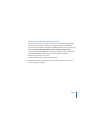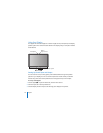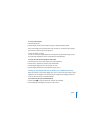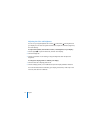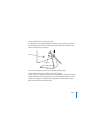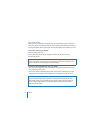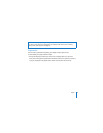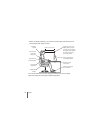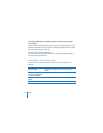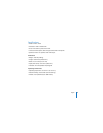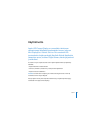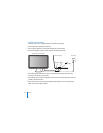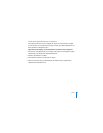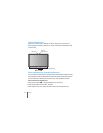English
17
Troubleshooting Your Display
Before performing any of these steps, make sure your computer is turned on, the
display is plugged into an outlet, all the cables are connected properly to your
computer and display, and your computer is not in sleep mode.
If the screen doesn’t have an image:
Â
Check the cables and connectors again to make sure they are connected properly to
your computer and the display.
Â
Make sure your computer is turned on and is not in sleep mode. If your computer’s
display is closed, use the external keyboard or mouse to wake the computer from
sleep.
Â
Reset the PRAM by restarting your computer while holding down the Command (x
),
Option, P, and R keys until you hear the startup sound a second time.
If the screen is dim:
Â
Make sure the display brightness controls are set properly. Choose Apple (
) >
System Preferences and click Displays. Drag the Brightness slider to adjust the
brightness.
Â
If the colors on the display are too saturated or not correct, you may need to calibrate
your display. Open Displays preferences, click Color, click Calibrate, and follow the
instructions.
If your portable computer isn’t charging:
Make sure the MagSafe connector from your display is seated properly in the MagSafe
power port on your computer.