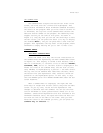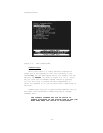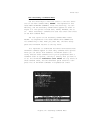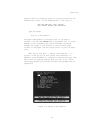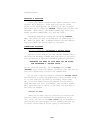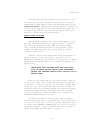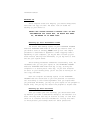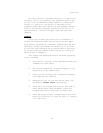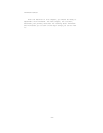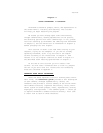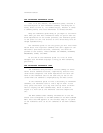Brief Tour
ThinkTank also has two powerful text editors built into
it, which you can reach through the EDIT option on the Main
Command Menu. These editors, which are described fully in the
reference guide, enable you to insert, append, or delete sec-
tions of text; copy them or move them around; and search for
or replace key phrases. They are the best way to revise the
text of an outline once it’s been entered.
LEAVE DISKS IN PLACE
Most personal computers don’t have enough memory to hold
both the ThinkTank program and a typical outline. So Think—
Tank uses your program and data disks as ongoing storage
units. Besides increasing the size of the outlines you can
create, this minimizes data loss in the event of a power
failure or other error.
However, if one of the disks isn’t where the program ex-
pects it to be, an error will result. The error will not
damage your computer or your disks, but you may have to reload
the program and reenter some of your outline. Therefore, as a
general rule,
LEAVE BOTH YOUR PROGRAM DISK AND YOUR DATA
DISK IN THEIR DRIVES WHILE USING THINKTANK,
UNLESS THE PROGRAM SPECIFICALLY ALLOWS YOU TO
REMOVE THEM.
There are two times when you may need to take a disk out
of its drive. First, when you’re switching from one outline
to another or creating a new one, you nay need to change data
disks. You can’t just replace one data disk with another. In-
stead you should use the FILES command to “close” the current
outline and “open” the next. ThinkTank will tell you when
it’s OK to switch data disks. Be careful not to remove the
THINKTANK PROGRAM DISK at this time.
The second instance in which you may need to remove a
disk is when you’re porting (transferring) outline material in-
to or out of a text file. To do this you may temporarily have
to replace the THINKTANK( PROGRAM DISK with a disk to contain
the ported material.. Again, ThinkTank will tell you when to
remove the program disk and when to replace it.
—39—