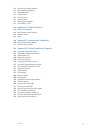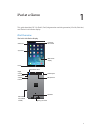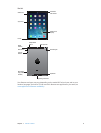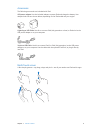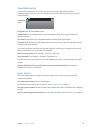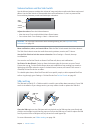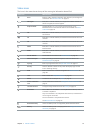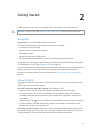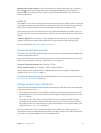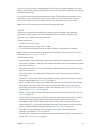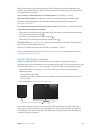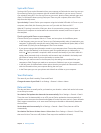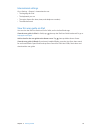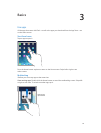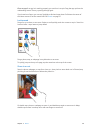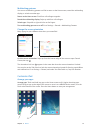Chapter 2 Getting Started 14
Manage your AirPort network. If iPad is connected to an AirPort base station, go to Settings >
Wi-Fi, tap next to the network name, then tap Manage this Network. If you haven’t yet
downloaded AirPort Utility, tap OK to open the App Store and download it (this requires an
Internet connection).
Apple ID
Your Apple ID is the user name for a free account that lets you access Apple services, such as the
iTunes Store, the App Store, and iCloud. You need only one Apple ID for everything you do with
Apple. There may be charges for services and products that you use, purchase, or rent.
If you have an Apple ID, use it when you rst set up iPad, and whenever you need to sign in to
an Apple service. If you don’t already have an Apple ID, you can create one when you’re asked to
sign in.
Create an Apple ID. Go to Settings > iTunes & App Stores and tap Sign In. (If you’re already
signed in and want to create another Apple ID, rst tap your Apple ID, then tap Sign Out.)
For more information, see support.apple.com/kb/he37.
Set up mail and other accounts
iPad works with iCloud, Microsoft Exchange, and many of the most popular Internet-based mail,
contact, and calendar services.
If you don’t already have a mail account, you can set up a free iCloud account when you set up
iPad, or set one up later in Settings > iCloud. See iCloud on page 15.
Set up an iCloud mail account. Go to Settings > iCloud.
Set up another account. Go to Settings > Mail, Contacts, Calendars.
You can add contacts using an LDAP or CardDAV account, if your company or organization
supports it. See Add contacts on page 72.
For information about setting up a Microsoft Exchange account in a corporate environment, see
Mail, Contacts, and Calendar on page 118 .
Manage content on your iOS devices
You can transfer information and les between iPad and your other iOS devices and computers,
using either iCloud or iTunes.
•
iCloud stores content such as music, photos, calendars, contacts, documents, and more, and
wirelessly pushes it to your other iOS devices and computers, keeping everything up to date.
See iCloud, below.
•
iTunes syncs music, video, photos, and more between your computer and iPad. Changes
you make on one device are copied to the other when you sync. You can also use iTunes to
copy a le to iPad for use with an app, or to copy a document you’ve created on iPad to your
computer. See Sync with iTunes on page 17.
You can use iCloud or iTunes, or both, depending on your needs. For example, you can use
iCloud Photo Stream to automatically push photos you take on iPad to your other devices, and
use iTunes to sync photo albums from your computer to iPad.