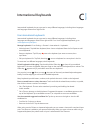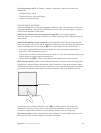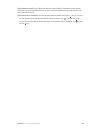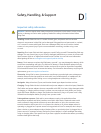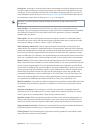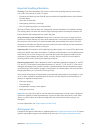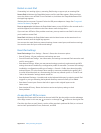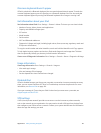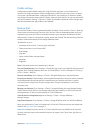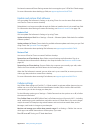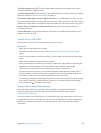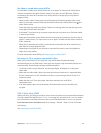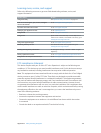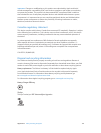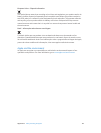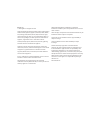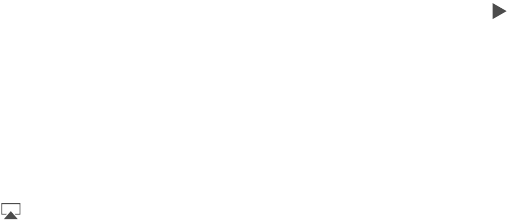
Appendix D Safety, Handling, & Support 130
Turn Data Roaming on or o. Turning o Data Roaming avoids carrier charges when using a
network provided by a dierent carrier.
Set up Personal Hotspot. Personal Hotspot shares iPad’s Internet connection with your computer
and other iOS devices. See Personal Hotspot on page 31.
Set whether cellular data is used for apps and services. Turn cellular data on or o for any app
that can use cellular data. If a setting is o, iPad uses only Wi-Fi for that service. The iTunes setting
includes both iTunes Match and automatic downloads from the iTunes Store and the App Store.
Activate, view, or change your cellular data account. Tap View Account, then follow the
onscreen instructions.
Lock the SIM card. Locking the SIM card with a PIN means you need to enter the PIN to use a
cellular connection on iPad.
Sound, music, and video
If iPad doesn’t have sound or if video doesn’t play, try these steps.
No sound
•
Make sure the iPad speaker isn’t covered.
•
Make sure the Side Switch isn’t set to silent. See Volume buttons and the Side Switch on
page 11.
•
If you’re using a headset, unplug it, then plug it in again. Make sure you push the plug all the
way in.
•
Make sure the volume isn’t turned all the way down.
•
Music on iPad might be paused. If you’re using a headset with a play button, try pressing the
play button to resume playback. Or from the Home screen, tap Music, then tap .
•
Check to see if a volume limit is set. In Settings, go to Music > Volume Limit.
•
If you’re using the line out port on the optional iPad Dock, make sure that you turn on the
external speakers or stereo, and that they’re plugged in correctly and working properly. Use
the volume controls on the the external speakers or stereo, not on iPad.
•
If you’re using an app that works with AirPlay, check to see if the AirPlay device you’re sending
the sound to is turned on and the volume is turned up. If you want to hear sound through
iPad’s speaker, tap and select it from the list.
A song, video, or other item won’t play
The song, video, audiobook, or podcast may be encoded in a format that iPad doesn’t
support. For information about the audio and video le formats iPad supports, go to
www.apple.com/ipad/specs.
If a song or video in your iTunes library isn’t supported by iPad, you may be able to convert it to
a format iPad supports. For example, you can use iTunes for Windows to convert nonprotected
WMA les to a format iPad supports. For more information, open iTunes and choose Help >
iTunes Help.