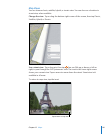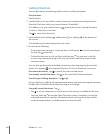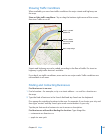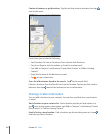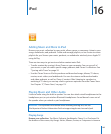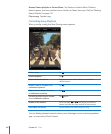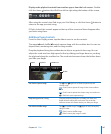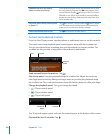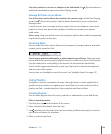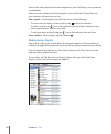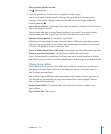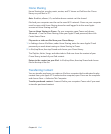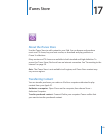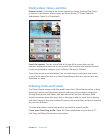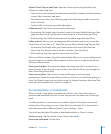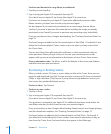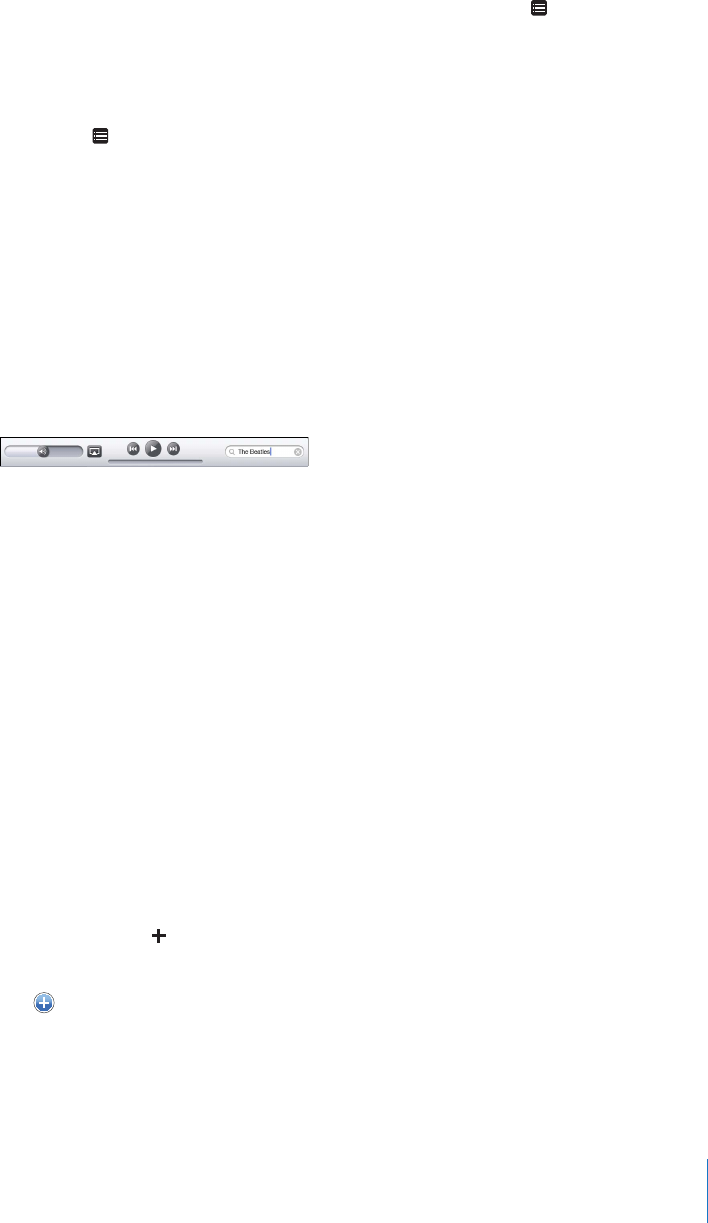
See other podcasts in a series or chapters in an audiobook: Tap . Tap the podcast or
audiobook thumbnail to return to the Now Playing screen.
Viewing All Tracks on an Album
See all the tracks on the album that contains the current song: On the Now Playing
screen, tap . Tap a track to play it. Tap the album thumbnail to return to the Now
Playing screen.
In track list view, you can assign ratings to songs. You can use ratings to create smart
playlists in iTunes that dynamically update to include, for example, your highest
rated songs.
Rate a song: Drag your thumb across the rating bar (the ve dots under the playhead)
to give the song zero to ve stars.
Searching Music
You can search the titles, artists, albums, and composers of songs, podcasts, and other
content you’ve synced to iPad.
Search music, podcasts, audiobooks, or other content in your library: Enter text in the
search eld at the top of a song list, playlist, artist list, or other view of your iPod content.
(Tap the status bar to scroll quickly to the top of a list and reveal the search eld.)
Search results appear automatically as you type. Tap Search to dismiss the keyboard
and see more of the results.
You can also use Spotlight to search for music. See “Spotlight Search” on page 157.
Using Playlists
A playlist is a custom compilation of songs. You might want to create a playlist for a
specic mood or occasion or organize your music library. You can use three kinds of
playlists on iPad—standard playlists, Genius playlists, and Genius Mixes.
Creating Playlists
You can make playlists from the music, podcasts, or audiobooks in your iPod library.
Make a standard playlist:
1 Tap iPod, then tap at the bottom of the screen.
2 Enter a name for the playlist, then tap Save.
3 Tap next to your selections, then tap Done when you nish selecting. You can also
tap Sources to browse for selections.
4 When you nish, tap Done.
109
Chapter 16 iPod